
HTML Basic
HTML Reference
- HTML Tags
- <!--...-->
- <!DOCTYPE>
- <a>
- <abbr>
- <address>
- <area>
- <article>
- <aside>
- <audio>
- <b>
- <base>
- <bdi>
- <bdo>
- <blockquote>
- <body>
- <br>
- <button>
- <canvas>
- <caption>
- <cite>
- <code>
- <col>
- <colgroup>
- <data>
- <datalist>
- <dd>
- <del>
- <details>
- <dfn>
- <dialog>
- <div>
- <dl>
- <dt>
- <em>
- <embed>
- <fieldset>
- <figcaption>
- <figure>
- <footer>
- <form>
- <h1> to <h6>
- <head>
- <header>
- <hgroup>
- <hr>
- <html>
- <i>
- <iframe>
- <img>
- <input>
- <ins>
- <kbd>
- <label>
- <legend>
- <li>
- <link>
- <main>
- <map>
- <mark>
- <menu>
- <meta>
- <meter>
- <nav>
- <noscript>
- <object>
- <ol>
- <optgroup>
- <option>
- <output>
- <p>
- <param>
- <picture>
- <pre>
- <progress>
- <q>
- <rp>
- <rt>
- <ruby>
- <s>
- <samp>
- <script>
- <search>
- <section>
- <select>
- <small>
- <source>
- <span>
- <strong>
- <style>
- <sub>
- <summary>
- <sup>
- <svg>
- <table>
- <tbody>
- <td>
- <template>
- <textarea>
- <tfoot>
- <th>
- <thead>
- <time>
- <title>
- <tr>
- <track>
- <u>
- <ul>
- <var>
- <video>
- <wbr>
- HTML Deprecated Tags
- HTML Events
- HTML Global Attributes
- HTML Status Code
- HTML Language Code
- HTML Country Code
- HTML Charset
- MIME Types
HTML select Tag

Photo Credit to CodeToFun
🙋 Introduction
The <select> tag in HTML is a powerful element used to create dropdown menus on web pages.
This guide aims to provide a comprehensive understanding of the <select> tag and its various attributes.
🤔 What is <select> Tag?
The <select> tag is an HTML form element that allows users to choose one or more options from a list. It is commonly used to create dropdown menus, providing a user-friendly way to select values.
💡 Syntax
To implement the <select> tag, use the following structure:
<select>
<option value="option1">Option 1</option>
<option value="option2">Option 2</option>
<!-- Add more options as needed -->
</select>🧰 Attributes
The <select> tag supports various attributes to customize its behavior and appearance. Common attributes include:
- name: Specifies the name of the dropdown, used when submitting a form.
- multiple: Allows users to select multiple options (useful for dropdowns with the size attribute greater than 1).
- size: Specifies the number of visible options when the dropdown is expanded.
<select name="example" multiple size="3">
<option value="option1">Option 1</option>
<option value="option2">Option 2</option>
<option value="option3">Option 3</option>
</select>📚 Common Use Cases
Basic Dropdown:
Create a simple dropdown with the
<select>tag and <option> elements:basic-dropdown.htmlCopied<select> <option value="apple">Apple</option> <option value="banana">Banana</option> <option value="orange">Orange</option> </select>Multiple Selection:
Allow users to select multiple options by adding the multiple attribute:
multiple-selection.htmlCopied<select multiple> <option value="red">Red</option> <option value="green">Green</option> <option value="blue">Blue</option> </select>
🖥️ Browser Support
Understanding the compatibility of the <select> tag across different browsers is essential for delivering a consistent user experience. Here's an overview of its support:
- Google Chrome: Fully supported.
- Mozilla Firefox: Fully supported.
- Microsoft Edge: Fully supported.
- Safari: Fully supported.
- Opera: Fully supported.
- Internet Explorer: Fully supported.
🏆 Best Practices
- Provide clear and concise labels for each option.
- Consider using the disabled attribute for certain options if needed.
- Test your dropdown across different browsers to ensure consistent behavior.
🎉 Conclusion
Understanding the <select> tag is crucial for creating interactive and user-friendly forms on your website. By mastering its usage and attributes, you can enhance the overall user experience and make data submission more intuitive.
👨💻 Join our Community:
Author

For over eight years, I worked as a full-stack web developer. Now, I have chosen my profession as a full-time blogger at codetofun.com.
Buy me a coffee to make codetofun.com free for everyone.
Buy me a Coffee





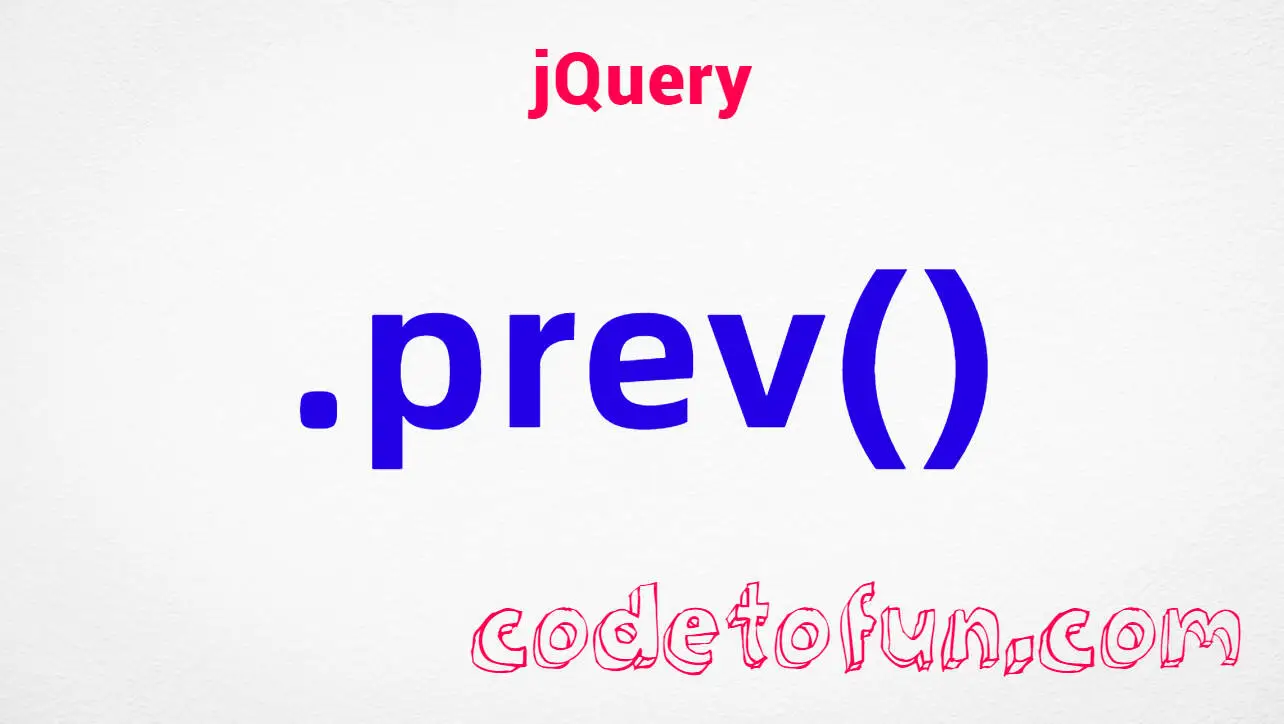






If you have any doubts regarding this article (HTML select Tag), please comment here. I will help you immediately.