
HTML Basic
HTML Reference
- HTML Tags
- <!--...-->
- <!DOCTYPE>
- <a>
- <abbr>
- <address>
- <area>
- <article>
- <aside>
- <audio>
- <b>
- <base>
- <bdi>
- <bdo>
- <blockquote>
- <body>
- <br>
- <button>
- <canvas>
- <caption>
- <cite>
- <code>
- <col>
- <colgroup>
- <data>
- <datalist>
- <dd>
- <del>
- <details>
- <dfn>
- <dialog>
- <div>
- <dl>
- <dt>
- <em>
- <embed>
- <fieldset>
- <figcaption>
- <figure>
- <footer>
- <form>
- <h1> to <h6>
- <head>
- <header>
- <hgroup>
- <hr>
- <html>
- <i>
- <iframe>
- <img>
- <input>
- <ins>
- <kbd>
- <label>
- <legend>
- <li>
- <link>
- <main>
- <map>
- <mark>
- <menu>
- <meta>
- <meter>
- <nav>
- <noscript>
- <object>
- <ol>
- <optgroup>
- <option>
- <output>
- <p>
- <param>
- <picture>
- <pre>
- <progress>
- <q>
- <rp>
- <rt>
- <ruby>
- <s>
- <samp>
- <script>
- <search>
- <section>
- <select>
- <small>
- <source>
- <span>
- <strong>
- <style>
- <sub>
- <summary>
- <sup>
- <svg>
- <table>
- <tbody>
- <td>
- <template>
- <textarea>
- <tfoot>
- <th>
- <thead>
- <time>
- <title>
- <tr>
- <track>
- <u>
- <ul>
- <var>
- <video>
- <wbr>
- HTML Deprecated Tags
- HTML Events
- HTML Global Attributes
- HTML Status Code
- HTML Language Code
- HTML Country Code
- HTML Charset
- MIME Types
HTML ins Tag

Photo Credit to CodeToFun
🙋 Introduction
In the world of HTML, the <ins> tag plays a crucial role in indicating text that has been inserted into a document.
This guide will explore the functionalities and best practices associated with the HTML <ins> tag.
🤔 What is <ins> Tag?
The <ins> tag is an HTML element used to denote text that has been inserted or added to a document. This tag is particularly useful when highlighting modifications or updates within a piece of content.
💡 Syntax
To implement the <ins> tag, enclose the text you want to mark as inserted between the opening <ins> and closing </ins> tags.
<ins>Inserted Text Here</ins>🧰 Attributes
While the <ins> tag itself does not have specific attributes, it can be combined with global attributes such as class or style for customization.
<ins class="highlight" style="background-color: yellow;">Inserted Text Here</ins>📚 Common Use Cases
Documenting Changes:
The primary use of the
<ins>tag is to visually represent text that has been added or inserted into a document. This is particularly handy when presenting revised content or highlighting updates.documenting-changes.htmlCopiedThe latest version includes a new feature: <ins>real-time collaboration</ins>.Styling Inserted Text:
Utilize CSS styles in combination with the
<ins>tag to enhance the visual representation of inserted text. This can include changes in color, background, or other stylistic elements.styling-inserted-text.htmlCopied<ins style="color: green; text-decoration: underline;">New Content Added</ins>
🖥️ Browser Support
Understanding the compatibility of the <ins> tag across different browsers is essential for delivering a consistent user experience. Here's an overview of its support:
- Google Chrome: Fully supported.
- Mozilla Firefox: Fully supported.
- Microsoft Edge: Fully supported.
- Safari: Fully supported.
- Opera: Fully supported.
- Internet Explorer: Fully supported.
🏆 Best Practices
- Combine with CSS for styling to ensure clear visibility of inserted text.
- Use the
<ins>tag judiciously to highlight meaningful additions in your content. - Test across different browsers to ensure consistent rendering.
🎉 Conclusion
Mastering the proper use of the <ins> tag allows you to effectively communicate changes in your HTML documents. Whether you are highlighting new features or indicating revisions, incorporating the <ins> tag into your HTML toolkit enhances the clarity and communicative power of your content.
👨💻 Join our Community:
Author

For over eight years, I worked as a full-stack web developer. Now, I have chosen my profession as a full-time blogger at codetofun.com.
Buy me a coffee to make codetofun.com free for everyone.
Buy me a Coffee





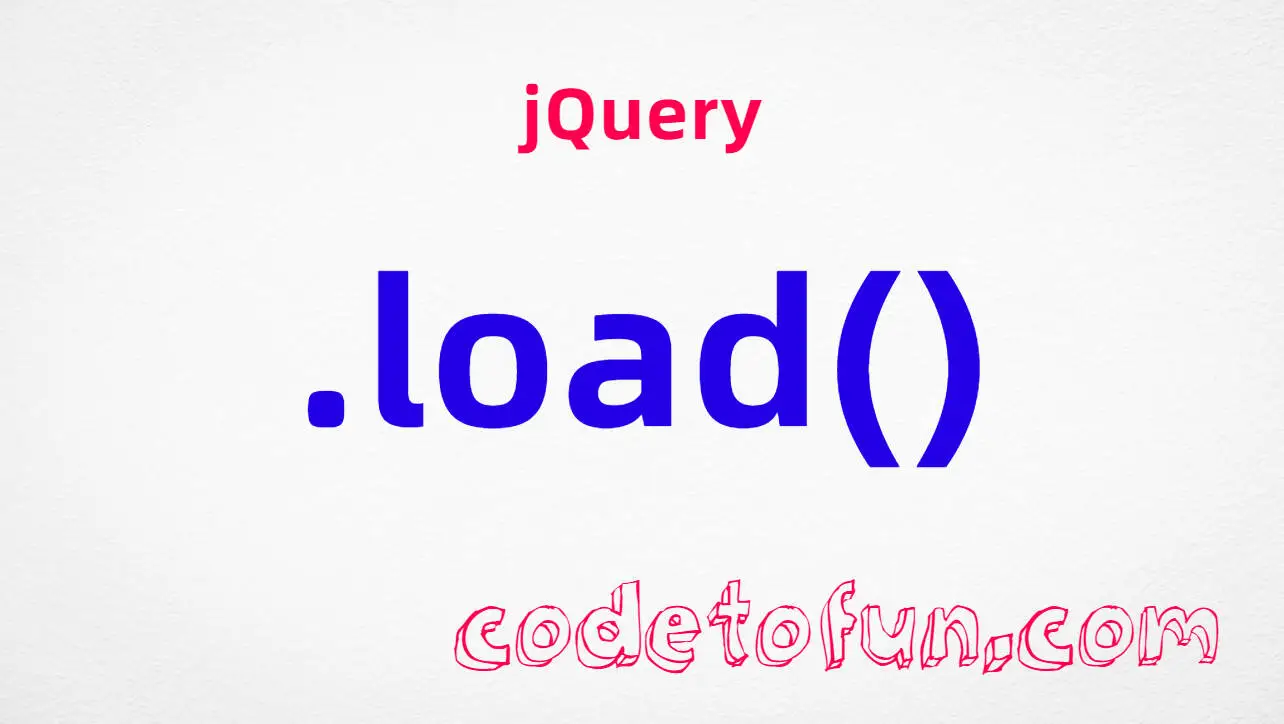


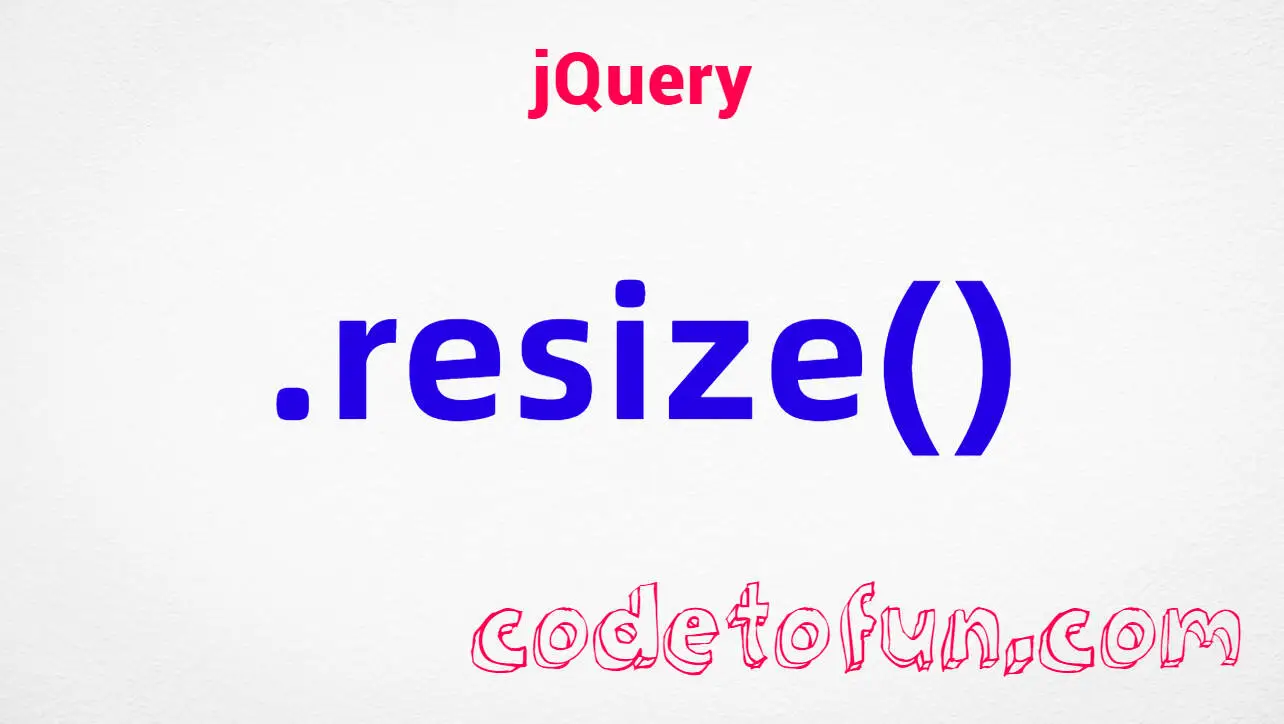


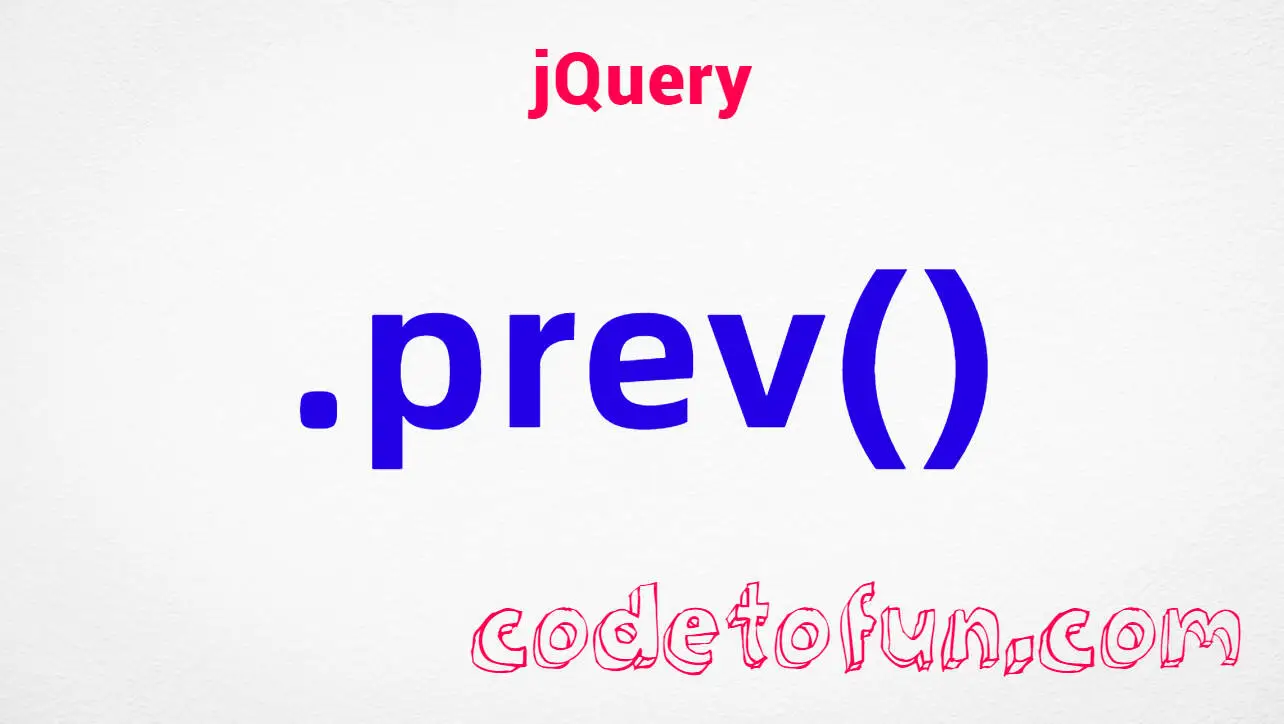
If you have any doubts regarding this article (HTML ins Tag), please comment here. I will help you immediately.