
HTML Basic
HTML Reference
- HTML Tags
- <!--...-->
- <!DOCTYPE>
- <a>
- <abbr>
- <address>
- <area>
- <article>
- <aside>
- <audio>
- <b>
- <base>
- <bdi>
- <bdo>
- <blockquote>
- <body>
- <br>
- <button>
- <canvas>
- <caption>
- <cite>
- <code>
- <col>
- <colgroup>
- <data>
- <datalist>
- <dd>
- <del>
- <details>
- <dfn>
- <dialog>
- <div>
- <dl>
- <dt>
- <em>
- <embed>
- <fieldset>
- <figcaption>
- <figure>
- <footer>
- <form>
- <h1> to <h6>
- <head>
- <header>
- <hgroup>
- <hr>
- <html>
- <i>
- <iframe>
- <img>
- <input>
- <ins>
- <kbd>
- <label>
- <legend>
- <li>
- <link>
- <main>
- <map>
- <mark>
- <menu>
- <meta>
- <meter>
- <nav>
- <noscript>
- <object>
- <ol>
- <optgroup>
- <option>
- <output>
- <p>
- <param>
- <picture>
- <pre>
- <progress>
- <q>
- <rp>
- <rt>
- <ruby>
- <s>
- <samp>
- <script>
- <search>
- <section>
- <select>
- <small>
- <source>
- <span>
- <strong>
- <style>
- <sub>
- <summary>
- <sup>
- <svg>
- <table>
- <tbody>
- <td>
- <template>
- <textarea>
- <tfoot>
- <th>
- <thead>
- <time>
- <title>
- <tr>
- <track>
- <u>
- <ul>
- <var>
- <video>
- <wbr>
- HTML Deprecated Tags
- HTML Events
- HTML Global Attributes
- HTML Status Code
- HTML Language Code
- HTML Country Code
- HTML Charset
- MIME Types
HTML ul Tag

Photo Credit to CodeToFun
🙋 Introduction
The <ul> tag in HTML stands for "unordered list," offering a versatile way to structure and present information. This comprehensive guide will take you through the intricacies of the HTML <ul> tag, from its basic syntax to advanced usage.
🤔 What is <ul> Tag?
The <ul> tag is an essential HTML element used to create unordered lists on web pages. It signifies a list of items where the order is not important, typically displayed with bullet points.
💡 Syntax
To create an unordered list using the <ul> tag, wrap each list item (<li>) within the opening <ul> and closing </ul> tags. Additionally, include individual list items between <li> and </li> tags.
<ul>
<li>Item 1</li>
<li>Item 2</li>
<li>Item 3</li>
</ul>🧰 Attributes
While the <ul> tag doesn't have many attributes, it supports the type attribute for specifying the type of bullet point used. The common values for type include disc, circle, and square.
<ul type="circle">
<li>Item A</li>
<li>Item B</li>
<li>Item C</li>
</ul>📚 Common Use Cases
Basic Unordered List:
The primary use of the
<ul>tag is to create a simple unordered list.basic-unordered-list.htmlCopied<ul> <li>Apple</li> <li>Orange</li> <li>Banana</li> </ul>Nested Lists:
Take advantage of nested lists for a more organized structure.
nested-lists.htmlCopied<ul> <li>Fruits <ul> <li>Apple</li> <li>Orange</li> <li>Banana</li> </ul> </li> <li>Vegetables <ul> <li>Carrot</li> <li>Broccoli</li> <li>Spinach</li> </ul> </li> </ul>
🖥️ Browser Support
Understanding the compatibility of the <ul> tag across different browsers is essential for delivering a consistent user experience. Here's an overview of its support:
- Google Chrome: Fully supported.
- Mozilla Firefox: Fully supported.
- Microsoft Edge: Fully supported.
- Safari: Fully supported.
- Opera: Fully supported.
- Internet Explorer: Fully supported.
Ensure you test your code in various browsers to guarantee a seamless experience for your audience.
🏆 Best Practices
- Use semantic HTML to convey the structure and meaning of your lists.
- Apply CSS styling to customize the appearance of your unordered lists.
- Ensure proper indentation for better code readability.
🎉 Conclusion
The HTML <ul> tag is a fundamental building block for organizing and presenting content on the web. Whether you're creating a simple list or a complex nested structure, mastering the <ul> tag empowers you to craft visually appealing and well-structured web pages.
👨💻 Join our Community:
Author

For over eight years, I worked as a full-stack web developer. Now, I have chosen my profession as a full-time blogger at codetofun.com.
Buy me a coffee to make codetofun.com free for everyone.
Buy me a Coffee





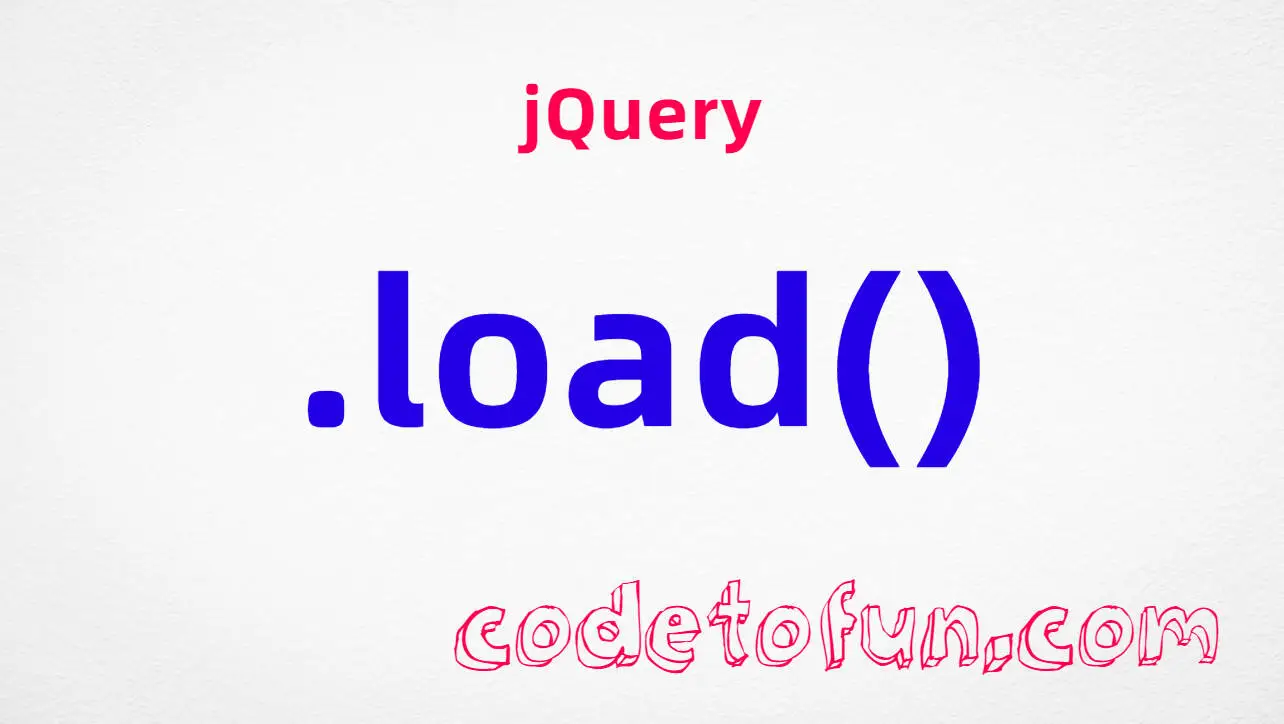


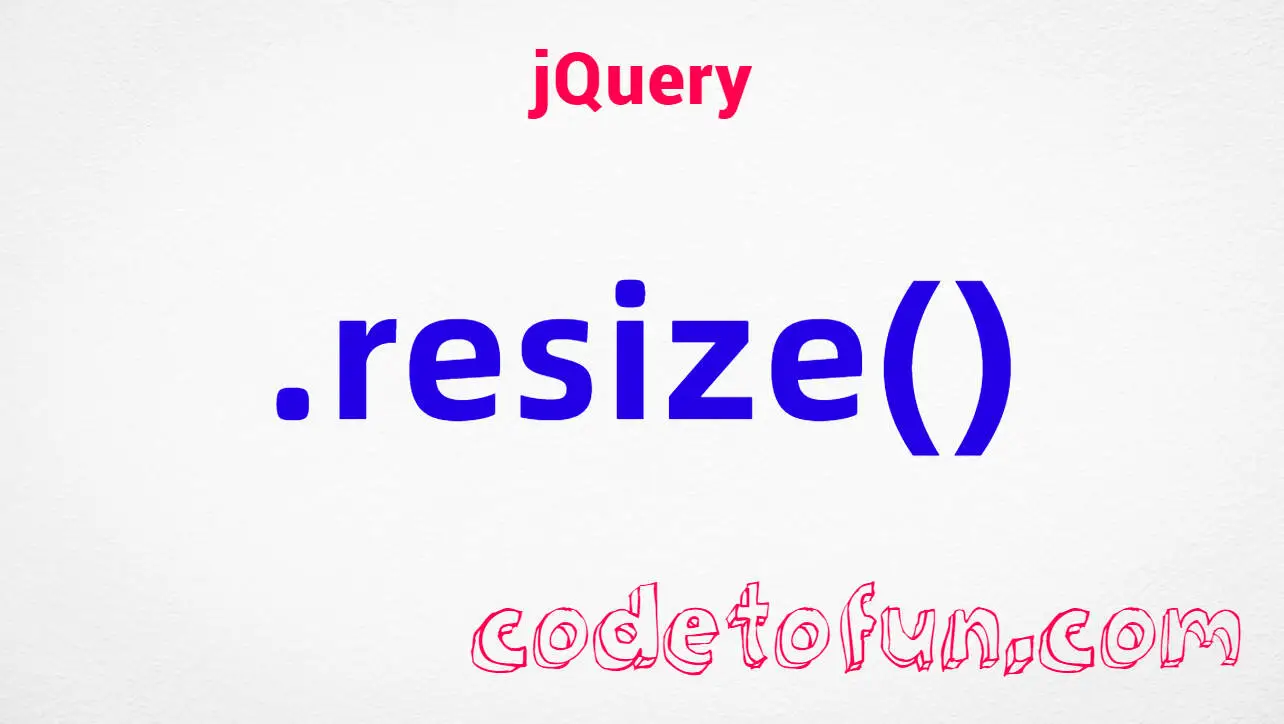


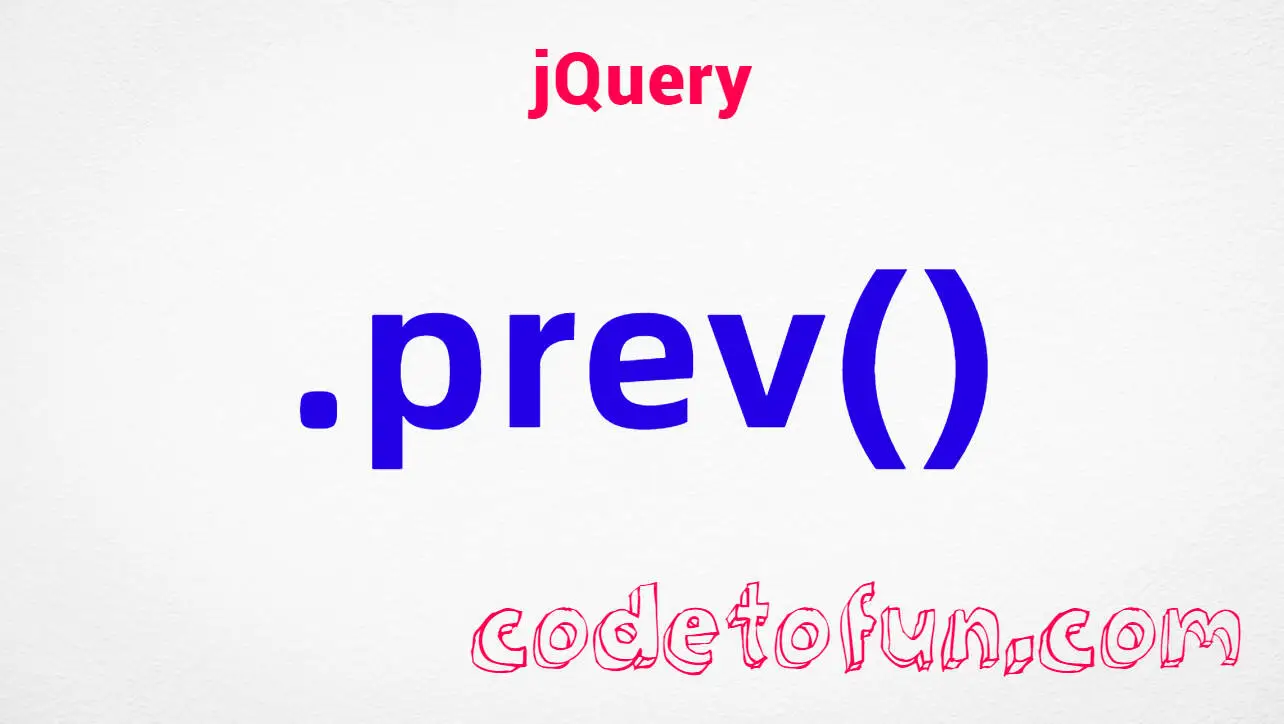
If you have any doubts regarding this article (HTML ul Tag), please comment here. I will help you immediately.