
HTML Basic
HTML Reference
- HTML Tags
- <!--...-->
- <!DOCTYPE>
- <a>
- <abbr>
- <address>
- <area>
- <article>
- <aside>
- <audio>
- <b>
- <base>
- <bdi>
- <bdo>
- <blockquote>
- <body>
- <br>
- <button>
- <canvas>
- <caption>
- <cite>
- <code>
- <col>
- <colgroup>
- <data>
- <datalist>
- <dd>
- <del>
- <details>
- <dfn>
- <dialog>
- <div>
- <dl>
- <dt>
- <em>
- <embed>
- <fieldset>
- <figcaption>
- <figure>
- <footer>
- <form>
- <h1> to <h6>
- <head>
- <header>
- <hgroup>
- <hr>
- <html>
- <i>
- <iframe>
- <img>
- <input>
- <ins>
- <kbd>
- <label>
- <legend>
- <li>
- <link>
- <main>
- <map>
- <mark>
- <menu>
- <meta>
- <meter>
- <nav>
- <noscript>
- <object>
- <ol>
- <optgroup>
- <option>
- <output>
- <p>
- <param>
- <picture>
- <pre>
- <progress>
- <q>
- <rp>
- <rt>
- <ruby>
- <s>
- <samp>
- <script>
- <search>
- <section>
- <select>
- <small>
- <source>
- <span>
- <strong>
- <style>
- <sub>
- <summary>
- <sup>
- <svg>
- <table>
- <tbody>
- <td>
- <template>
- <textarea>
- <tfoot>
- <th>
- <thead>
- <time>
- <title>
- <tr>
- <track>
- <u>
- <ul>
- <var>
- <video>
- <wbr>
- HTML Deprecated Tags
- HTML Events
- HTML Global Attributes
- HTML Status Code
- HTML Language Code
- HTML Country Code
- HTML Charset
- MIME Types
HTML form Tag

Photo Credit to CodeToFun
🙋 Introduction
The HTML <form> tag is a cornerstone element in web development, empowering developers to create interactive and user-friendly web forms.
In this guide, we'll explore the <form> tag and its various attributes to help you build effective forms for your website.
🤔 What is <form> Tag?
The <form> tag is an essential HTML element that encapsulates form elements, providing a structure for collecting user input. It plays a crucial role in creating interactive and dynamic web pages, facilitating communication between users and web servers.
💡 Syntax
To create a basic form, you encapsulate form elements within the opening <form> and closing </form> tags. This establishes a container for input fields, buttons, and other elements.
<form>
<!-- Your form elements go here -->
</form>🧰 Attributes
The <form> tag supports various attributes to control form behavior and appearance.
- action: Specifies the URL where the form data will be submitted.
- method: Defines the HTTP method for sending form data (e.g., GET or POST).
- target: Specifies where to open the form response (e.g., in a new window or tab).
<form action="/submit-form" method="post" target="_blank">
<!-- Your form elements go here -->
</form>📚 Common Use Cases
Text Input:
Use the <input> element with the type="text" attribute to create a single-line text input field.
text-input.htmlCopied<label for="username">Username:</label> <input type="text" id="username" name="username">Submit Button:
Include a submit button to allow users to submit the form.
submit-button.htmlCopied<button type="submit">Submit</button>Textarea:
For multi-line text input, use the <textarea> element.
textarea.htmlCopied<label for="message">Message:</label> <textarea id="message" name="message" rows="4" cols="50"></textarea>
🖥️ Browser Support
Understanding the compatibility of the <form> tag across different browsers is essential for delivering a consistent user experience. Here's an overview of its support:
- Google Chrome: Fully supported.
- Mozilla Firefox: Fully supported.
- Microsoft Edge: Fully supported.
- Safari: Fully supported.
- Opera: Fully supported.
- Internet Explorer: Fully supported.
🏆 Best Practices
- Use proper labels and provide helpful hints for each form field.
- Validate user input on both the client and server sides to enhance security.
- Consider accessibility by ensuring your forms are navigable and usable for all users.
🎉 Conclusion
Mastering the HTML <form> tag is fundamental for creating dynamic and user-friendly web forms. By understanding its syntax, attributes, and best practices, you'll be equipped to build effective forms that enhance user interaction on your website.
👨💻 Join our Community:
Author

For over eight years, I worked as a full-stack web developer. Now, I have chosen my profession as a full-time blogger at codetofun.com.
Buy me a coffee to make codetofun.com free for everyone.
Buy me a Coffee





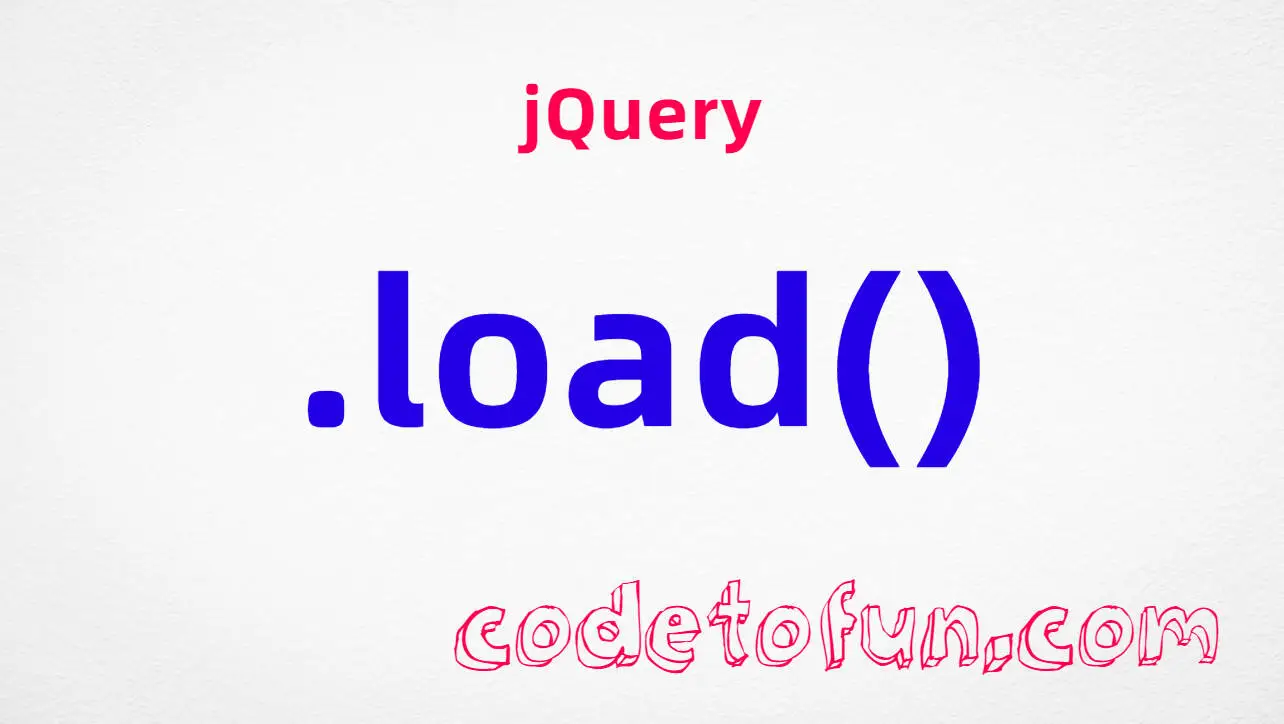


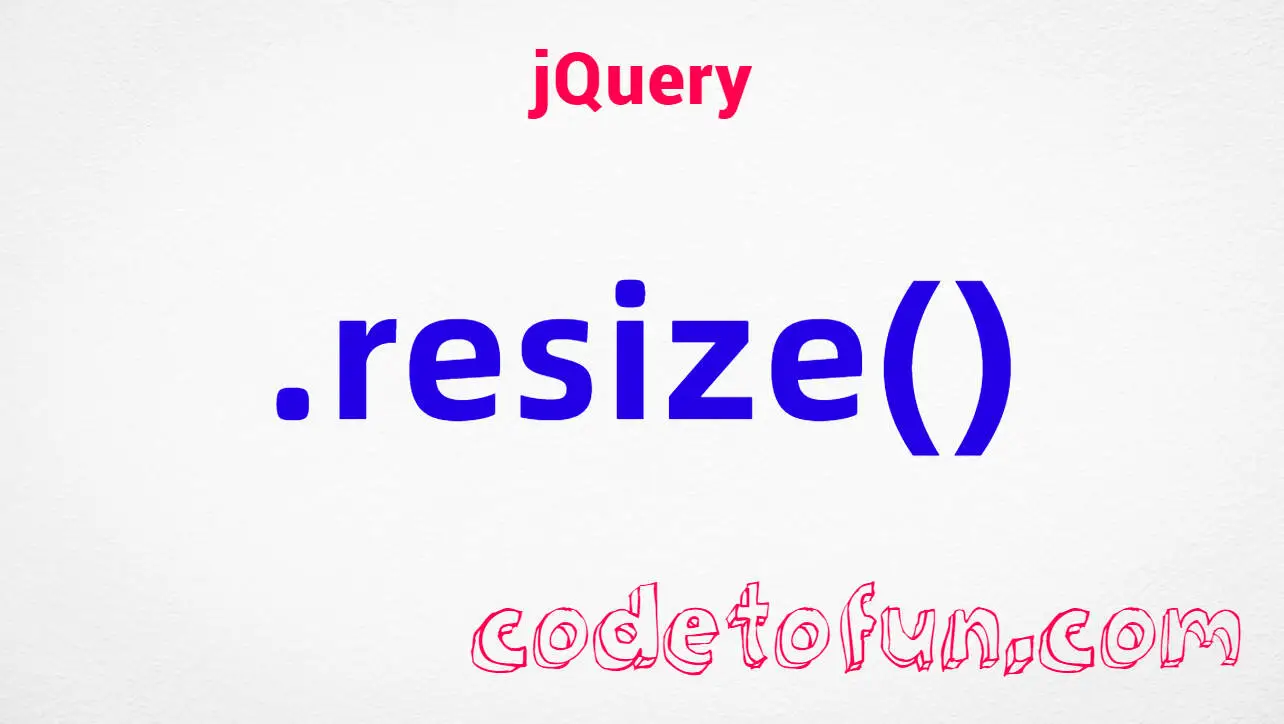


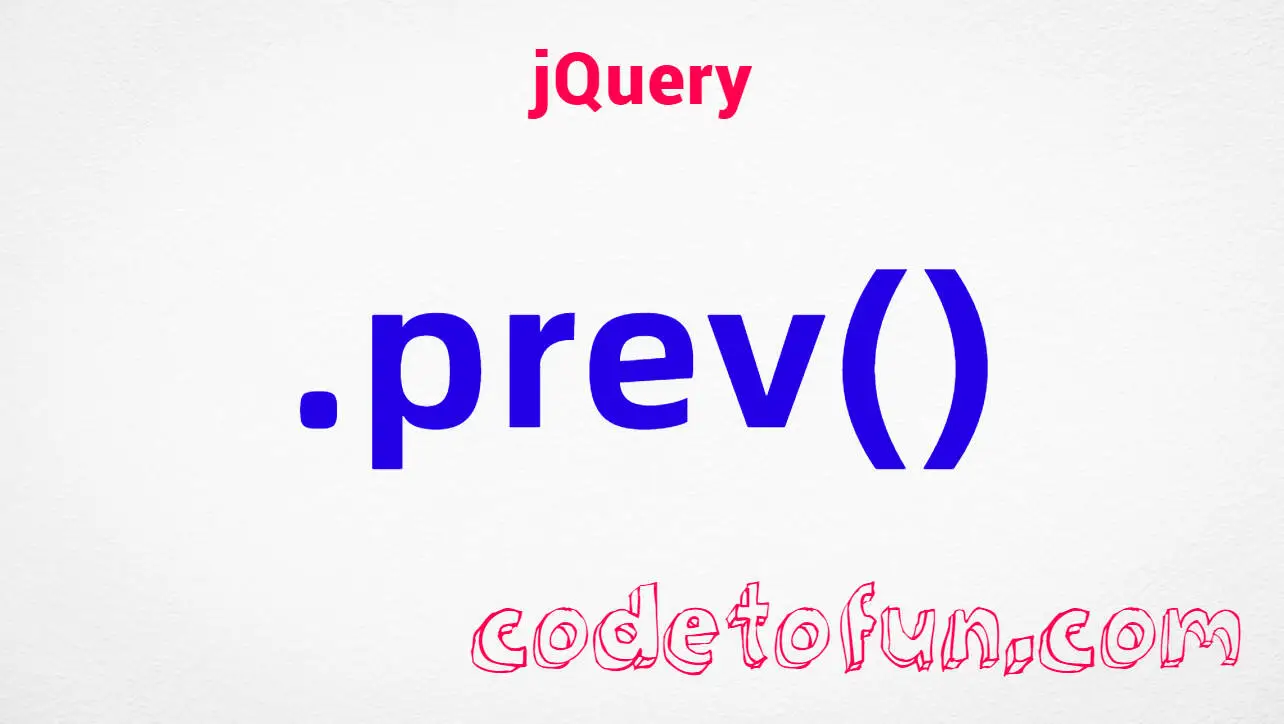
If you have any doubts regarding this article (HTML form Tag), please comment here. I will help you immediately.