
HTML Basic
HTML Reference
- HTML Tags
- <!--...-->
- <!DOCTYPE>
- <a>
- <abbr>
- <address>
- <area>
- <article>
- <aside>
- <audio>
- <b>
- <base>
- <bdi>
- <bdo>
- <blockquote>
- <body>
- <br>
- <button>
- <canvas>
- <caption>
- <cite>
- <code>
- <col>
- <colgroup>
- <data>
- <datalist>
- <dd>
- <del>
- <details>
- <dfn>
- <dialog>
- <div>
- <dl>
- <dt>
- <em>
- <embed>
- <fieldset>
- <figcaption>
- <figure>
- <footer>
- <form>
- <h1> to <h6>
- <head>
- <header>
- <hgroup>
- <hr>
- <html>
- <i>
- <iframe>
- <img>
- <input>
- <ins>
- <kbd>
- <label>
- <legend>
- <li>
- <link>
- <main>
- <map>
- <mark>
- <menu>
- <meta>
- <meter>
- <nav>
- <noscript>
- <object>
- <ol>
- <optgroup>
- <option>
- <output>
- <p>
- <param>
- <picture>
- <pre>
- <progress>
- <q>
- <rp>
- <rt>
- <ruby>
- <s>
- <samp>
- <script>
- <search>
- <section>
- <select>
- <small>
- <source>
- <span>
- <strong>
- <style>
- <sub>
- <summary>
- <sup>
- <svg>
- <table>
- <tbody>
- <td>
- <template>
- <textarea>
- <tfoot>
- <th>
- <thead>
- <time>
- <title>
- <tr>
- <track>
- <u>
- <ul>
- <var>
- <video>
- <wbr>
- HTML Deprecated Tags
- HTML Events
- HTML Global Attributes
- HTML Status Code
- HTML Language Code
- HTML Country Code
- HTML Charset
- MIME Types
HTML option Tag

Photo Credit to CodeToFun
🙋 Introduction
In the realm of web development, the <option> tag plays a pivotal role in creating dropdown menus within HTML forms.
This comprehensive guide will walk you through the ins and outs of using the HTML <option> tag effectively.
🤔 What is <option> Tag?
The <option> tag is an essential HTML element used within the <select> element to define individual options within a dropdown menu. It allows users to choose from a list of predefined values.
💡 Syntax
To implement the <option> tag, place it within the opening <select> and closing </select> tags. Each <option> represents a single item in the dropdown menu.
<select>
<option value="option1">Option 1</option>
<option value="option2">Option 2</option>
<!-- Add more options as needed -->
</select>🧰 Attributes
The <option> tag supports various attributes to customize the appearance and behavior of each option. Common attributes include:
- value: Specifies the value sent to the server when the form is submitted.
- selected: Indicates the default selected option.
- disabled: Disables the option, making it unselectable.
<select>
<option value="option1" selected>Default Option</option>
<option value="option2" disabled>Disabled Option</option>
</select>📚 Common Use Cases
Basic Dropdown:
The primary use of the
<option>tag is to create a dropdown menu with selectable options.basic-dropdown.htmlCopied<select> <option value="option1">Option 1</option> <option value="option2">Option 2</option> </select>Default and Disabled Options:
Utilize the selected and disabled attributes to set default and disabled options.
default-and-disabled-options.htmlCopied<select> <option value="option1" selected>Default Option</option> <option value="option2" disabled>Disabled Option</option> </select>
🖥️ Browser Support
Understanding the compatibility of the <option> tag across different browsers is essential for delivering a consistent user experience. Here's an overview of its support:
- Google Chrome: Fully supported.
- Mozilla Firefox: Fully supported.
- Microsoft Edge: Fully supported.
- Safari: Fully supported.
- Opera: Fully supported.
- Internet Explorer: Fully supported.
🏆 Best Practices
- Ensure each
<option>tag is nested within the <select> element. - Use the value attribute to define the data sent to the server upon form submission.
- Keep the dropdown menu concise and organized for a better user experience.
🎉 Conclusion
Mastering the <option> tag is essential for creating interactive and user-friendly dropdown menus in HTML forms. By leveraging its attributes and best practices, you can enhance the overall functionality of your web forms.
👨💻 Join our Community:
Author

For over eight years, I worked as a full-stack web developer. Now, I have chosen my profession as a full-time blogger at codetofun.com.
Buy me a coffee to make codetofun.com free for everyone.
Buy me a Coffee





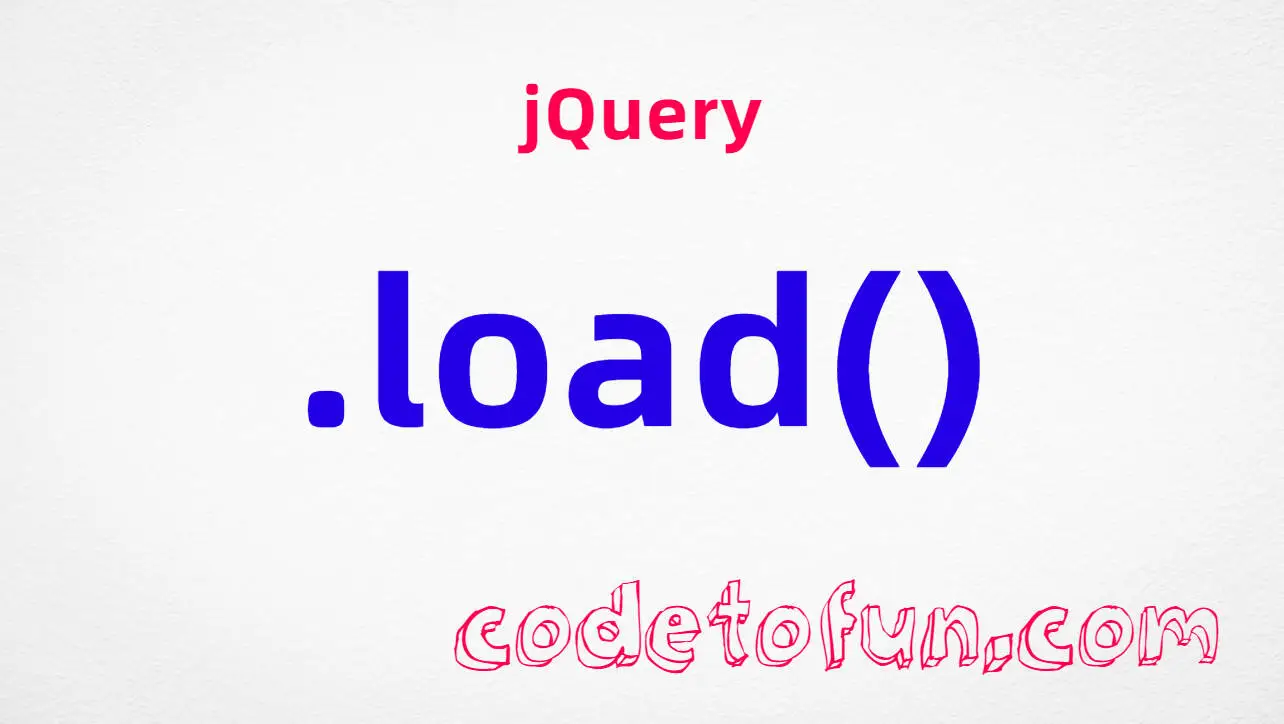


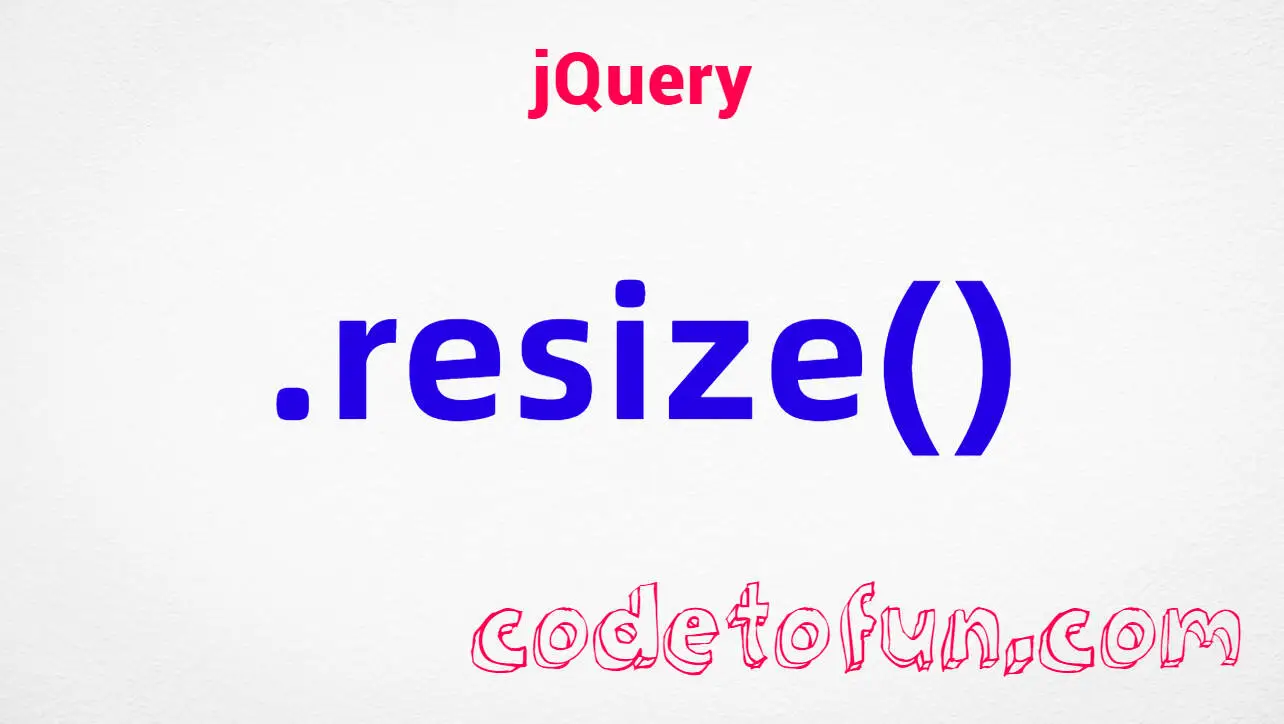


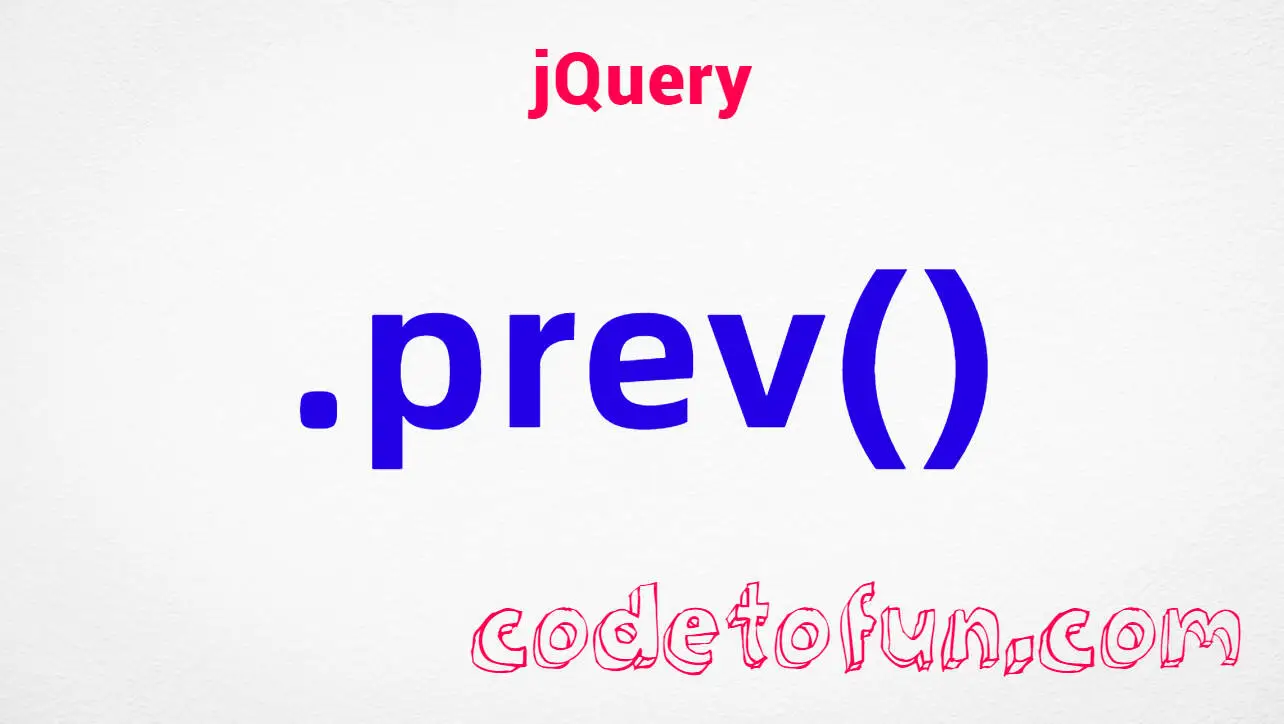
If you have any doubts regarding this article (HTML option Tag), please comment here. I will help you immediately.