
HTML Basic
HTML Reference
- HTML Tags
- <!--...-->
- <!DOCTYPE>
- <a>
- <abbr>
- <address>
- <area>
- <article>
- <aside>
- <audio>
- <b>
- <base>
- <bdi>
- <bdo>
- <blockquote>
- <body>
- <br>
- <button>
- <canvas>
- <caption>
- <cite>
- <code>
- <col>
- <colgroup>
- <data>
- <datalist>
- <dd>
- <del>
- <details>
- <dfn>
- <dialog>
- <div>
- <dl>
- <dt>
- <em>
- <embed>
- <fieldset>
- <figcaption>
- <figure>
- <footer>
- <form>
- <h1> to <h6>
- <head>
- <header>
- <hgroup>
- <hr>
- <html>
- <i>
- <iframe>
- <img>
- <input>
- <ins>
- <kbd>
- <label>
- <legend>
- <li>
- <link>
- <main>
- <map>
- <mark>
- <menu>
- <meta>
- <meter>
- <nav>
- <noscript>
- <object>
- <ol>
- <optgroup>
- <option>
- <output>
- <p>
- <param>
- <picture>
- <pre>
- <progress>
- <q>
- <rp>
- <rt>
- <ruby>
- <s>
- <samp>
- <script>
- <search>
- <section>
- <select>
- <small>
- <source>
- <span>
- <strong>
- <style>
- <sub>
- <summary>
- <sup>
- <svg>
- <table>
- <tbody>
- <td>
- <template>
- <textarea>
- <tfoot>
- <th>
- <thead>
- <time>
- <title>
- <tr>
- <track>
- <u>
- <ul>
- <var>
- <video>
- <wbr>
- HTML Deprecated Tags
- HTML Events
- HTML Global Attributes
- HTML Status Code
- HTML Language Code
- HTML Country Code
- HTML Charset
- MIME Types
HTML style Tag

Photo Credit to CodeToFun
🙋 Introduction
In the ever-evolving landscape of web development, the <style> tag plays a pivotal role in bringing aesthetic appeal to HTML documents.
This guide delves into the intricacies of using the HTML <style> tag to enhance the visual presentation of your web pages.
🤔 What is <style> Tag?
The <style> tag is a crucial HTML element that allows you to embed CSS (Cascading Style Sheets) directly within an HTML document. This empowers developers to apply styles, such as colors, fonts, and layout specifications, directly to HTML elements.
💡 Syntax
To leverage the <style> tag, place it within the document's <head> section and encapsulate your CSS rules between the opening <style> and closing </style> tags.
<!DOCTYPE html>
<html>
<head>
<style>
/* Your CSS rules go here */
body {
font-family: 'Arial', sans-serif;
background-color: #f4f4f4;
}
</style>
</head>
<body>
<!-- Your HTML content here -->
</body>
</html>🧰 Attributes
The <style> tag itself does not support any specific attributes, but you can use the type attribute to declare the style language. However, in HTML5, this attribute is optional as CSS is the default style language.
<style type="text/css">
/* Your CSS rules go here */
h1 {
color: #3498db;
}
</style>📚 Common Use Cases
Global Styles:
The
<style>tag is ideal for defining global styles that apply to the entire HTML document. This includes setting fonts, backgrounds, and other overarching design elements.global-styles.htmlCopied<style> body { font-family: 'Roboto', sans-serif; background-color: #f8f8f8; } </style>Element-Specific Styles:
You can also use the
<style>tag to apply styles to specific HTML elements, ensuring a tailored look for different parts of your page.element-specific-styles.htmlCopied<style> h1 { color: #2ecc71; text-align: center; } </style>
🖥️ Browser Support
Understanding the compatibility of the <style> tag across different browsers is essential for delivering a consistent user experience. Here's an overview of its support:
- Google Chrome: Fully supported.
- Mozilla Firefox: Fully supported.
- Microsoft Edge: Fully supported.
- Safari: Fully supported.
- Opera: Fully supported.
- Internet Explorer: Fully supported.
🏆 Best Practices
- Keep your CSS rules organized and easy to understand within the
<style>tag. - Combine the
<style>tag with external CSS files for modular and maintainable styles. - Utilize comments to document your CSS code for future reference.
🎉 Conclusion
Embrace the power of the <style> tag to transform the visual aesthetics of your HTML documents. Whether you're applying global styles or fine-tuning specific elements, understanding the nuances of this tag is key to creating stylish and user-friendly web pages.
👨💻 Join our Community:
Author

For over eight years, I worked as a full-stack web developer. Now, I have chosen my profession as a full-time blogger at codetofun.com.
Buy me a coffee to make codetofun.com free for everyone.
Buy me a Coffee





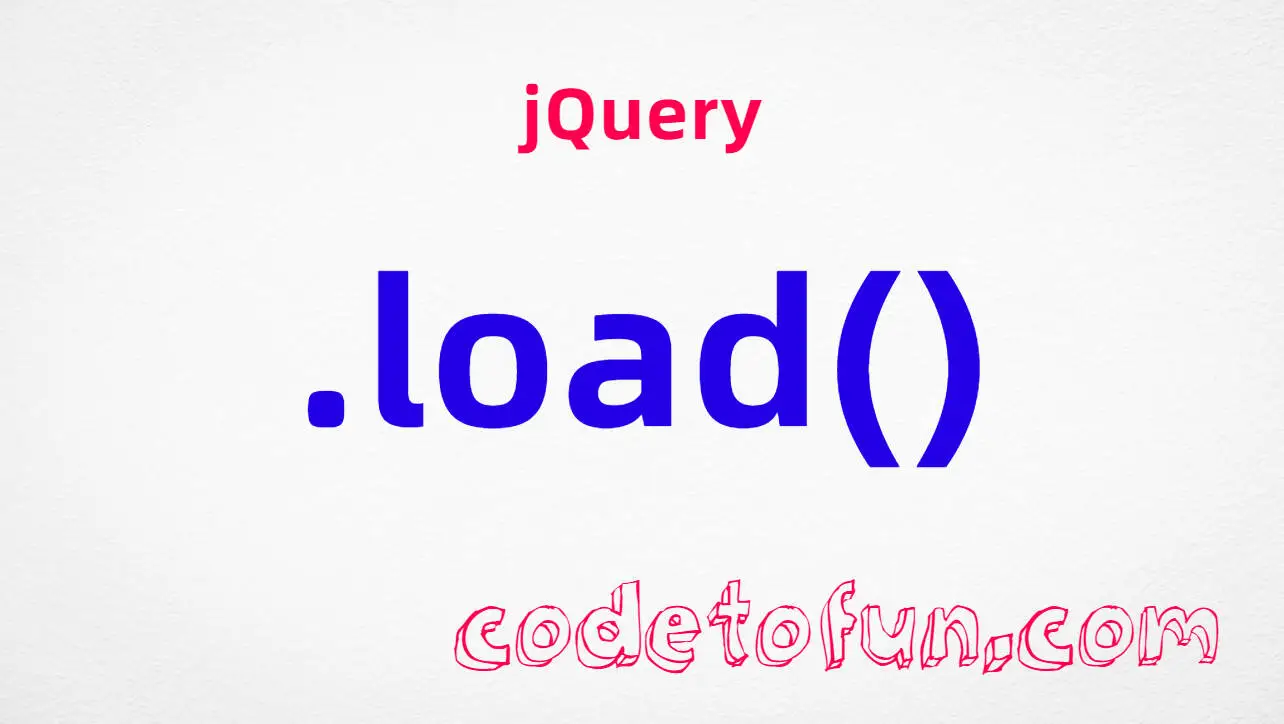


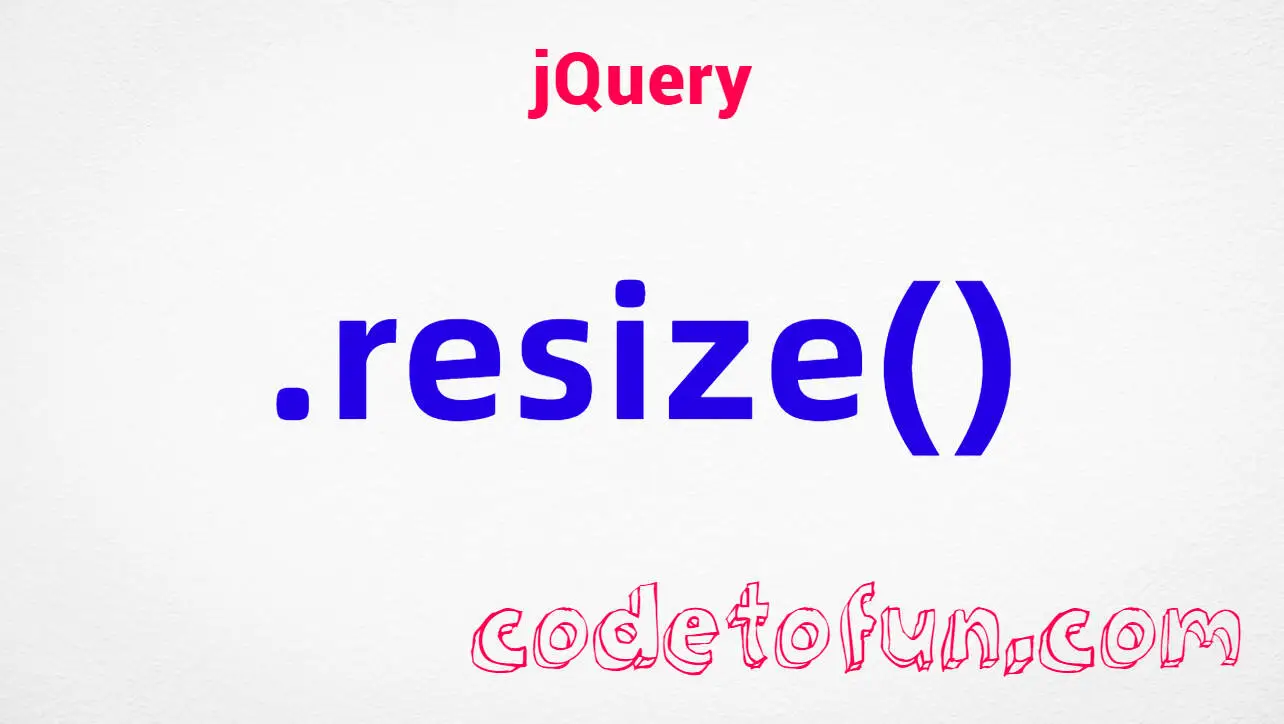


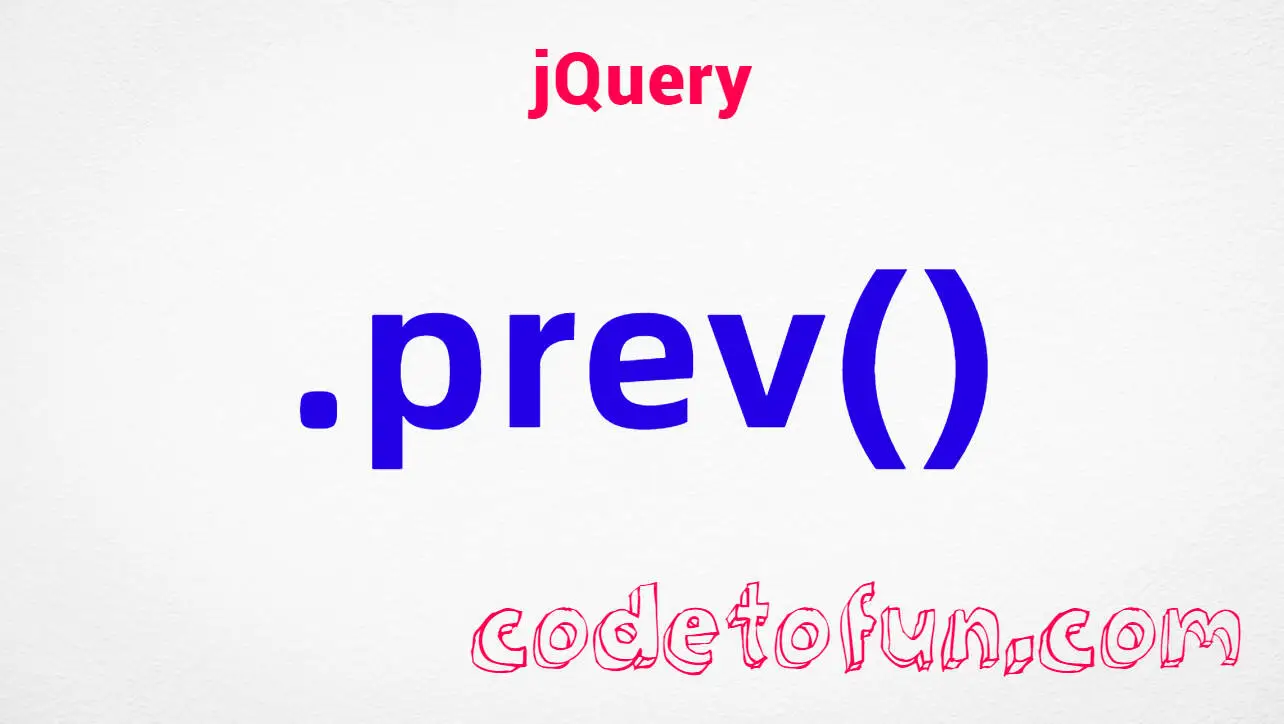
If you have any doubts regarding this article (HTML style Tag), please comment here. I will help you immediately.