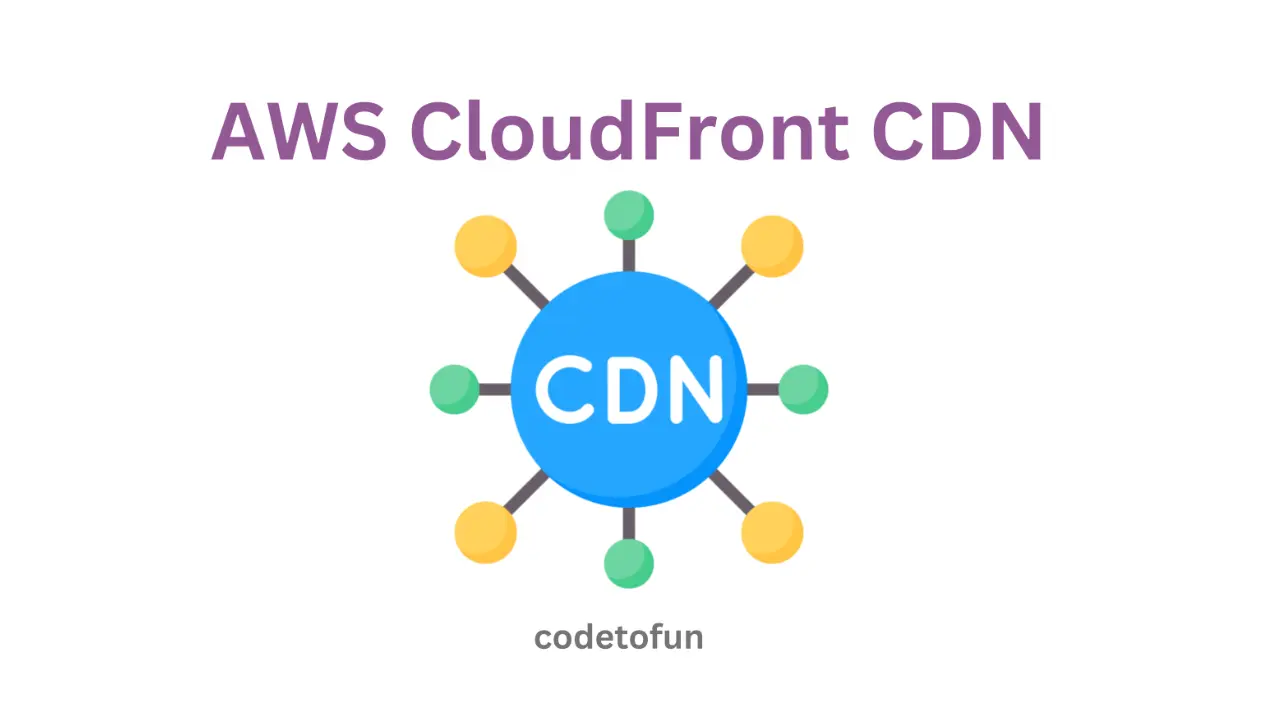
AWS Basic
- AWS Intro
- Launch EC2 Instance
- Elastic IP
- AWS Target Group
- AWS Application Load Balancer
- AWS Route53
- Amazon Certificate Manager
- Redirect HTTP to HTTPs
- Redirect WWW to Non WWW
- AWS Cloudfront
- Download S3 to Local
- Install Node.js & NPM in EC2
AWS Connection
AWS Wordpress
AWS Deploy App
Redirect HTTP to HTTPs
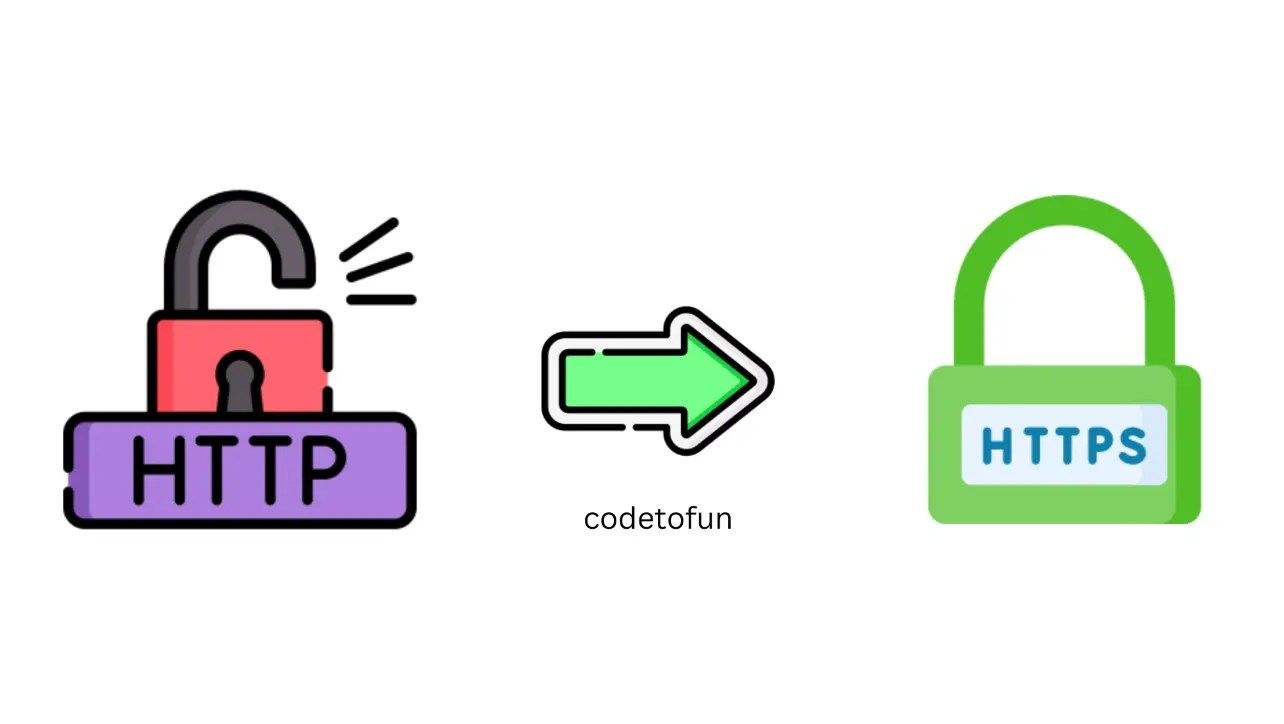
Photo Credit to CodeToFun
🙋 Introduction
Ensuring secure communication between clients and your web application is crucial for protecting sensitive data.
Redirecting from HTTP to HTTPS is a common practice to enforce secure connections.
In this tutorial, we'll explore how to set up an HTTP to HTTPS redirection using AWS Application Load Balancer (ALB) for a domain already served via a hosted zone.
📚 Prerequisites
Before you begin, make sure you have the following:
- An AWS account with access to the AWS Management Console./li>
- An Application Load Balancer (ALB) serving your domain via a hosted zone.
- A registered domain with a hosted zone in Route 53.
- An HTTPS listener set up in an Application Load Balancer.
🛠️ Configure Redirect Action
Configure Redirection from HTTP to HTTPs by following these steps.
Go to the Load Balancer. In the Listeners and rules tab, select the HTTP listener as shown in the below image.

Photo Credit to CodeToFun
Scroll down a bit, and now, from the 'listener rules' section, choose the 'default' name tag. Then, select 'Action' and click on 'Edit rule,' as shown in the image below.

Photo Credit to CodeToFun
Set up the Listener details in your Application Load Balancer according to the following instructions.

Photo Credit to CodeToFun
Set up the "Redirect to URL" in your Application Load Balancer according to the following instructions.
Note: When you hardcode your domain name in the Host field, all your subdomains will be redirected to quizarmy.com.

Photo Credit to CodeToFun
- Click on Save Changes.
Congratulations! We have effectively configured redirection for our domain, transitioning from HTTP to HTTPS.
🔄 Update Security Group
Update Security Group by following these steps.
- Navigate to the EC2 Dashboard.
- Find and select your ALB.
- In the Description tab, copy the security group ID.
- Navigate to the Security Groups section.
- Find the security group associated with your ALB.
- Edit the inbound rules to allow incoming traffic from the internet on ports 80 and 443.
🧪 Test the Redirection
Test your redirection by following these steps.
- Open your web browser.
- Navigate to the HTTP version of your domain (e.g., http://your-domain.com).
Verify that the browser is automatically redirected to the HTTPS version (e.g., https://your-domain.com).

Photo Credit to CodeToFun
🎉 Conclusion
Congratulations! You've successfully configured an HTTP to HTTPS redirection using AWS Application Load Balancer.
This ensures that users are automatically redirected to a secure connection when accessing your web application.
Always remember to monitor your application and update security configurations to align with best practices. This includes keeping SSL certificates up to date and maintaining a secure network configuration for your ALB.
👨💻 Join our Community:
Author

For over eight years, I worked as a full-stack web developer. Now, I have chosen my profession as a full-time blogger at codetofun.com.
Buy me a coffee to make codetofun.com free for everyone.
Buy me a Coffee
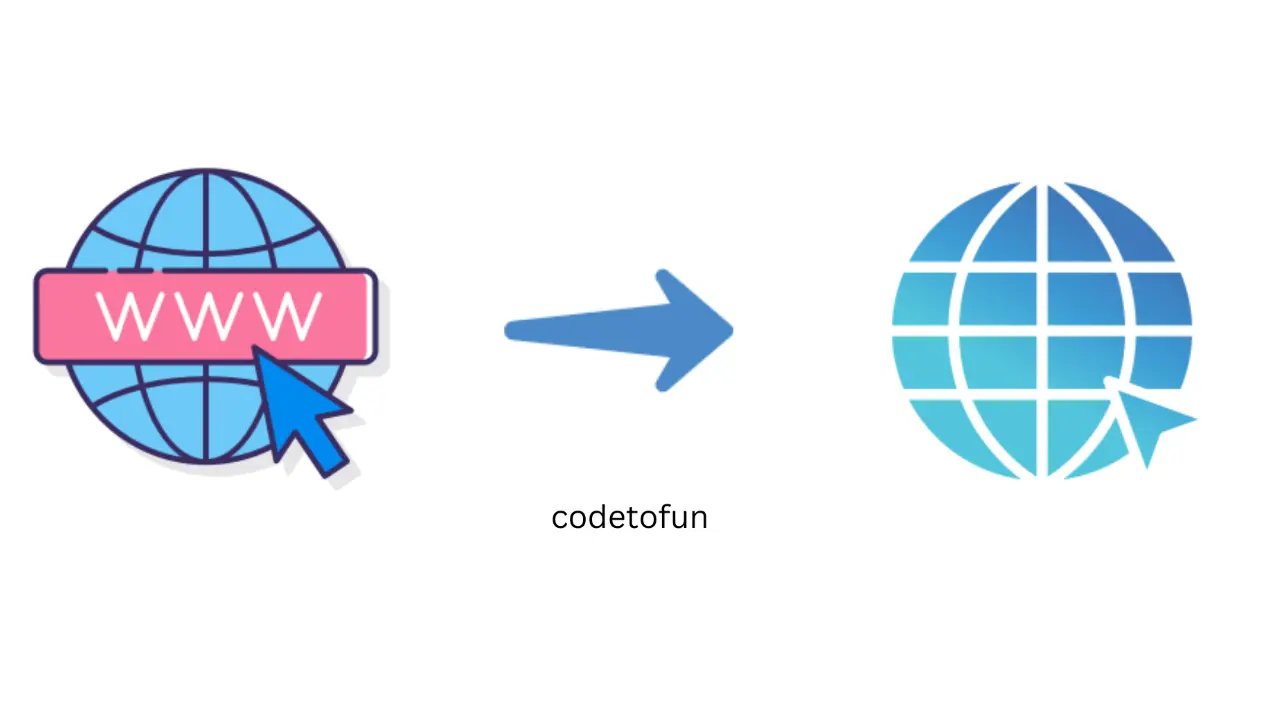
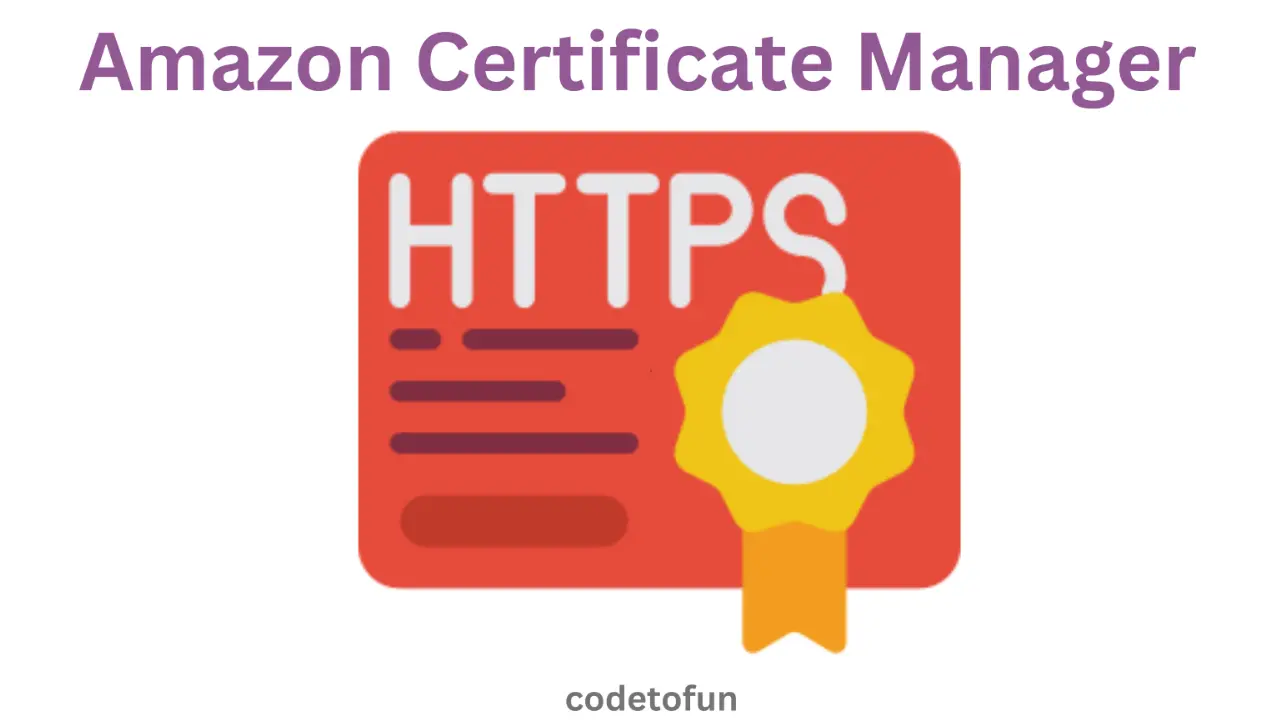
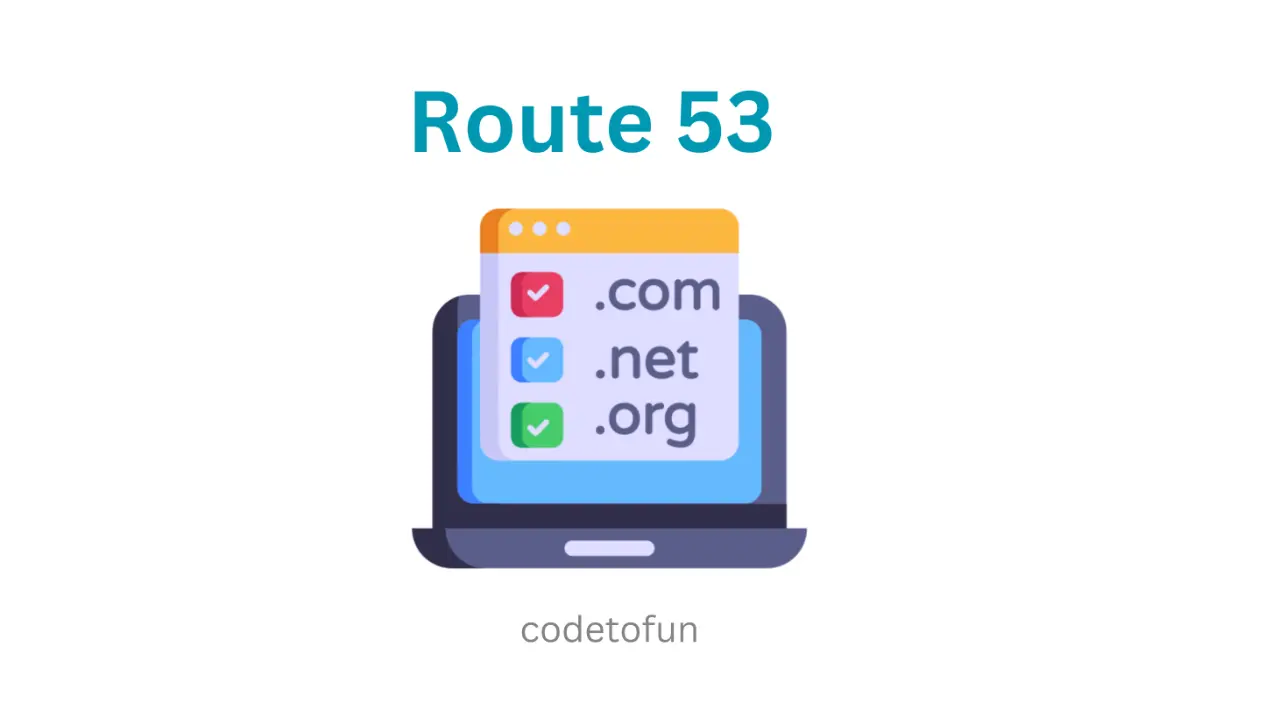








If you have any doubts regarding this article (Redirect HTTP to HTTPs), please comment here. I will help you immediately.