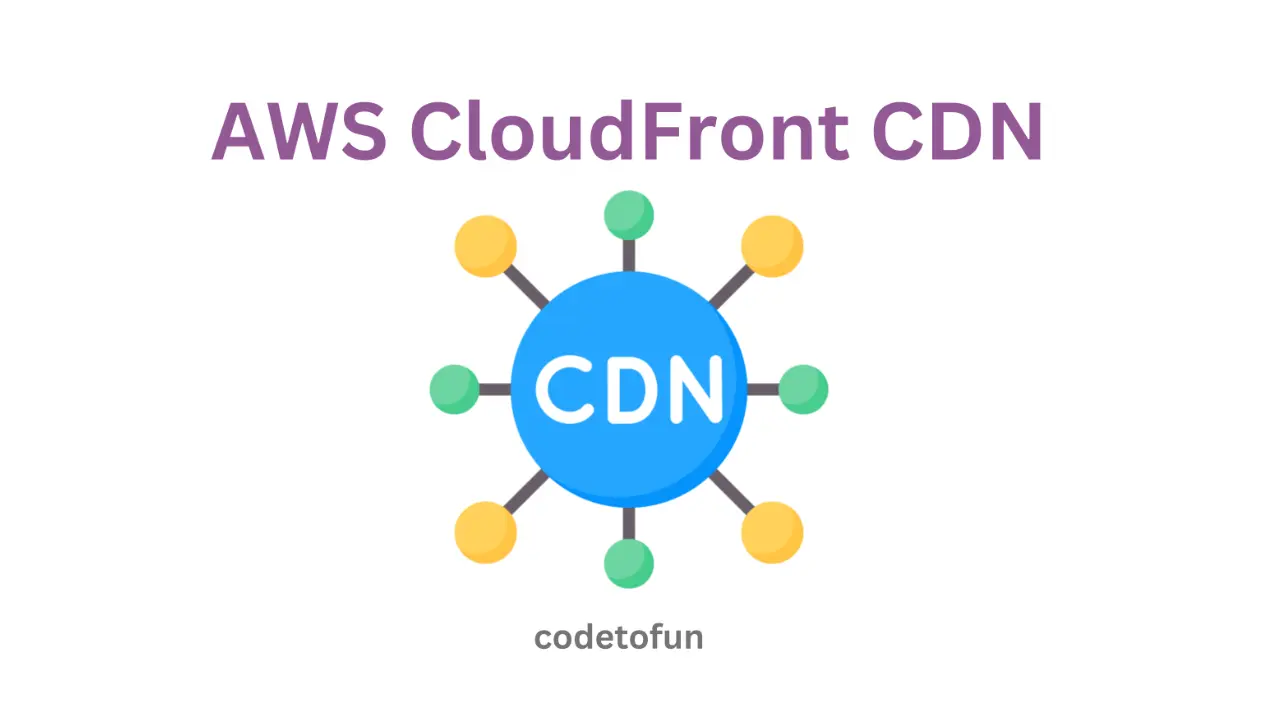
AWS Basic
- AWS Intro
- Launch EC2 Instance
- Elastic IP
- AWS Target Group
- AWS Application Load Balancer
- AWS Route53
- Amazon Certificate Manager
- Redirect HTTP to HTTPs
- Redirect WWW to Non WWW
- AWS Cloudfront
- Download S3 to Local
- Install Node.js & NPM in EC2
AWS Connection
AWS Wordpress
AWS Deploy App
How to Increase Upload Limit of All-in-One WP Migration
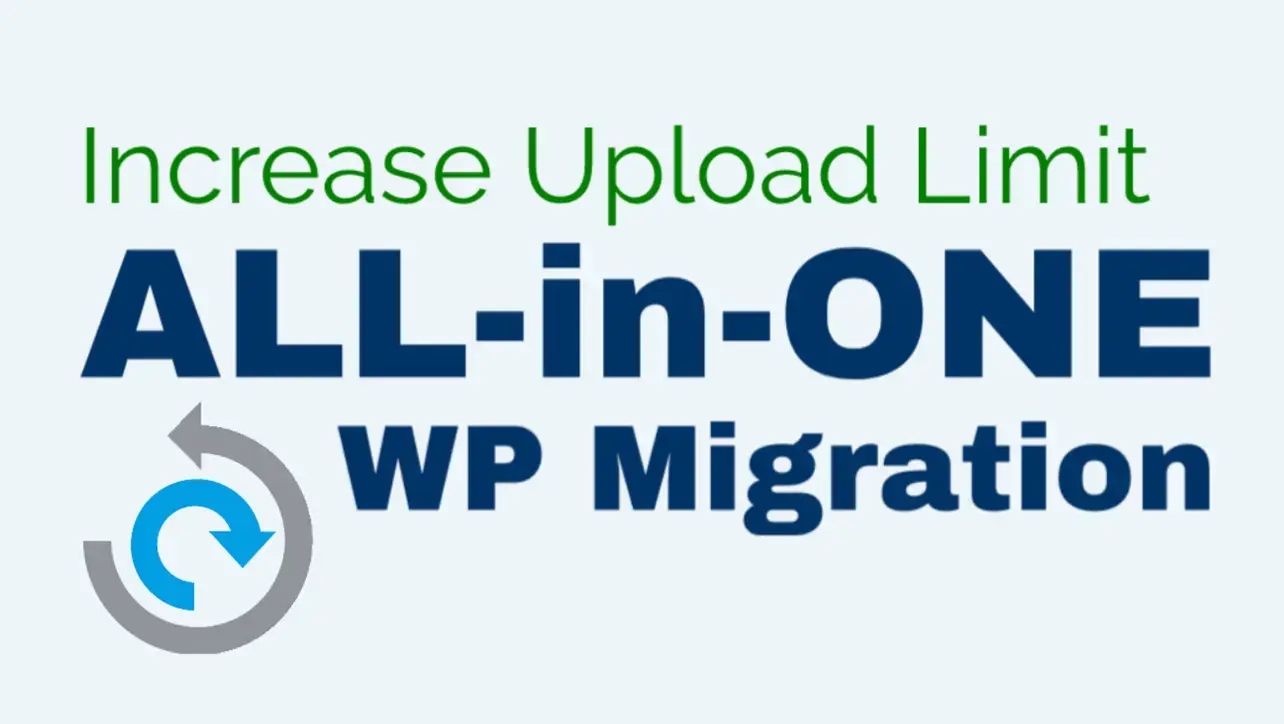
Photo Credit to CodeToFun
🤔 What is All-in-One WP Migration #
All-in-One WP Migration is a free wordpress plugin that lets you export your website's content, media, plugins, and theme to a file with a single click. You may then import it using FTP, Dropbox, Google Drive, and other services to transfer it to a new site or use it as a backup.
✨ Install All-in-One WP Migration Plugin.
Let us learn how to install the All-in-One WP Migration plugin.
- Log in to your wp-admin panel.
- Hover over the Plugins menu and click on Add New.
- Search for the term
'All-in-One WP migration'by servMask - After clicking Install, click the Active button.
- Congratulations, You have now successfully installed All-in-One WP Migration.
😉 Increase Maximum Upload File Size #
We will learn how to increase the maximum upload file size in All-in-One WP Migration from 80 MB to 300 MB or more.
- Log in to your wp-admin panel and click on the All-in-One WP Migration menu. The maximum upload file size in WordPress is set to 80 MB by default.

Photo Credit to CodeToFun
- Check the constant.php file to ensure
AI1WM_MAX_FILE_SIZEis not limited to 80 MB by going to Plugin File Editor and clicking on the All-in-One migration.
Photo Credit to CodeToFun
- Connect to your EC2 instance with FileZilla, then look for the php.ini file in
/opt/bitnami/php/etc.
Photo Credit to CodeToFun
- Change the post_max_size and upload_max_filesize from 80M to 300M in the php.ini file with your favourite text editor, then upload the modifications back to the EC2 instance.

Photo Credit to CodeToFun
- Now type
sudo /opt/bitnami/ctlscript.sh restartand hit the Enter key to restart your WordPress Bitnami server.
Photo Credit to CodeToFun
- Congratulations, you have successfully increased All-in-One WP Migration's maximum upload file size from 80 MB to 300 MB.

Photo Credit to CodeToFun
Did You Know?

Did you Know?
All-in-One WP Migration is one of the all-time favorite plugins among most WordPress developers.
👨💻 Join our Community:
Author

For over eight years, I worked as a full-stack web developer. Now, I have chosen my profession as a full-time blogger at codetofun.com.
Buy me a coffee to make codetofun.com free for everyone.
Buy me a Coffee
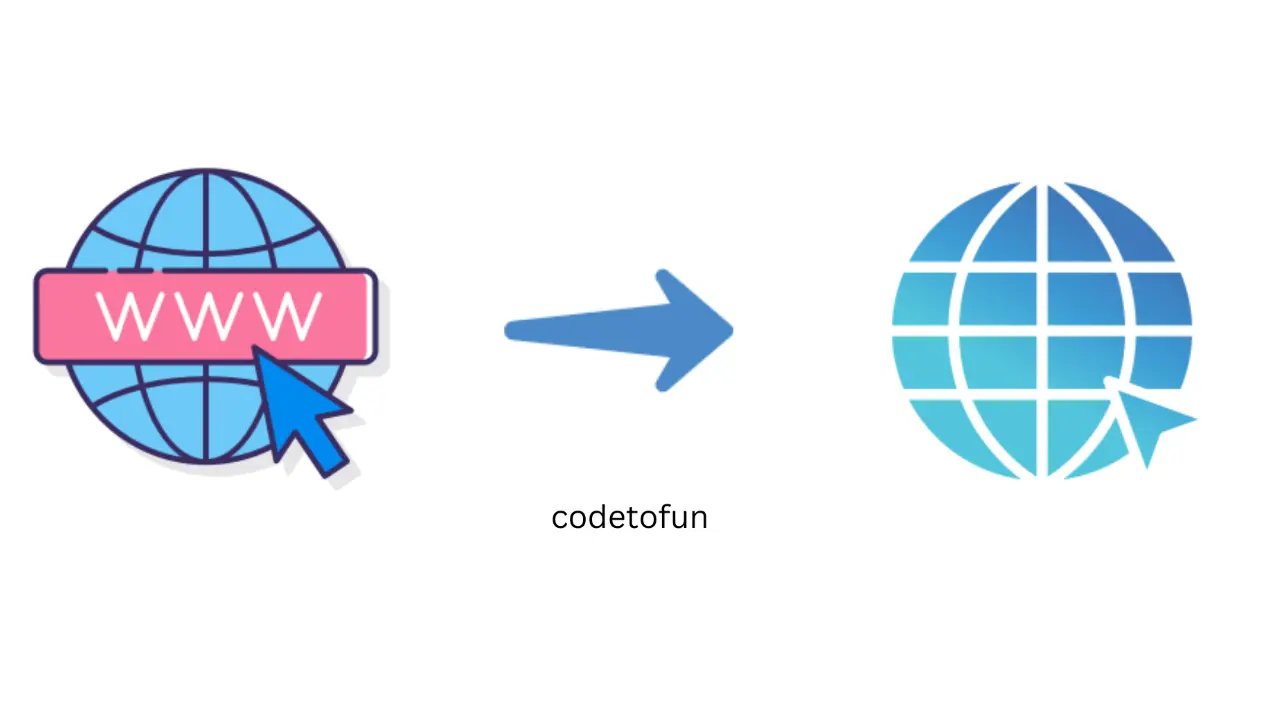
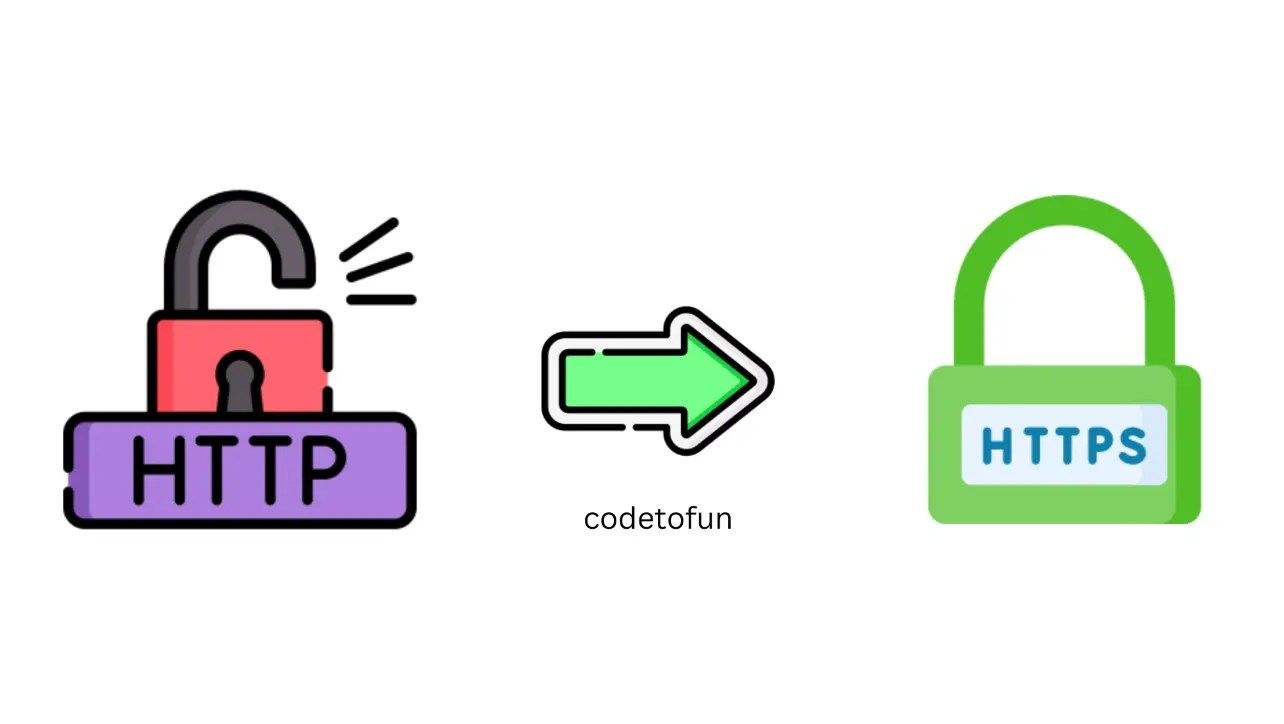
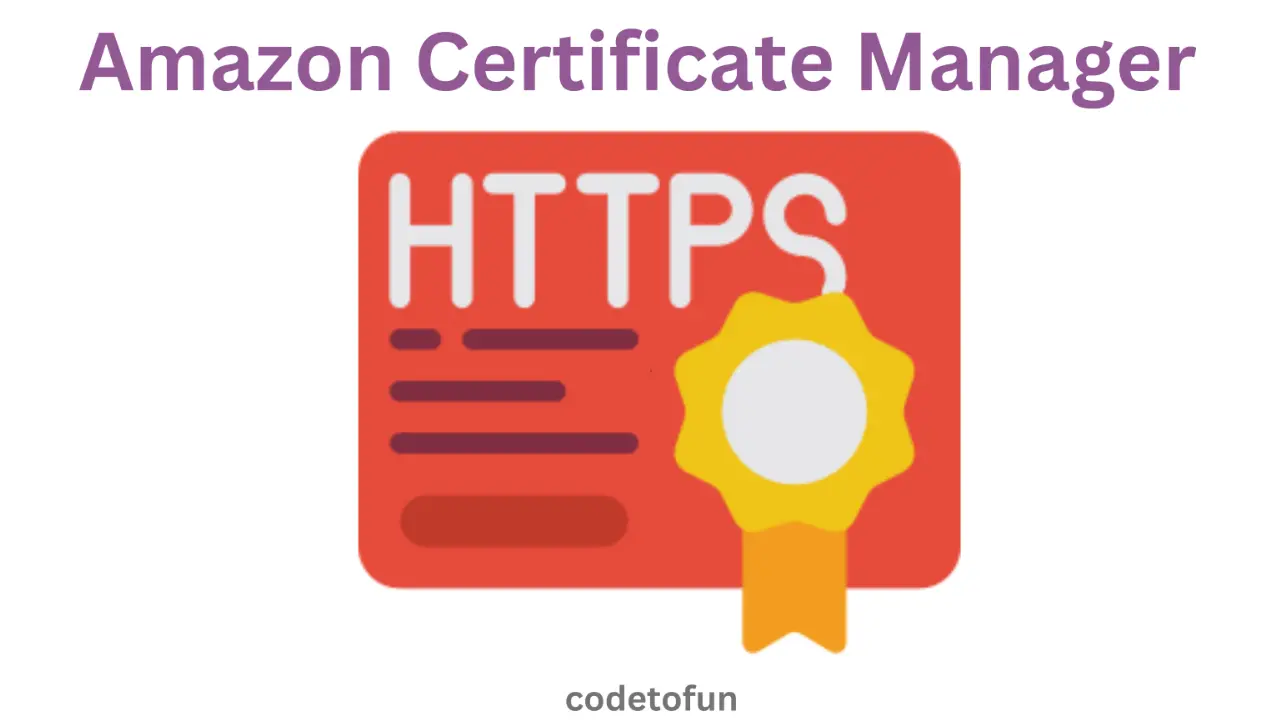
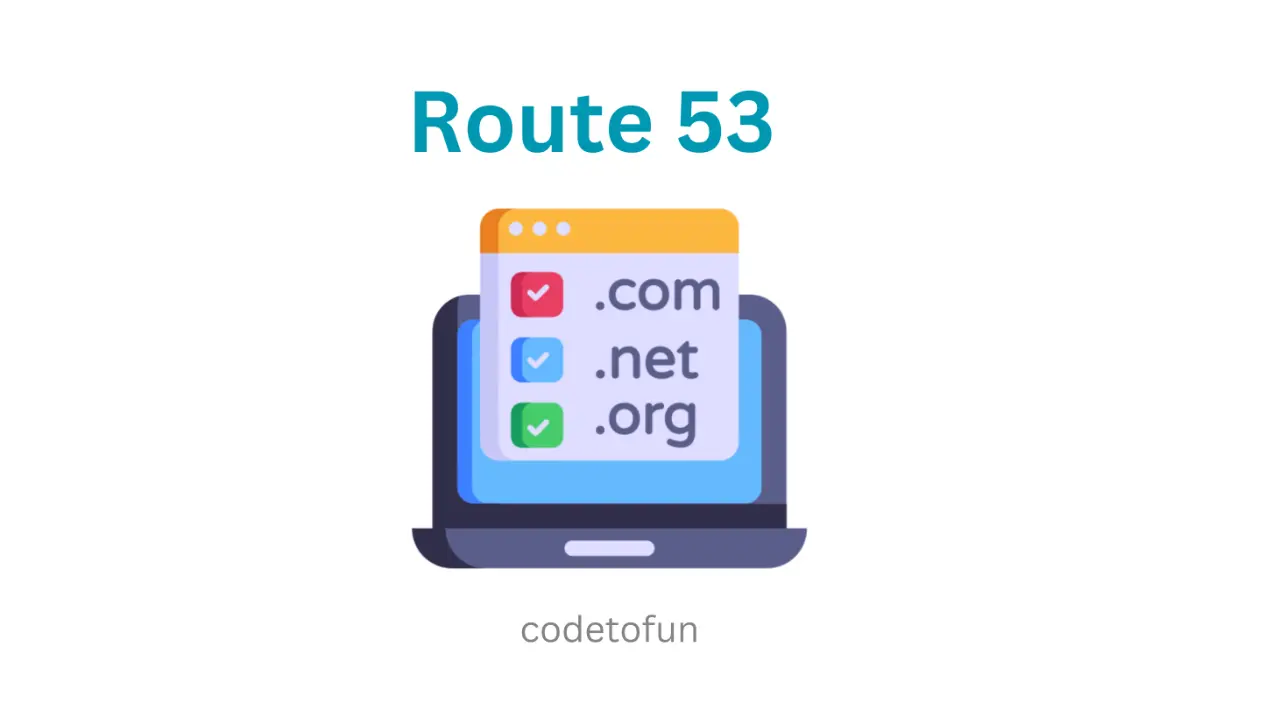








If you have any doubts regarding this article (How to Increase Upload Limit of All-in-One WP Migration), please comment here. I will help you immediately.
Thanks a lot. I got the All In One WP Migration limit increased.
Thank you, very useful
Hi, how would I do step 3? I’m confused on what to do.
Hi Leah, Which server you are using?. php.ini will be located in different path for different server.