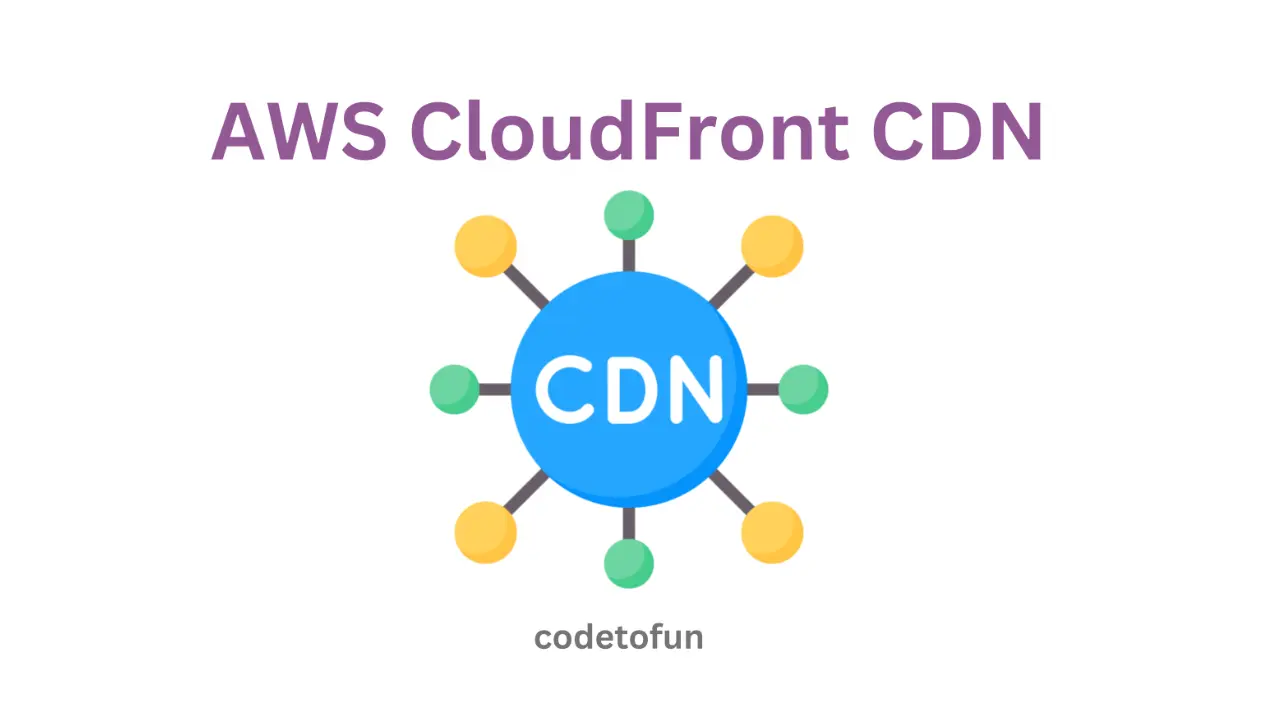
AWS Basic
- AWS Intro
- Launch EC2 Instance
- Elastic IP
- AWS Target Group
- AWS Application Load Balancer
- AWS Route53
- Amazon Certificate Manager
- Redirect HTTP to HTTPs
- Redirect WWW to Non WWW
- AWS Cloudfront
- Download S3 to Local
- Install Node.js & NPM in EC2
AWS Connection
AWS Wordpress
AWS Deploy App
Amazon Certificate Manager
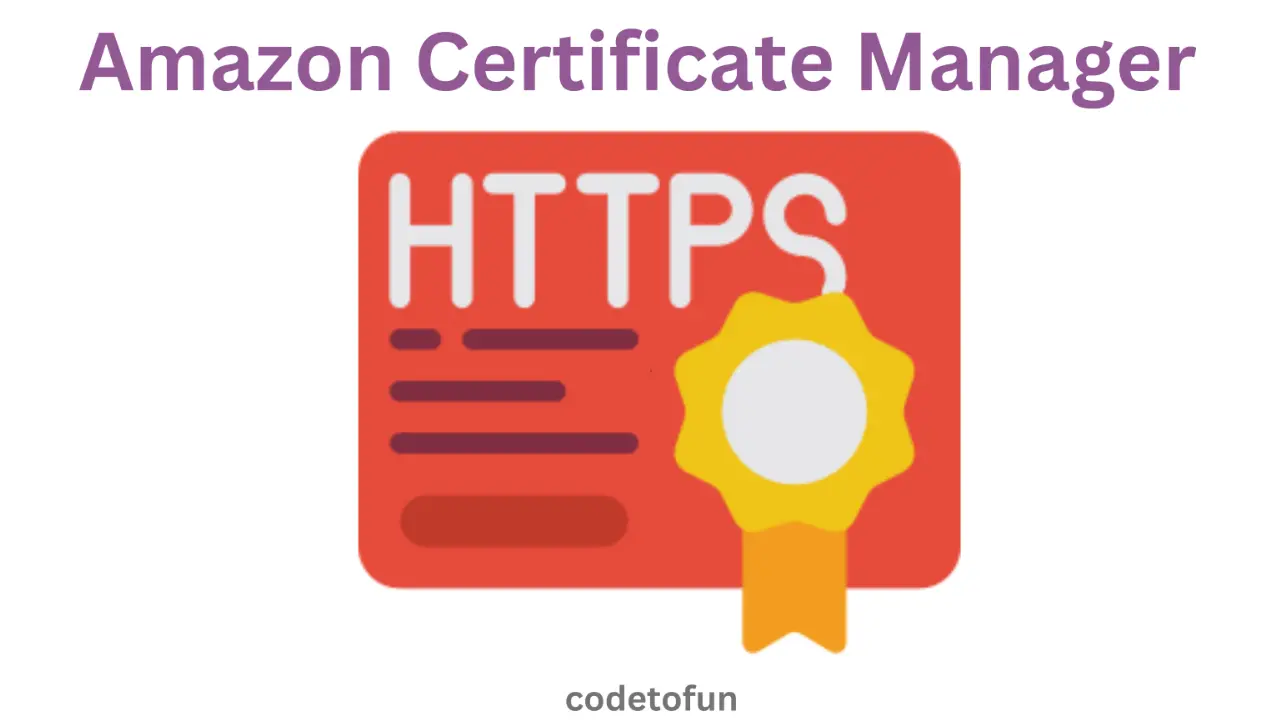
Photo Credit to CodeToFun
🙋 Introduction
Amazon Certificate Manager (ACM) is a service provided by AWS that makes it easy to provision, manage, and deploy SSL/TLS certificates for your applications.
In this tutorial, we'll explore how to use ACM to secure the communication between your Application Load Balancer (ALB) and your users by deploying an SSL/TLS certificate.
📚 Prerequisites
Before you begin, make sure you have the following:
- An AWS account with access to ACM and an ALB.
- An ALB set up and running with your application.
📜 Requesting a Certificate in ACM
Follow these steps to request an HTTPS certificate for your domain
- Open the AWS Management Console.
Navigate to the Certificate Manager service.

Photo Credit to CodeToFun
Click on the Request a certificate button.

Photo Credit to CodeToFun
Click on Request a public certificate.
Configure the ACM Domain Names and Validation Methods.

Photo Credit to CodeToFun
Configure the ACM Key algorithm by choosing RSA 2048, and then click on the Request button.

Photo Credit to CodeToFun
From the Certificates section, click on the specific Certificate ID.

Photo Credit to CodeToFun
Open the Hosted Zone, select the specific domain (quizarmy.com), and then click on the Create Record button.
To validate the ACM certificate for your subdomain (www.quizarmy.com), you should copy the CNAME name and CNAME value from ACM, then create a CNAME record as depicted in the image.
Caution: When specifying the CNAME name, make sure to exclude .domain-name.com from it.

Photo Credit to CodeToFun
To validate the ACM certificate for your domain (quizarmy.com), you should copy the CNAME name and CNAME value from ACM, then create a CNAME record as depicted in the image.
Caution: When specifying the CNAME name, make sure to exclude .domain-name.com from it.

Photo Credit to CodeToFun
Now, the hosted zone for the specified domain (quizarmy.com) should appear as depicted in the image below.

Photo Credit to CodeToFun
After 5 minutes, check your ACM certificate; the status of our domains should reflect success, as depicted in the image below

Photo Credit to CodeToFun
Navigate to your Application Load Balancer, select the load balancer for which you want to establish a secure connection (HTTPS). Then, access the Listeners and Rules tab and click the Add Listener button.

Photo Credit to CodeToFun
Configure Application load balancers Listener Configuration as follows:
- Protocol: HTTPS.
- Port: 443.
- Routing actions: Forward to target groups.
- Target group: Select your specific target group.

Photo Credit to CodeToFun
Configure Application load balancers Secure listener settings as follows:
- Certificate source: From ACM.
- Certificate (from ACM): Choose the certificate that we obtained earlier.

Photo Credit to CodeToFun
Click on the Add button.
Congratulations! We have successfully added the listener.
🕵️♂️ Testing Your Secure Connection
Test your secure connection by following these steps.
- Open your web browser.
- Navigate to your application using the secure URL (e.g., https://www.example.com).
Verify that the connection is secure, and the SSL/TLS certificate is valid.
I will verify the domain name quizarmy.com, as it belongs to me.

Photo Credit to CodeToFun
🔄 Certificate Renewal and Management
ACM takes care of the renewal process for you. Certificates provided by ACM are automatically renewed and managed, ensuring a secure and hassle-free experience.
- Return to the ACM console.
- Explore the options for managing and monitoring your certificates.
- Set up notifications for certificate expirations or other relevant events.
🎉 Conclusion
Congratulations! You've successfully explored Amazon Certificate Manager and secured the communication between your users and your Application Load Balancer using SSL/TLS certificates.
ACM simplifies the process of obtaining and managing certificates, allowing you to focus on building secure and reliable applications.
Remember to regularly monitor your certificates and update them as needed. Additionally, consider using ACM in conjunction with other AWS services for a comprehensive security strategy.
👨💻 Join our Community:
Author

For over eight years, I worked as a full-stack web developer. Now, I have chosen my profession as a full-time blogger at codetofun.com.
Buy me a coffee to make codetofun.com free for everyone.
Buy me a Coffee
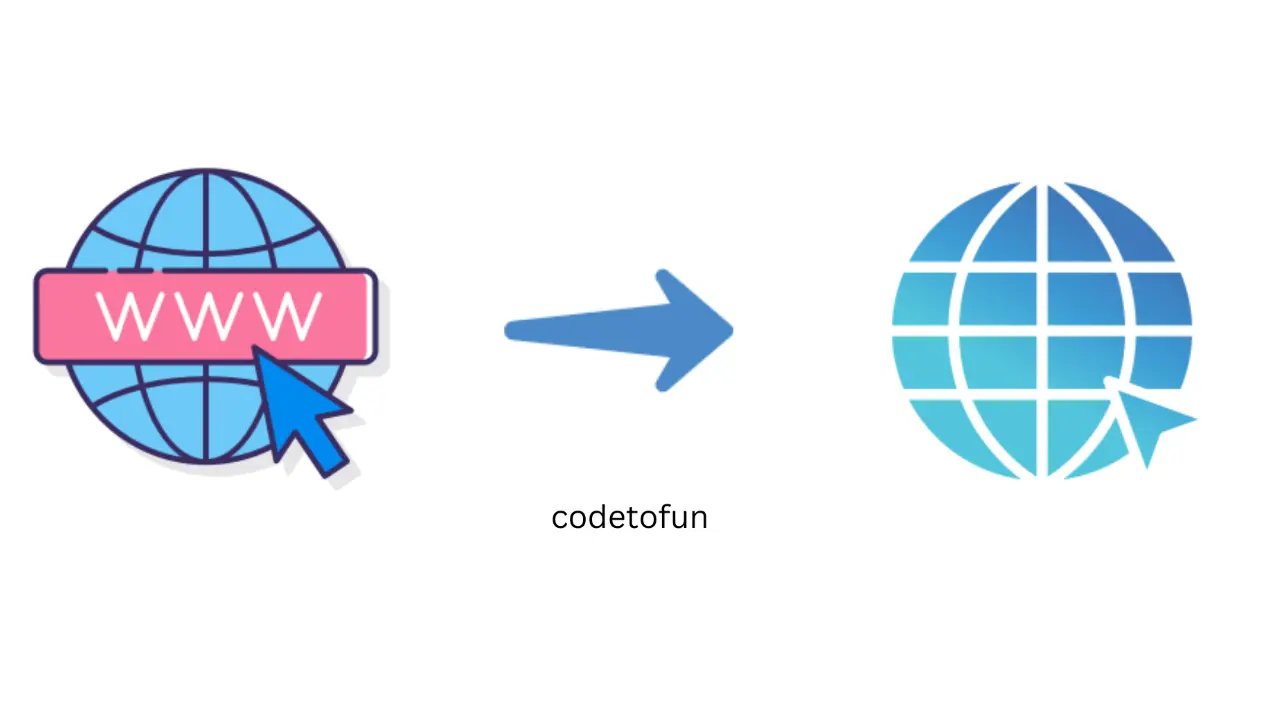
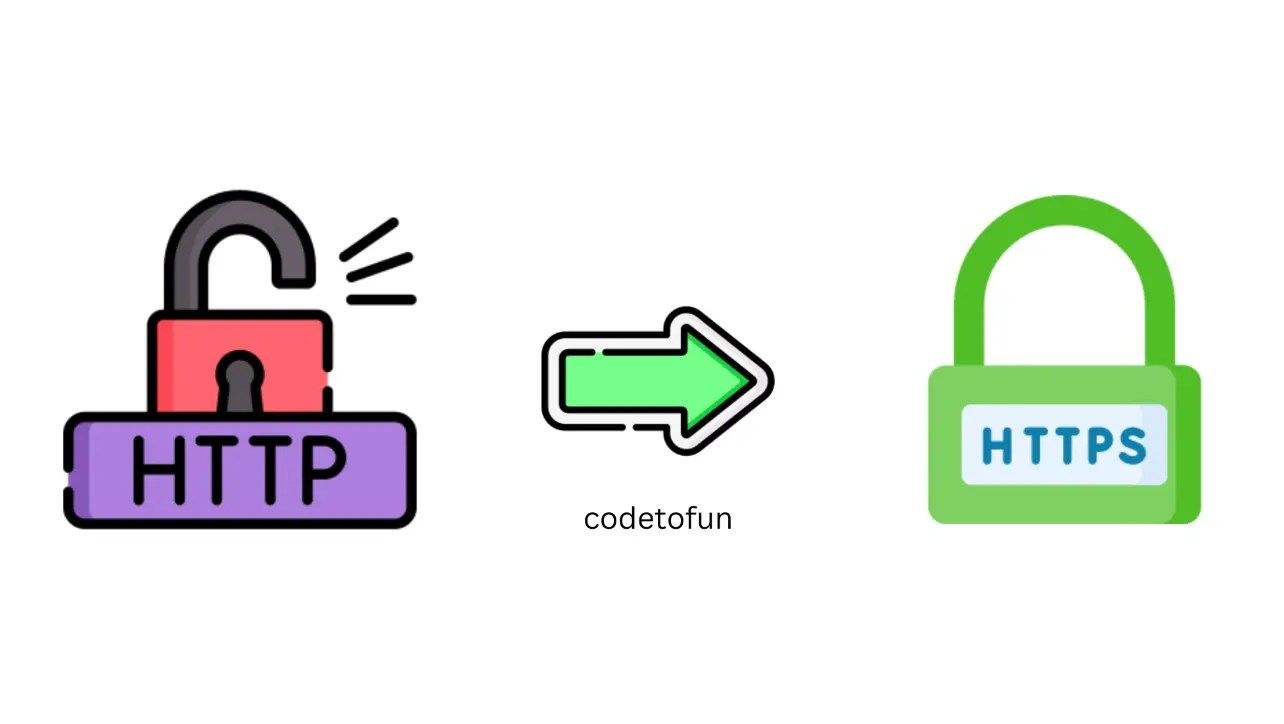
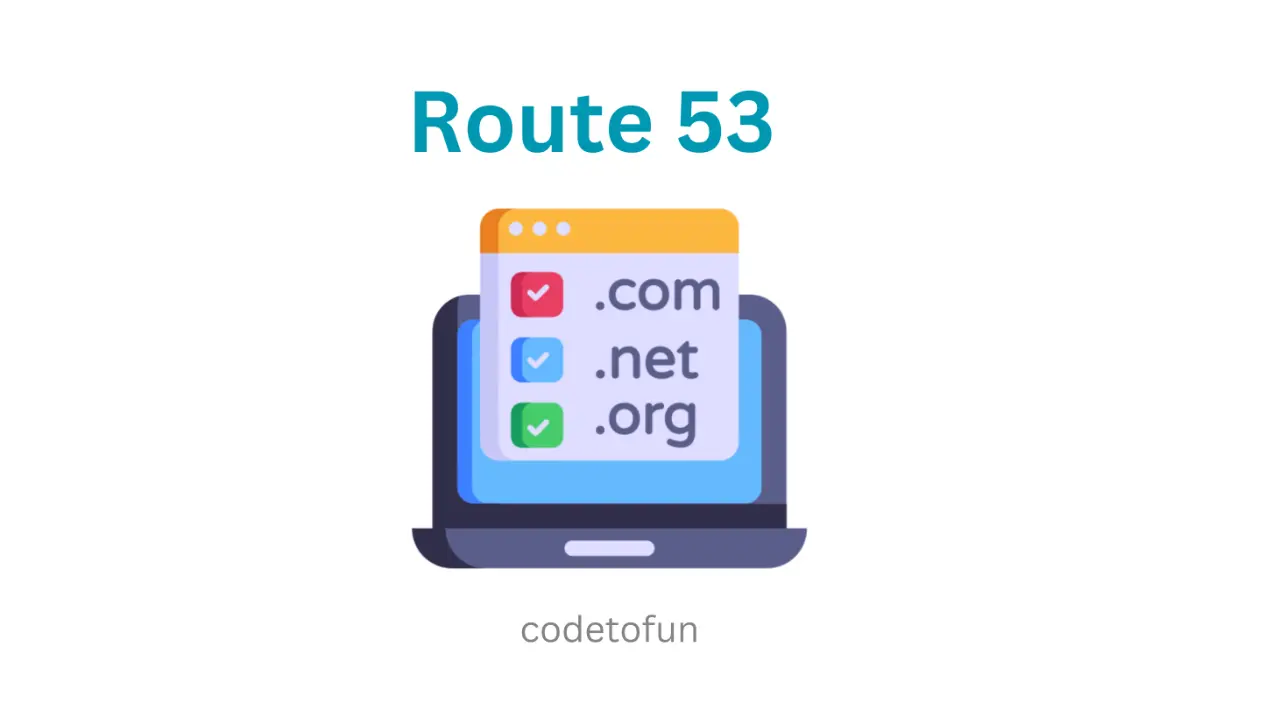








If you have any doubts regarding this article (Amazon Certificate Manager), please comment here. I will help you immediately.