
AWS Topics
- AWS Intro
- AWS Launch EC2 Instance
- AWS Elastic IP
- AWS Target Group
- AWS Application Load Balancer
- AWS Route53
- AWS Amazon Certificate Manager
- AWS Redirect HTTP to HTTPs
- AWS Redirect WWW to Non WWW
- AWS Cloudfront
- AWS Download S3 to Local
- AWS Install Node.js & NPM in EC2
- AWS EC2 Connect PuTTY
- AWS EC2 Connect FileZilla
- AWS All-in-One WP Migration
- AWS Deploy Node.js
- AWS Deploy Express.js
- AWS Deploy ReactJS
- AWS Deploy NextJS
- AWS Deploy NextJS with Express.js
- AWS Deploy Wordpress
FileZilla Mastery: Connecting to EC2 Instances Made Simple

Photo Credit to CodeToFun
🙋 Introduction
In the world of cloud computing, Amazon Elastic Compute Cloud (EC2) is a popular choice for scalable virtual servers.
Connecting to your EC2 instances for file transfer or management is an essential skill. FileZilla, a powerful and user-friendly FTP client, simplifies this process.
In this tutorial, we'll explore how to master FileZilla for seamless connections to your EC2 instances.
🧠 Understanding Amazon EC2 and FileZilla
- Amazon EC2: Amazon EC2 provides scalable compute capacity in the cloud. EC2 instances serve as virtual servers, offering flexibility and reliability for a variety of applications.
- FileZilla: FileZilla is a free, open-source FTP client that supports FTP, FTPS, and SFTP protocols. It provides an intuitive interface for transferring files to and from servers.
⚙️ Setting Up Your EC2 Instance
Before connecting with FileZilla, ensure your EC2 instance is up and running. Obtain your instance's public IP address, key pair (.ppk) file, and have the default login credentials. Typically as follows:
- ec2-user: for Amazon Linux instances.
- ubuntu: for Amazon Ubuntu instances.
The following image shows that the Amazon Ubuntu EC2 instance is up and running.
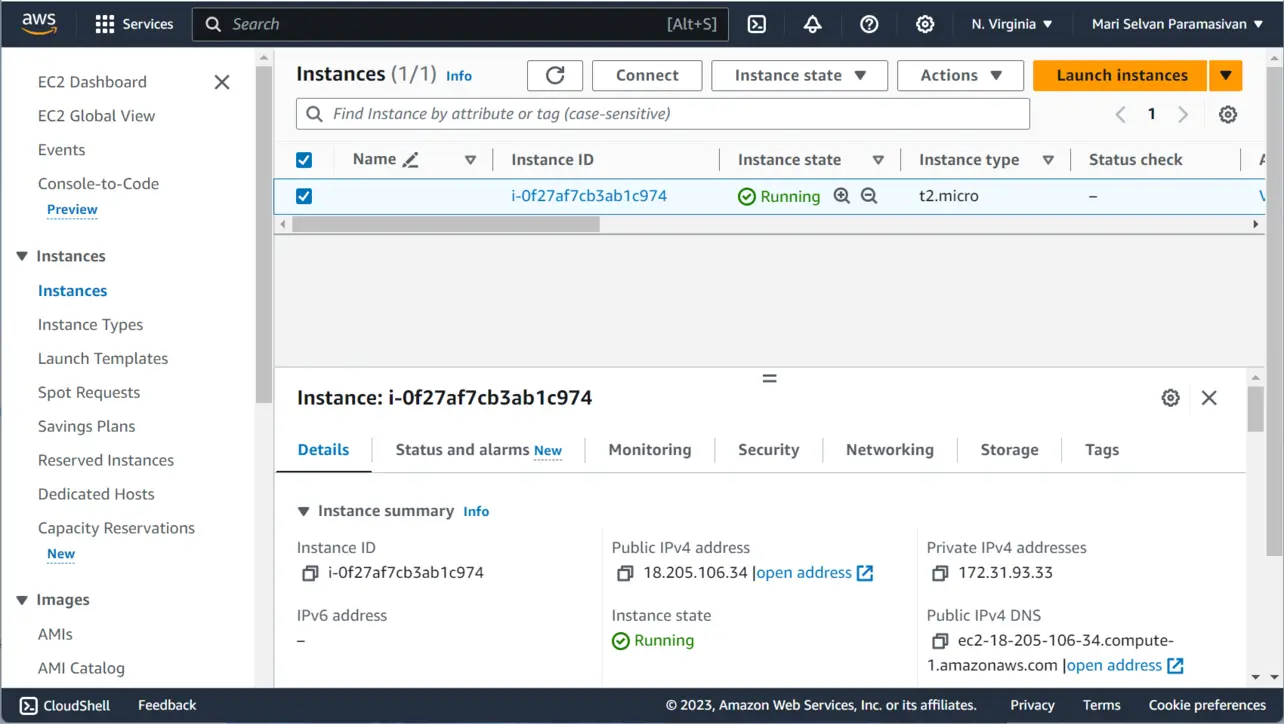
🛠️ Installing FileZilla
Simply click on this download link to effortlessly install FileZilla and unlock efficient, secure file management on your system.
🔄 Configuring FileZilla for EC2 Connection
Follow the steps below to configure FileZilla for EC2 connection.
Open Filezilla, select Site Manager in the top-left corner, and then choose New Site.

Photo Credit to CodeToFun
Create a new site by selecting the protocol as SFTP and specifying the appropriate host, logon type, user, and key file.
Follow these steps to determine your host, logon type, user, and key file:
- Protocol: Choose SFTP.
- Host: Your EC2 instance Public DNS (go to step 3).
- Logon Type: Choose Key file.
- User: ec2-user for Amazon Linux instances and ubuntu for Amazon Ubuntu instances (go to step 4).
- Key File: Browse your ppk file that you downloaded earlier when initiating the EC2 instance.

Photo Credit to CodeToFun
The Public DNS of your EC2 instance is depicted in the following image.
Follow these steps to find Public DNS of your EC2 instance:
- Navigate to your instances page
- Select the desired instance
- Click the connect button at the top
- Next, click on the SSH client tab

Photo Credit to CodeToFun
The User Name of your EC2 instance is depicted in the following image.
Follow these steps to find user name of your EC2 instance:
- Navigate to your instances page
- Select the desired instance
- Click the connect button at the top
- Next, click on the SSH client tab

Photo Credit to CodeToFun
Click on the connect button on your Filezilla.

Photo Credit to CodeToFun
Congratulations! You have successfully connected to your EC2 instance in filezilla.
🚨 Troubleshooting
- Connection Refused: Ensure your security group allows incoming SSH traffic.
- Incorrect Key: Verify that you are using the correct private key (.ppk file) for authentication.
🎉 Conclusion
Mastering FileZilla for connecting to your EC2 instances streamlines file management and transfer tasks. With a user-friendly interface and robust features, FileZilla simplifies the process of interacting with your Amazon EC2 servers.
Feel free to explore additional FileZilla features and customize settings based on your specific requirements. Happy file transferring!
🤯 Fun Fact

Did you Know?
FileZilla, the beloved open-source FTP client, boasts a user-friendly interface, cross-platform compatibility, and a global community that continually refines its features for seamless file transfers.
👨💻 Join our Community:
Author

For over eight years, I worked as a full-stack web developer. Now, I have chosen my profession as a full-time blogger at codetofun.com.
Buy me a coffee to make codetofun.com free for everyone.
Buy me a Coffee


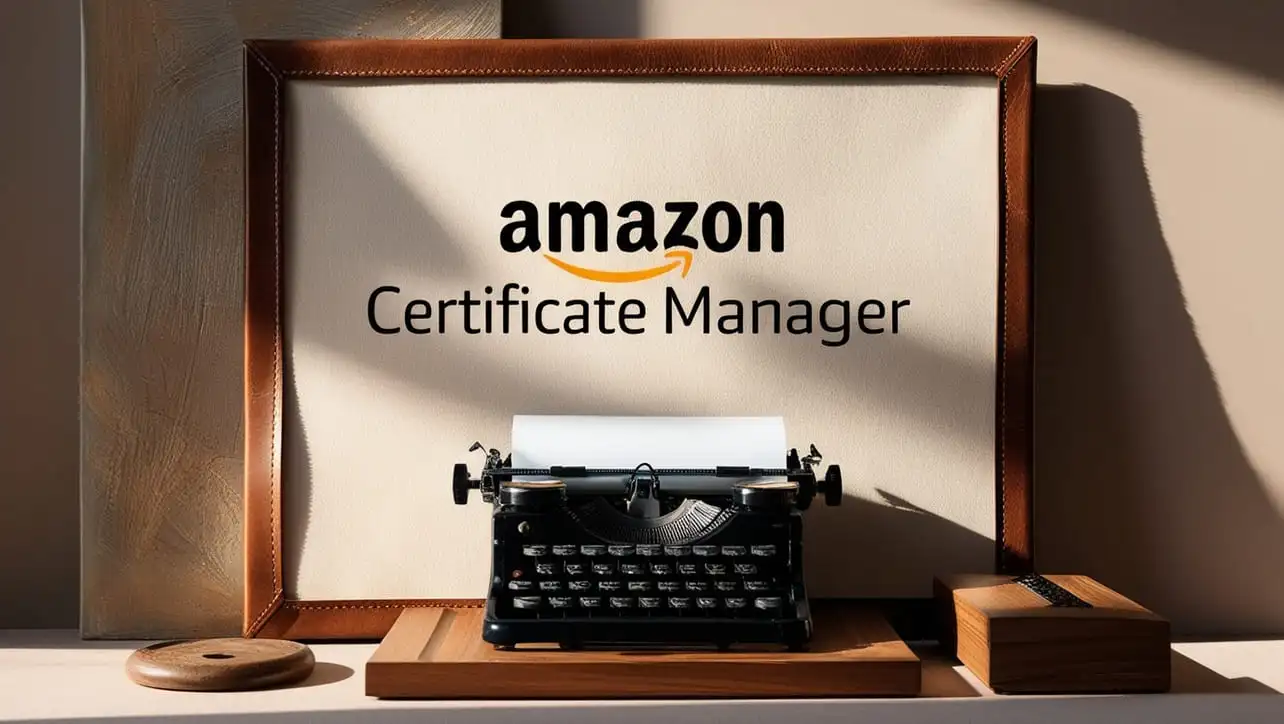
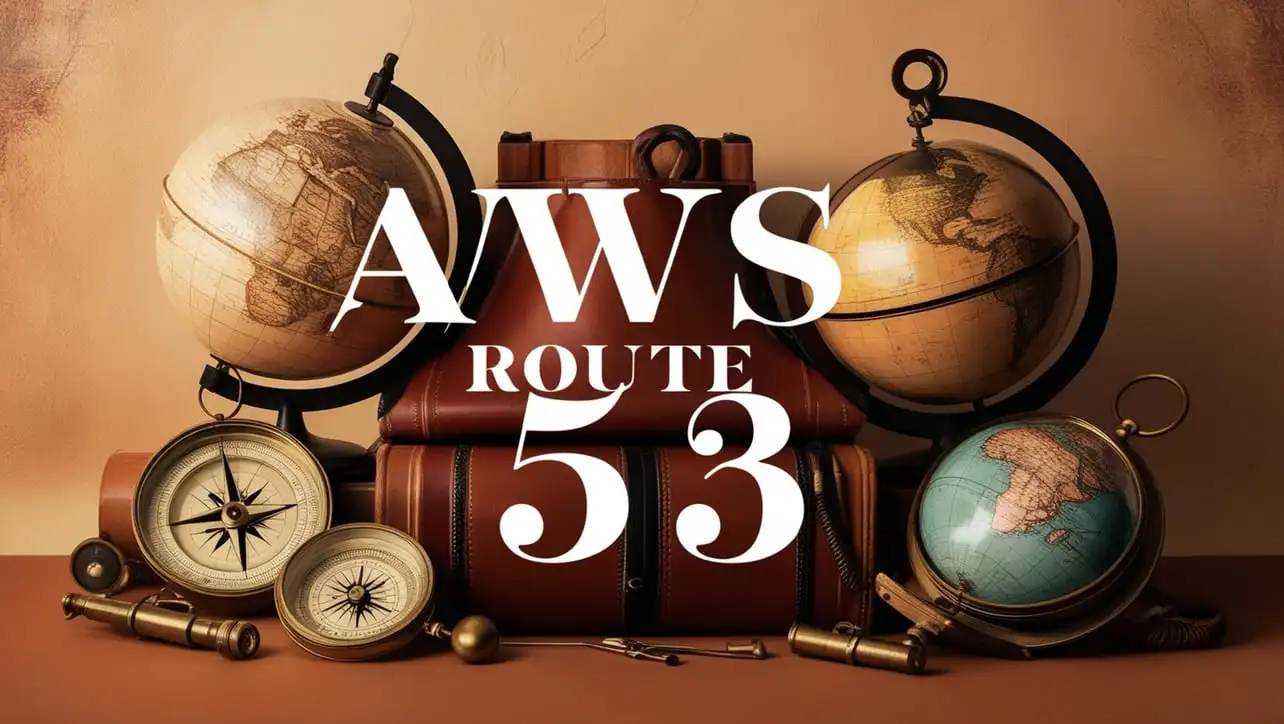
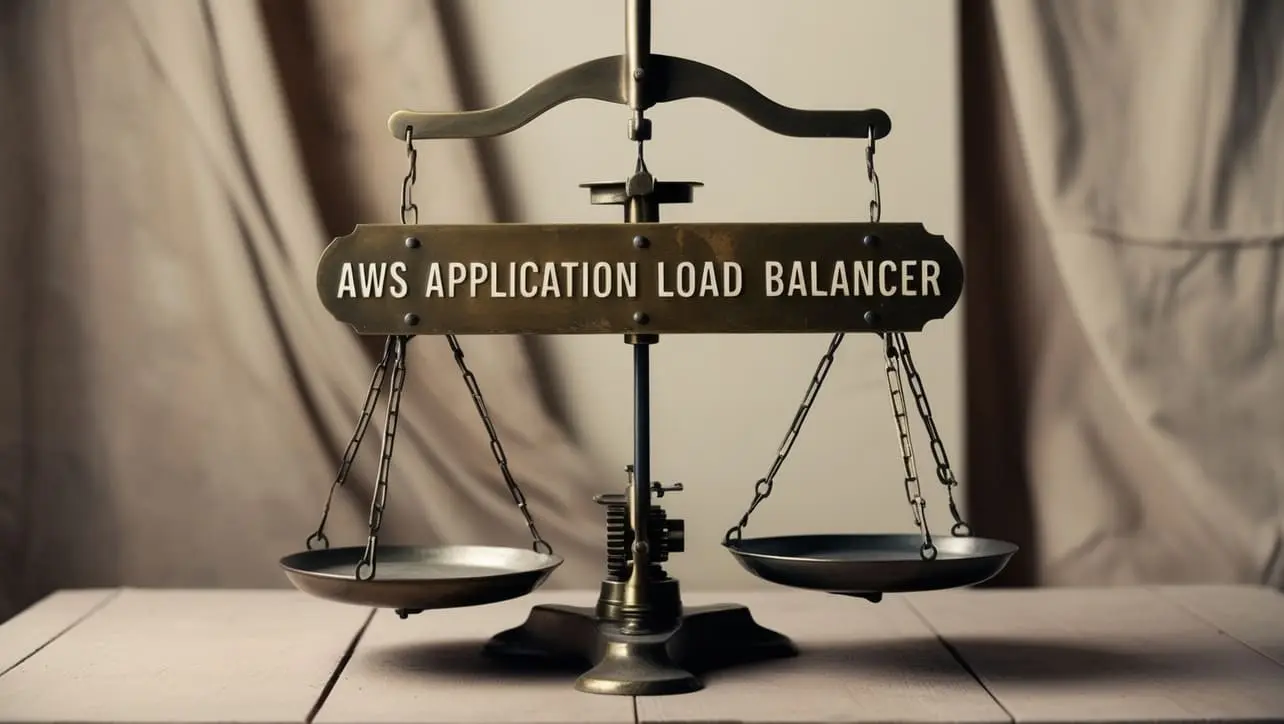







If you have any doubts regarding this article (FileZilla Mastery: Connecting to EC2 Instances Made Simple), please comment here. I will help you immediately.