
AWS Topics
- AWS Intro
- AWS Launch EC2 Instance
- AWS Elastic IP
- AWS Target Group
- AWS Application Load Balancer
- AWS Route53
- AWS Amazon Certificate Manager
- AWS Redirect HTTP to HTTPs
- AWS Redirect WWW to Non WWW
- AWS Cloudfront
- AWS Download S3 to Local
- AWS Install Node.js & NPM in EC2
- AWS EC2 Connect PuTTY
- AWS EC2 Connect FileZilla
- AWS All-in-One WP Migration
- AWS Deploy Node.js
- AWS Deploy Express.js
- AWS Deploy ReactJS
- AWS Deploy NextJS
- AWS Deploy NextJS with Express.js
- AWS Deploy Wordpress
Setting Up Elastic IP for Your EC2 Instance

Photo Credit to CodeToFun
🙋 Introduction
Amazon Elastic Compute Cloud (EC2) provides scalable and flexible cloud computing solutions, allowing users to launch virtual servers in the cloud. One essential feature of EC2 is Elastic IP (EIP), which provides a static IP address for your EC2 instance.
In this tutorial, we'll walk through the steps to set up an Elastic IP for your EC2 instance, ensuring a reliable and fixed public IP address.
🧠 Understanding Elastic IP
An Elastic IP address is a static IPv4 address designed for dynamic cloud computing. It is associated with your AWS account and can be easily remapped to different instances.
📚 Prerequisites
Before proceeding, make sure you have the following:
- An AWS account
- An EC2 instance launched and running
🛤️ Steps to Set Up Elastic IP
Follow the steps below to set up an Elastic IP for your EC2 instance:
Log in to your AWS Management Console, go to the EC2 Dashboard, and in the left navigation pane under Network & Security, choose Elastic IPs. Next, click on the Allocate Elastic IP address button.

Photo Credit to CodeToFun
Please scroll down slightly and select the Allocate button.

Photo Credit to CodeToFun
You can choose to associate the Elastic IP address with your EC2 instance immediately or leave it unassociated. Select the Action button at the top, followed by choosing Associate Elastic IP Address.

Photo Credit to CodeToFun
Select the EC2 instance to which you wish to assign this elastic IP address, and then click the Associate button.

Photo Credit to CodeToFun
Navigate back to the EC2 Dashboard and confirm that your EC2 instance now has the associated Elastic IP.

Photo Credit to CodeToFun
Congratulations! You have successfully associated Elastic IP with your EC2 instance.
💪 Benefits of Using Elastic IP
- Static IP Address: Unlike a dynamic IP assigned by AWS, an Elastic IP remains the same until you choose to release it.
- Easy Remapping: You can remap an Elastic IP to a different instance quickly, providing flexibility in case of instance failures or upgrades.
- Avoiding IP Changes: Elastic IPs help avoid IP changes when stopping or restarting your EC2 instance.
🚨 Important Considerations
- Charges: While Elastic IPs are free as long as they are associated with a running instance, charges apply if the Elastic IP is not associated with an instance or if it is associated with a stopped or terminated instance.
- Release Unused Elastic IPs: To avoid charges, release any Elastic IPs that are no longer in use.
🎉 Conclusion
Setting up Elastic IP for your EC2 instance provides a reliable and static IP address, crucial for scenarios where the IP address should remain constant. This tutorial covered the essential steps to allocate, associate, and benefit from Elastic IPs in your AWS EC2 environment.
Feel free to explore further AWS documentation for advanced configurations and additional features related to Elastic IPs. Happy cloud computing!
Did You Know?

Did you Know?
When mapping your domain to an EC2 instance, you'll need an elastic IP address. Otherwise, your IP address will change regularly, resulting in a Server Unreachable error on your website.
👨💻 Join our Community:
Author

For over eight years, I worked as a full-stack web developer. Now, I have chosen my profession as a full-time blogger at codetofun.com.
Buy me a coffee to make codetofun.com free for everyone.
Buy me a Coffee


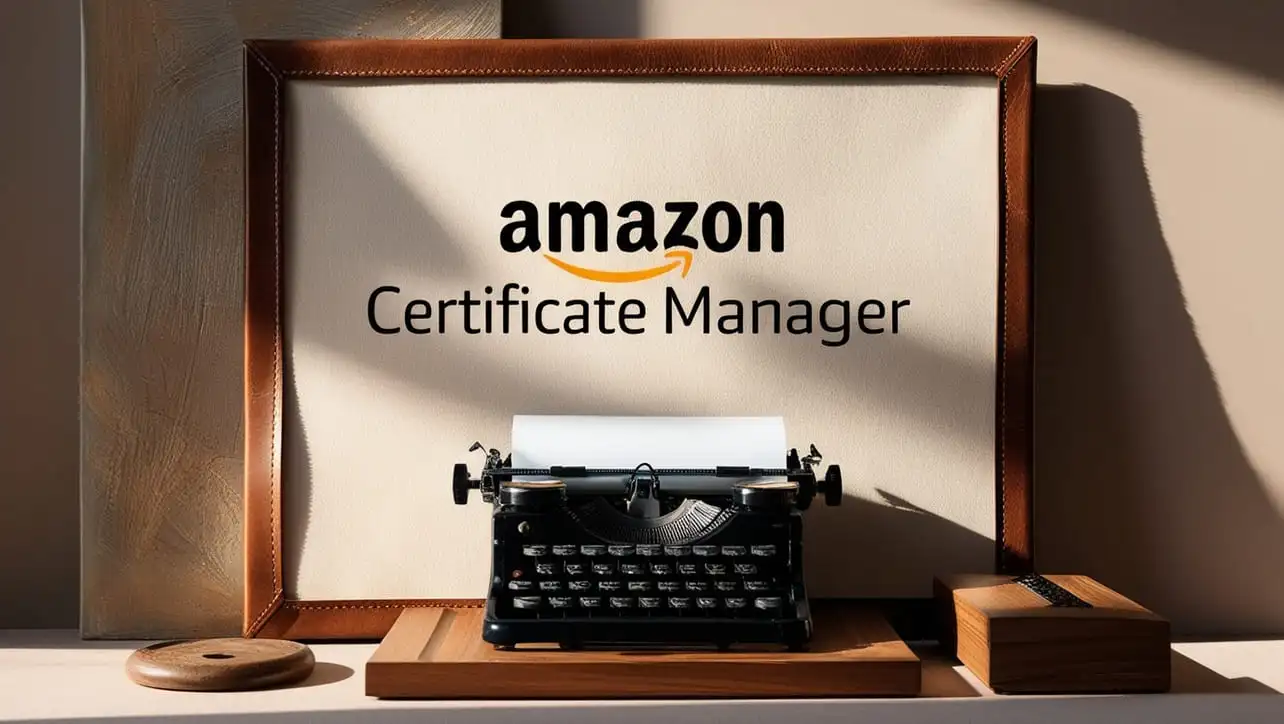
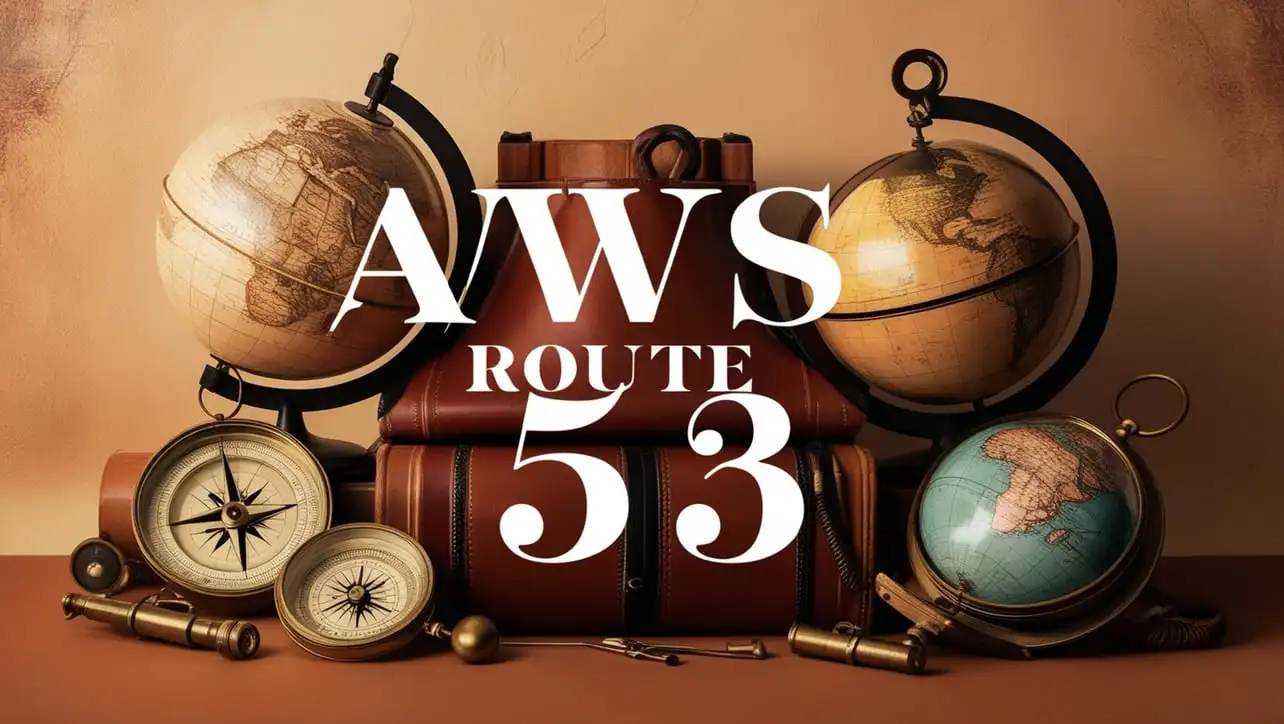
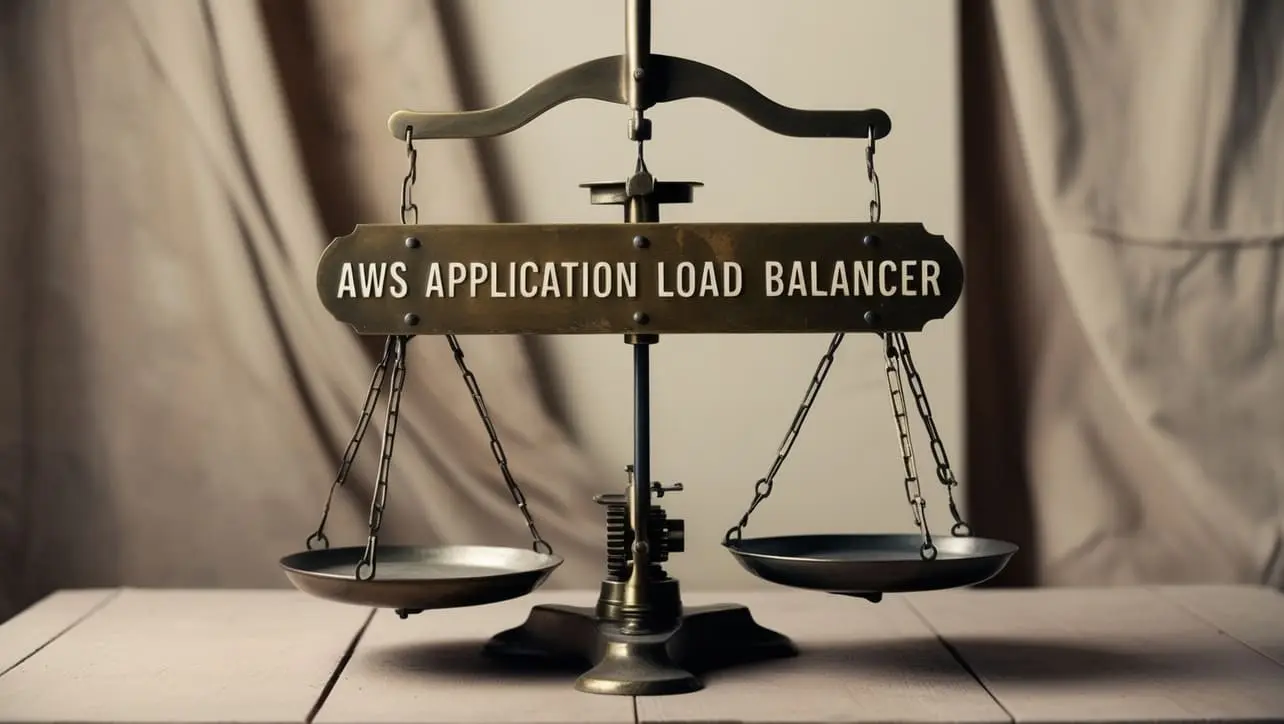







If you have any doubts regarding this article (Setting Up Elastic IP for Your EC2 Instance), please comment here. I will help you immediately.