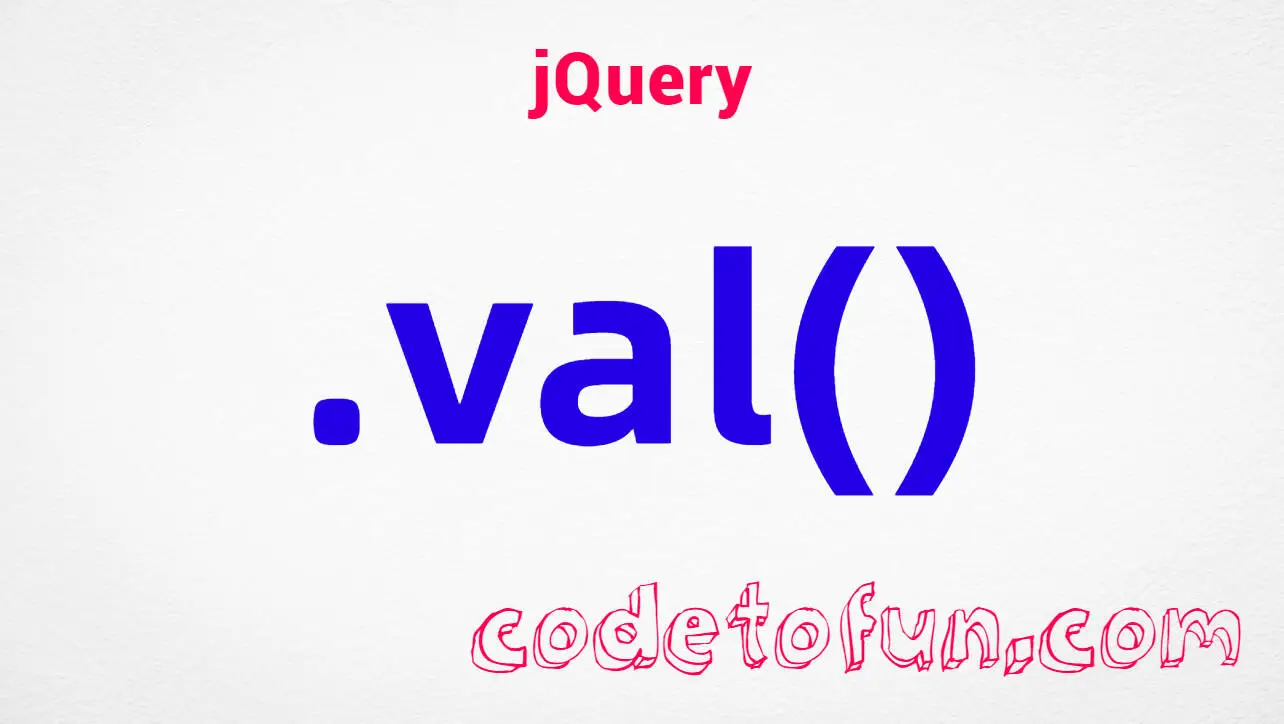jQuery Selectors
jQuery :empty Selector

Photo Credit to CodeToFun
🙋 Introduction
jQuery provides a plethora of powerful selectors to target specific elements within a webpage. One such selector is the :empty selector, which allows you to target elements that have no content. This selector comes in handy when you want to manipulate or style elements based on whether they contain any content or not.
In this comprehensive guide, we'll explore the usage of the jQuery :empty selector with practical examples to help you leverage its full potential in your web development projects.
🧠 Understanding :empty Selector
The :empty selector targets elements that have no children, including text nodes. This means it selects elements that do not contain any visible content, such as text, HTML, or other elements. It's particularly useful for identifying and manipulating empty elements dynamically.
💡 Syntax
The syntax for the :empty selector is straightforward:
$(":empty")📝 Example
Selecting Empty Elements:
Suppose you have a list of <div> elements, some of which are empty. You can use the
:emptyselector to select those empty <div>'s as follows:index.htmlCopied<div></div> <div>Some content</div> <div></div>example.jsCopied$("div:empty").css("border", "2px solid red");This will apply a red border to the empty <div> elements.
Removing Empty Elements:
You can use the
:emptyselector in combination with jQuery's .remove() method to remove empty elements from the DOM. For instance:index.htmlCopied<div></div> <div>Some content</div> <div></div>example.jsCopied$("div:empty").remove();This will remove all empty <div> elements from the DOM.
Checking for Empty Inputs:
You can also use the
:emptyselector to check if form inputs are empty. For example, to highlight empty text inputs:index.htmlCopied<input type="text" id="input1" value=""> <input type="text" id="input2" value="Some value"> <input type="text" id="input3" value="">example.jsCopied$("input:text:empty").css("border", "2px solid orange");Hiding Empty Elements:
If you want to hide empty elements instead of removing them, you can use jQuery's .hide() method along with the
:emptyselector. For example:example.jsCopied$("p:empty").hide();This will hide all empty <p> elements.
🎉 Conclusion
The jQuery :empty selector is a versatile tool for identifying and manipulating elements that contain no content. Whether you need to style, remove, or hide empty elements dynamically, this selector provides a straightforward solution.
By mastering its usage, you can enhance the interactivity and aesthetics of your web pages effortlessly.
👨💻 Join our Community:
Author

For over eight years, I worked as a full-stack web developer. Now, I have chosen my profession as a full-time blogger at codetofun.com.
Buy me a coffee to make codetofun.com free for everyone.
Buy me a Coffee