
jQuery Basic
jQuery .val() Method
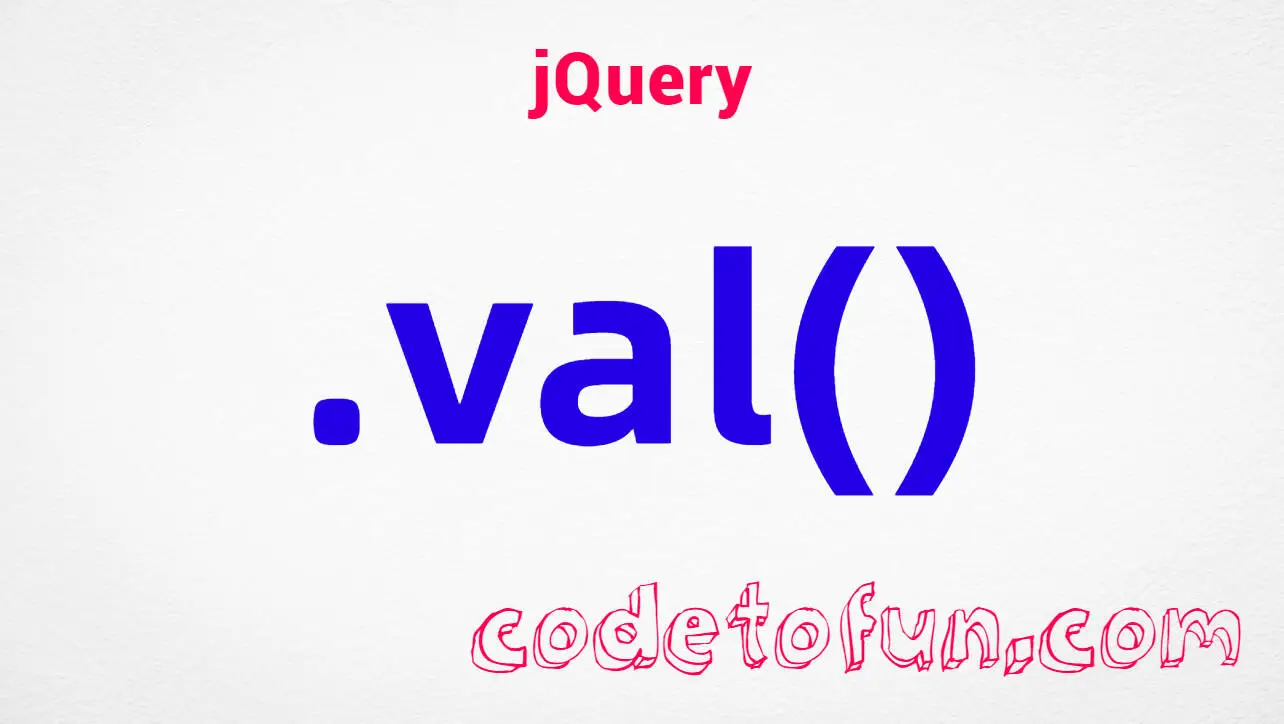
Photo Credit to CodeToFun
🙋 Introduction
In the realm of web development, jQuery stands out as a versatile library, offering a plethora of functions to streamline tasks. Among these, the .val() method holds significant importance, enabling developers to manipulate and retrieve the values of form elements effortlessly.
This guide aims to explore the capabilities of the jQuery .val() method through practical examples, equipping you with the knowledge to leverage its potential in your projects.
🧠 Understanding .val() Method
The .val() method serves as a gateway to interact with form elements such as input fields, text areas, and select dropdowns in jQuery. It allows you to set or get the current value of these elements, facilitating dynamic updates and data retrieval.
💡 Syntax
The syntax for the .val() method is straightforward:
$("selector").val();To set the value:
$("selector").val("new value");📝 Example
Retrieving the Value of an Input Field:
Consider an input field where a user enters their name. You can easily retrieve the entered value using the
.val()method:index.htmlCopied<input type="text" id="nameInput"> <button id="submitButton">Submit</button>example.jsCopied$("#submitButton").click(function() { var name = $("#nameInput").val(); console.log("Entered Name: " + name); });This will log the entered name to the console when the submit button is clicked.
Setting the Value of a Select Dropdown:
Suppose you have a select dropdown for choosing a country, and you want to preselect a default value:
index.htmlCopied<select id="countrySelect"> <option value="USA">United States</option> <option value="UK">United Kingdom</option> <option value="Canada">Canada</option> </select>example.jsCopied$("#countrySelect").val("USA");This will preselect United States in the dropdown.
Dynamically Updating Input Fields:
You can dynamically update input fields based on certain conditions using the
.val()method. For instance, let's autofill an input field based on a selection from a dropdown:index.htmlCopied<select id="colorSelect"> <option value="red">Red</option> <option value="blue">Blue</option> <option value="green">Green</option> </select> <input type="text" id="colorInput">example.jsCopied$("#colorSelect").change(function() { var selectedColor = $(this).val(); $("#colorInput").val(selectedColor); });This will update the input field with the selected color from the dropdown.
🎉 Conclusion
The jQuery .val() method empowers developers to manipulate form elements with ease, whether it's retrieving user input, setting default values, or dynamically updating fields. By incorporating this method into your web development arsenal, you can enhance the interactivity and functionality of your applications.
Experiment with the examples provided and explore the myriad possibilities offered by the .val() method to elevate your projects to new heights.
👨💻 Join our Community:
Author

For over eight years, I worked as a full-stack web developer. Now, I have chosen my profession as a full-time blogger at codetofun.com.
Buy me a coffee to make codetofun.com free for everyone.
Buy me a Coffee











