
HTML Topics
- HTML Intro
- HTML Basic
- HTML Editors
- HTML CSS
- HTML Tags
- <!--...-->
- <!DOCTYPE>
- <a>
- <abbr>
- <address>
- <area>
- <article>
- <aside>
- <audio>
- <b>
- <base>
- <bdi>
- <bdo>
- <bgsound>
- <blink>
- <blockquote>
- <body>
- <br>
- <button>
- <canvas>
- <caption>
- <cite>
- <code>
- <col>
- <colgroup>
- <data>
- <datalist>
- <dd>
- <del>
- <details>
- <dfn>
- <dialog>
- <div>
- <dl>
- <dt>
- <em>
- <embed>
- <fieldset>
- <figcaption>
- <figure>
- <footer>
- <form>
- <h1> to <h6>
- <head>
- <header>
- <hgroup>
- <hr>
- <html>
- <i>
- <iframe>
- <img>
- <input>
- <ins>
- <kbd>
- <label>
- <legend>
- <li>
- <link>
- <main>
- <map>
- <mark>
- <menu>
- <meta>
- <meter>
- <nav>
- <noscript>
- <object>
- <ol>
- <optgroup>
- <option>
- <output>
- <p>
- <param>
- <picture>
- <pre>
- <progress>
- <q>
- <rp>
- <rt>
- <ruby>
- <s>
- <samp>
- <script>
- <search>
- <section>
- <select>
- <small>
- <source>
- <span>
- <strong>
- <style>
- <sub>
- <summary>
- <sup>
- <svg>
- <table>
- <tbody>
- <td>
- <template>
- <textarea>
- <tfoot>
- <th>
- <thead>
- <time>
- <title>
- <tr>
- <track>
- <u>
- <ul>
- <var>
- <video>
- <wbr>
- HTML Deprecated Tags
- HTML Events
- HTML Event Attributes
- HTML Global Attributes
- HTML Attributes
- HTML Comments
- HTML Entity
- HTML Head
- HTML Form
- HTML IndexedDB
- HTML Drag & Drop
- HTML Geolocation
- HTML Canvas
- HTML Status Code
- HTML Language Code
- HTML Country Code
- HTML Charset
- MIME Types
HTML picture Tag
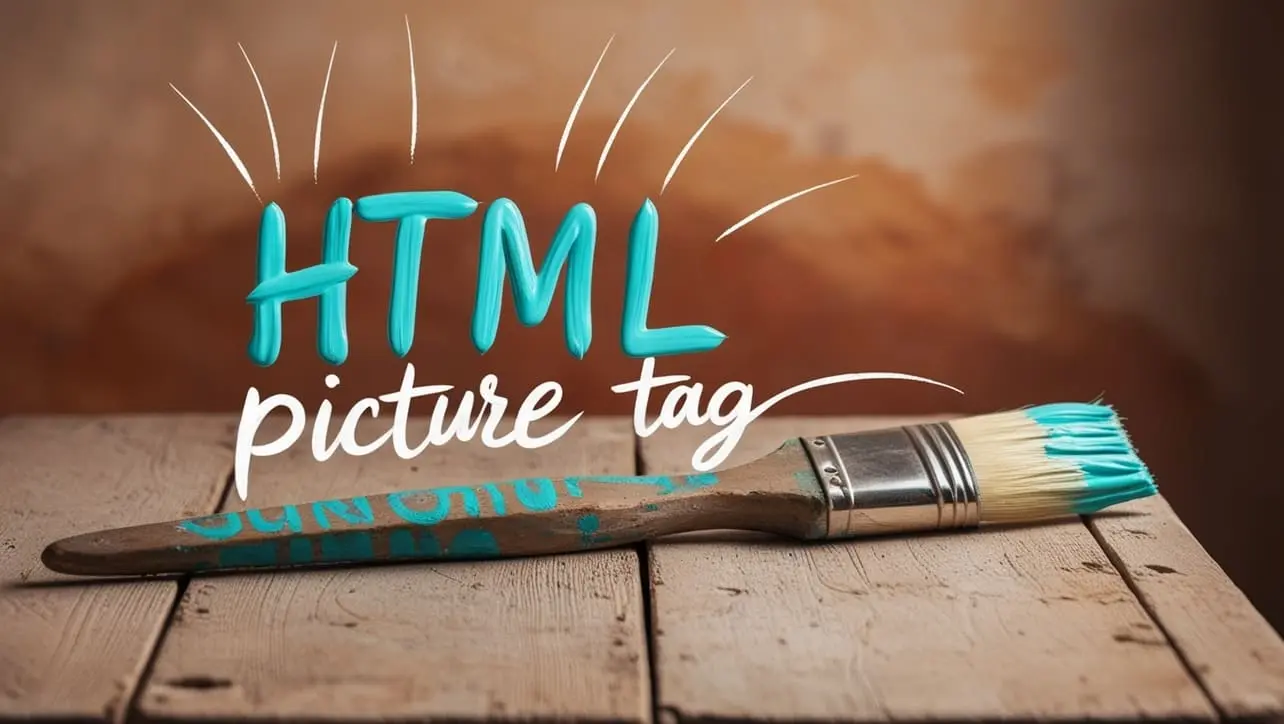
Photo Credit to CodeToFun
🙋 Introduction
In the ever-evolving landscape of web development, the <picture> tag emerges as a valuable asset for delivering responsive and visually compelling images.
This guide will explore the intricacies of the HTML <picture> tag, providing insights into its purpose and best practices for implementation.
🤔 What is <picture> Tag?
The <picture> tag is a versatile HTML element designed to provide a flexible and responsive approach to displaying images on a webpage. It allows developers to include multiple sources for an image based on factors like screen size, display resolution, and other device characteristics.
💡 Syntax
The <picture> tag employs a nested structure, encompassing one or more <source> elements and a <img> element as a fallback. This structure enables the browser to choose the most appropriate image source based on the user's device specifications.
<picture>
<source srcset="image-large.jpg" media="(min-width: 1200px)">
<source srcset="image-medium.jpg" media="(min-width: 768px)">
<img src="image-small.jpg" alt="Description of the image">
</picture>🧰 Attributes
- srcset: Specifies a comma-separated list of image URLs and their corresponding descriptors. Each descriptor provides information about the image, such as width or pixel density.
- media: Defines the conditions under which a particular image source should be used, based on media queries. This allows for adaptability to different screen sizes and resolutions.
📚 Common Use Cases
Responsive Images:
The primary use case for the
<picture>tag is to deliver images that adapt to various screen sizes and resolutions. By providing multiple sources, developers can ensure an optimal viewing experience across devices.responsive-images.htmlCopied<picture> <source srcset="image-large.jpg" media="(min-width: 1200px)"> <source srcset="image-medium.jpg" media="(min-width: 768px)"> <img src="image-small.jpg" alt="Description of the image"> </picture>Art Direction:
The
<picture>tag allows for art-directed images, where different images are served based on the layout or design requirements of the webpage.art-direction.htmlCopied<picture> <source srcset="portrait.jpg" media="(orientation: portrait)"> <source srcset="landscape.jpg" media="(orientation: landscape)"> <img src="default.jpg" alt="Description of the image"> </picture>
🖥️ Browser Support
Understanding the compatibility of the <picture> tag across different browsers is essential for delivering a consistent user experience. Here's an overview of its support:
- Google Chrome: Fully supported.
- Mozilla Firefox: Fully supported.
- Microsoft Edge: Fully supported.
- Safari: Fully supported.
- Opera: Fully supported.
- Internet Explorer: Partial support (some versions may have limitations).
Ensure you test your code in various browsers to guarantee a seamless experience for your audience.
🏆 Best Practices
- Include a default <img> element as a fallback for browsers that do not support the
<picture>tag. - Utilize descriptive alt text to provide meaningful information about the image for accessibility.
- Test your responsive images across various devices to ensure a seamless user experience.
🎉 Conclusion
Integrating the HTML <picture> tag into your web development toolkit empowers you to create visually stunning and responsive websites. By tailoring image sources to the characteristics of the user's device, you can provide an enhanced and adaptable viewing experience.
👨💻 Join our Community:
Author

For over eight years, I worked as a full-stack web developer. Now, I have chosen my profession as a full-time blogger at codetofun.com.
Buy me a coffee to make codetofun.com free for everyone.
Buy me a Coffee












If you have any doubts regarding this article (HTML picture Tag), please comment here. I will help you immediately.