
HTML Topics
- HTML Intro
- HTML Basic
- HTML Editors
- HTML CSS
- HTML Tags
- HTML Deprecated Tags
- HTML Events
- HTML Event Attributes
- HTML Global Attributes
- HTML Attributes
- HTML Comments
- HTML Entity
- HTML Head
- HTML Form
- HTML IndexedDB
- HTML Drag & Drop
- HTML Geolocation
- HTML Canvas
- HTML Status Code
- HTML Language Code
- HTML Country Code
- HTML Charset
- MIME Types
HTML Lists
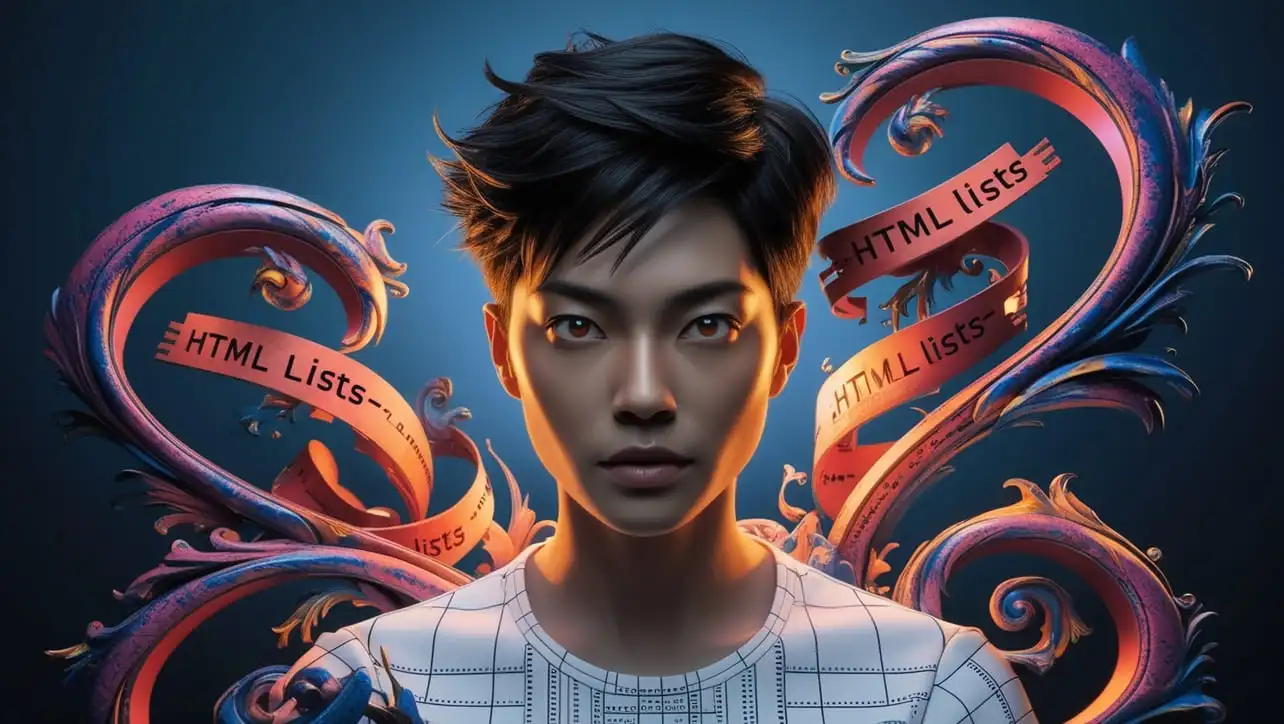
Photo Credit to CodeToFun
🙋 Introduction
HTML lists are a fundamental way to display related items in a structured format. Lists allow developers to organize information in a hierarchical manner, making content easier to read and understand.
HTML supports three main types of lists: ordered lists, unordered lists, and definition lists.
🔢 Types of HTML Lists
There are three main types of lists in HTML:
- Unordered Lists (
<ul>): Displayed as bullet points. - Ordered Lists (
<ol>): Displayed with numbers or letters. - Definition Lists (
<dl>): Used for terms and their descriptions.
Each type serves a different purpose, but they all follow a simple structure that makes organizing content straightforward.
📋 Unordered Lists (<ul>)
An unordered list displays items in no particular order, and each item is typically marked with a bullet point. The basic structure of an unordered list is as follows:
<ul></ul>
<li>Item 1</li>
<li>Item 2</li>
<li>Item 3</li>
</ul>By default, browsers display unordered list items with solid round bullets, but this can be customized using CSS.
🔢 Ordered Lists (<ol>)
An ordered list presents items in a specific sequence, and each item is numbered. This is useful when the order of items matters, such as steps in a process or a ranking. Here’s an example of an ordered list:
<ol></ol>
<li>Step 1</li>
<li>Step 2</li>
<li>Step 3</li>
</ol>By default, the items are numbered, but you can change the numbering style (e.g., Roman numerals or letters) with the type attribute.
<ol type="A"></ol>
<li>Item A</li>
<li>Item B</li>
</ol>📖 Definition Lists (<dl>)
A definition list pairs terms with their descriptions. It is often used for glossaries or to explain concepts in detail. A definition list consists of:
<dt>: Defines the term.<dd>: Describes the term.
Example:
<dl></dl>
<dt>HTML</dt>
<dd>A markup language for creating web pages.</dd>
<dt>CSS</dt>
<dd>A stylesheet language for designing the look of web pages.</dd>
</dl>🪺 Nested Lists
Lists can be nested within other lists to create multi-level structures. This is useful for hierarchical data, such as sub-categories or steps within steps. Here's an example of a nested list:
<ul></ul>
<li>Main Item 1
<ul>
<li>Sub Item 1.1</li>
<li>Sub Item 1.2</li>
</ul>
</li>
<li>Main Item 2</li>
</ul>In this example, the sub-items appear indented and as a new list type within the main list.
💅 Styling Lists
Using CSS, you can customize the appearance of lists. For example, you can change the bullet type, list style, or indentation:
ul {
list-style-type: square; /* Change bullet points to squares */
}
ol {
list-style-type: upper-roman; /* Change numbering to Roman numerals */
}
li {
margin-left: 20px; /* Indent list items */
}You can also remove list styles entirely:
ul {
list-style-type: none; /* Remove bullets */
}⚠️ Common Pitfalls
- Incorrect Nesting: Nesting lists incorrectly can lead to unexpected formatting issues. Make sure each nested list is properly wrapped inside
<ul>,<ol>, or<dl>tags. - Misuse of List Types: Ensure you choose the correct list type for your content. For instance, use
<ul>for unordered data and<ol>when the order of items matters. - Styling Conflicts: Custom CSS for lists can sometimes conflict with the default styling, causing visual inconsistencies across browsers. Test your list styles to ensure they render as expected.
📝 Example
Here’s an example that demonstrates various list types and nested lists:
<!DOCTYPE html>
<html>
<head>
<title>HTML Lists Example</title>
<style>
ul {
list-style-type: circle;
}
ol {
list-style-type: upper-alpha;
}
</style>
</head>
<body>
<h1>HTML Lists Example</h1>
<h2>Unordered List</h2>
<ul>
<li>Apple</li>
<li>Banana</li>
<li>Cherry</li>
</ul>
<h2>Ordered List</h2>
<ol>
<li>First Step</li>
<li>Second Step</li>
<li>Third Step</li>
</ol>
<h2>Nested List</h2>
<ul>
<li>Main Item 1
<ul>
<li>Sub Item 1.1</li>
<li>Sub Item 1.2</li>
</ul>
</li>
<li>Main Item 2</li>
</ul>
<h2>Definition List</h2>
<dl>
<dt>HTML</dt>
<dd>A markup language for creating web pages.</dd>
<dt>CSS</dt>
<dd>A stylesheet language for designing web pages.</dd>
</dl>
</body>
</html>🎉 Conclusion
HTML lists provide a simple and effective way to organize information. Understanding the different types of lists and how to style them enables you to structure your content effectively. By utilizing unordered, ordered, and definition lists appropriately, you can enhance both the readability and usability of your web pages.
👨💻 Join our Community:
Author

For over eight years, I worked as a full-stack web developer. Now, I have chosen my profession as a full-time blogger at codetofun.com.
Buy me a coffee to make codetofun.com free for everyone.
Buy me a Coffee












If you have any doubts regarding this article (HTML Lists), please comment here. I will help you immediately.