
HTML Topics
- HTML Intro
- HTML Basic
- HTML Editors
- HTML CSS
- HTML Tags
- HTML Deprecated Tags
- HTML Events
- HTML Event Attributes
- HTML Global Attributes
- HTML Attributes
- abbr
- accept
- accept-charset
- accesskey
- action
- align
- alt
- archive
- as
- async
- autocapitalize
- autocomplete
- autofocus
- autoplay
- axis
- bgcolor
- border
- cellpadding
- cellspacing
- char
- charoff
- charset
- checked
- cite
- class
- classid
- codebase
- codetype
- color
- cols
- colspan
- compact
- content
- contenteditable
- controls
- coords
- crossorigin
- data
- data-*
- datetime
- declare
- default
- defer
- dir
- dirname
- disabled
- download
- draggable
- enctype
- enterkeyhint
- for
- form
- formaction
- formenctype
- formmethod
- formnovalidate
- formtarget
- frame
- frameborder
- frameset
- headers
- height
- hidden
- high
- href
- hreflang
- hspace
- http-equiv
- id
- inert
- inputmode
- ismap
- kind
- label
- lang
- list
- loop
- low
- max
- maxlength
- media
- method
- min
- multiple
- muted
- name
- novalidate
- onabort
- onafterprint
- onbeforeprint
- onbeforeunload
- onblur
- oncanplay
- oncanplaythrough
- onchange
- onclick
- oncontextmenu
- oncopy
- oncuechange
- oncut
- ondblclick
- ondrag
- ondragend
- ondragenter
- ondragleave
- ondragover
- ondragstart
- ondrop
- ondurationchange
- onemptied
- onended
- onerror
- onfocus
- onhashchange
- oninput
- oninvalid
- onkeydown
- onkeypress
- onkeyup
- onload
- onloadeddata
- onloadedmetadata
- onloadstart
- onmousedown
- onmousemove
- onmouseout
- onmouseover
- onmouseup
- onmousewheel
- onoffline
- ononline
- onpagehide
- onpageshow
- onpaste
- onpause
- onplay
- onplaying
- onpopstate
- onprogress
- onratechange
- onreset
- onresize
- onscroll
- onsearch
- onseeked
- onseeking
- onselect
- onstalled
- onstorage
- onsubmit
- onsuspend
- ontimeupdate
- ontoggle
- onunload
- onvolumechange
- onwaiting
- onwheel
- open
- optimum
- pattern
- placeholder
- popover
- popovertarget
- popovertargetaction
- poster
- preload
- readonly
- rel
- required
- reversed
- rows
- rowspan
- sandbox
- scope
- selected
- shape
- size
- sizes
- span
- spellcheck
- src
- srcdoc
- srclang
- srcset
- start
- step
- style
- tabindex
- target
- title
- translate
- type
- usemap
- value
- width
- wrap
- HTML Comments
- HTML Entity
- HTML Head
- HTML Form
- HTML IndexedDB
- HTML Drag & Drop
- HTML Geolocation
- HTML Canvas
- HTML Status Code
- HTML Language Code
- HTML Country Code
- HTML Charset
- MIME Types
HTML step Attribute
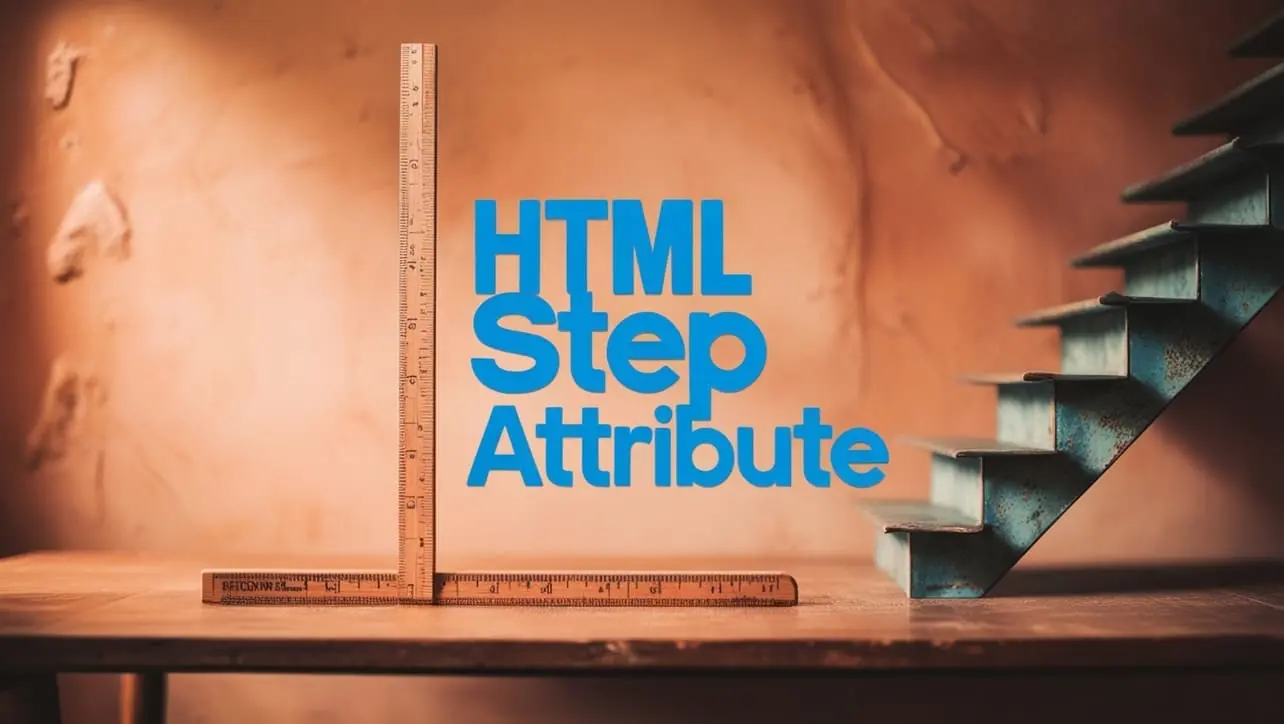
Photo Credit to CodeToFun
🙋 Introduction
The step attribute is a valuable feature in HTML used to specify the legal number intervals for input elements with a type of number, range, date, datetime-local, and time.
This attribute allows developers to define the increment or decrement values allowed for user input, providing control over the range of acceptable values.
🎯 Purpose of step
The primary purpose of the step attribute is to set the stepping constraints for numeric, date, and time input fields.
It helps define how much the value should increase or decrease when interacting with these input elements.
By using the step attribute, developers can create more user-friendly forms and ensure that users provide data within specified increments.
💎 Values
The step attribute accepts various values based on the input type:
- For number input: Specifies the legal number intervals. For example, step="2" allows only even numbers.
- For range input: Defines the legal step size for the range. For instance, step="5" would mean users can only select values in increments of 5.
- For date, datetime-local, and time inputs: Sets the legal intervals for date and time selection.
📄 Example
Let's explore an example using the number input type:
<label for="quantity">Quantity:</label>
<input type="number" id="quantity" name="quantity" min="1" max="10" step="2">🧠 How it Works
In this example, the step attribute is set to "2," allowing users to input quantities only in increments of 2.
🔄 Dynamic Values with JavaScript
Similar to other HTML attributes, you can dynamically set the step attribute using JavaScript.
This is especially useful when you need to adjust the step dynamically based on user interactions or specific conditions. Here's a quick example:
<script>
// Dynamically set the step attribute for a number input
document.getElementById("dynamicStepField").step = "0.5";
</script>🧠 How it Works
In this script, the step attribute is dynamically set to 0.5 for a number input field with the id "dynamicStepField." This allows users to input values with increments of 0.5.
🏆 Best Practices
- Use the
stepattribute to guide users in providing accurate and valid input. - Be mindful of the nature of the data and choose step values that make sense contextually.
- Test your forms across different browsers to ensure consistent support for the
stepattribute.
🎉 Conclusion
The step attribute is a powerful tool for fine-tuning user input in numeric, date, and time fields in HTML forms.
By leveraging the step attribute, developers can enhance the precision and usability of web forms, providing a smoother user experience.
👨💻 Join our Community:
Author

For over eight years, I worked as a full-stack web developer. Now, I have chosen my profession as a full-time blogger at codetofun.com.
Buy me a coffee to make codetofun.com free for everyone.
Buy me a Coffee












If you have any doubts regarding this article (HTML step Attribute), please comment here. I will help you immediately.