
HTML Topics
- HTML Intro
- HTML Basic
- HTML Editors
- HTML CSS
- HTML Tags
- HTML Deprecated Tags
- HTML Events
- HTML Event Attributes
- HTML Global Attributes
- HTML Attributes
- abbr
- accept
- accept-charset
- accesskey
- action
- align
- alt
- archive
- as
- async
- autocapitalize
- autocomplete
- autofocus
- autoplay
- axis
- bgcolor
- border
- cellpadding
- cellspacing
- char
- charoff
- charset
- checked
- cite
- class
- classid
- codebase
- codetype
- color
- cols
- colspan
- compact
- content
- contenteditable
- controls
- coords
- crossorigin
- data
- data-*
- datetime
- declare
- default
- defer
- dir
- dirname
- disabled
- download
- draggable
- enctype
- enterkeyhint
- for
- form
- formaction
- formenctype
- formmethod
- formnovalidate
- formtarget
- frame
- frameborder
- frameset
- headers
- height
- hidden
- high
- href
- hreflang
- hspace
- http-equiv
- id
- inert
- inputmode
- ismap
- kind
- label
- lang
- list
- loop
- low
- max
- maxlength
- media
- method
- min
- multiple
- muted
- name
- novalidate
- onabort
- onafterprint
- onbeforeprint
- onbeforeunload
- onblur
- oncanplay
- oncanplaythrough
- onchange
- onclick
- oncontextmenu
- oncopy
- oncuechange
- oncut
- ondblclick
- ondrag
- ondragend
- ondragenter
- ondragleave
- ondragover
- ondragstart
- ondrop
- ondurationchange
- onemptied
- onended
- onerror
- onfocus
- onhashchange
- oninput
- oninvalid
- onkeydown
- onkeypress
- onkeyup
- onload
- onloadeddata
- onloadedmetadata
- onloadstart
- onmousedown
- onmousemove
- onmouseout
- onmouseover
- onmouseup
- onmousewheel
- onoffline
- ononline
- onpagehide
- onpageshow
- onpaste
- onpause
- onplay
- onplaying
- onpopstate
- onprogress
- onratechange
- onreset
- onresize
- onscroll
- onsearch
- onseeked
- onseeking
- onselect
- onstalled
- onstorage
- onsubmit
- onsuspend
- ontimeupdate
- ontoggle
- onunload
- onvolumechange
- onwaiting
- onwheel
- open
- optimum
- pattern
- placeholder
- popover
- popovertarget
- popovertargetaction
- poster
- preload
- readonly
- rel
- required
- reversed
- rows
- rowspan
- sandbox
- scope
- selected
- shape
- size
- sizes
- span
- spellcheck
- src
- srcdoc
- srclang
- srcset
- start
- step
- style
- tabindex
- target
- title
- translate
- type
- usemap
- value
- width
- wrap
- HTML Comments
- HTML Entity
- HTML Head
- HTML Form
- HTML IndexedDB
- HTML Drag & Drop
- HTML Geolocation
- HTML Canvas
- HTML Status Code
- HTML Language Code
- HTML Country Code
- HTML Charset
- MIME Types
HTML required Attribute
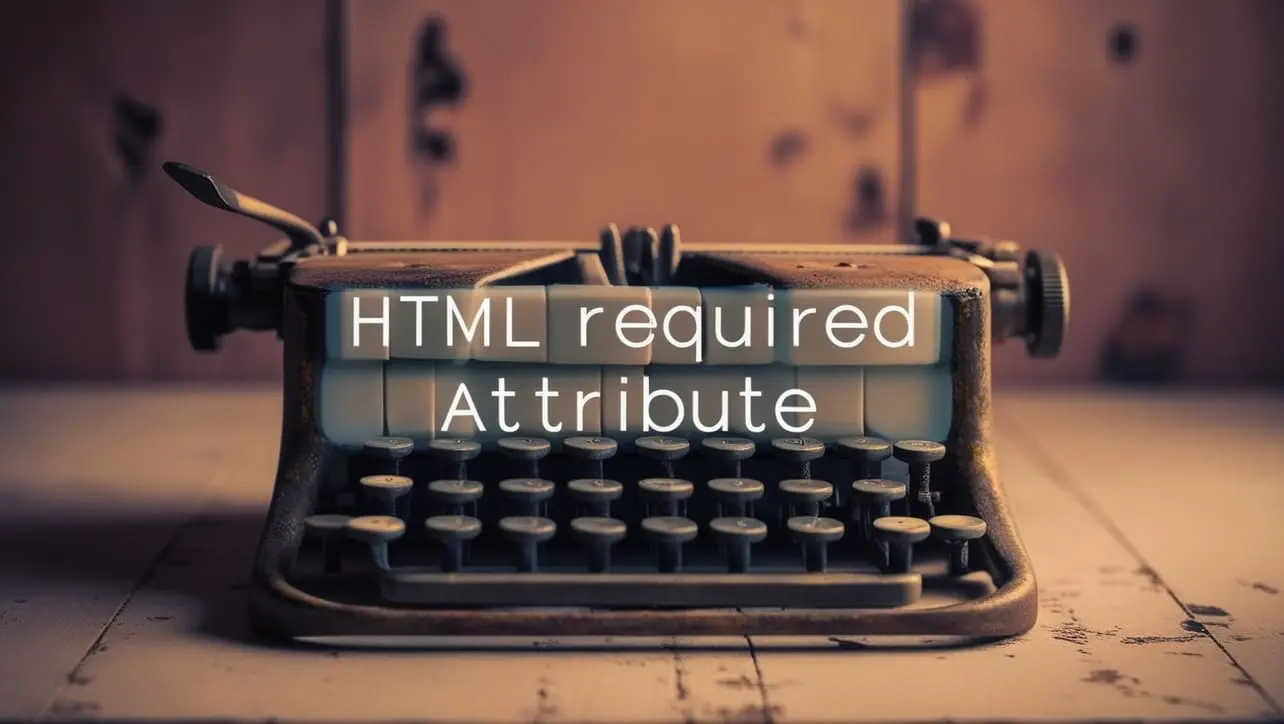
Photo Credit to CodeToFun
🙋 Introduction
The required attribute is a fundamental feature in HTML that is used to indicate that a user must fill out a particular form field before submitting a form.
This attribute is applied to form elements, ensuring that essential information is provided by users, and it plays a crucial role in improving the accuracy and completeness of form submissions.
🎯 Purpose of required
The primary purpose of the required attribute is to enforce mandatory input for specific form fields.
When applied to an input element, it prompts the browser to prevent form submission unless the required field has been filled out.
💎 Values
The required attribute is a Boolean attribute, meaning it doesn't take any values other than its presence.
To apply the required attribute to an input field, you simply include it in the opening tag, like this:
<input type="text" name="username" required>🧠 How it Works
In this example, the required attribute is applied to a text input field with the name "username," indicating that users must provide a value for this field before submitting the form.
📄 Example
Let's explore a basic implementation example of the required attribute within an HTML form:
<form>
<label for="username">Username:</label>
<input type="text" id="username" name="username" required>
<label for="password">Password:</label>
<input type="password" id="password" name="password" required>
<input type="submit" value="Submit">
</form>🧠 How it Works
In this form, both the username and password fields are marked as required. The browser will prevent form submission if these fields are left empty.
🔄 Dynamic Values with JavaScript
Similar to other HTML attributes, the required attribute can also be manipulated dynamically using JavaScript.
For instance, you may want to conditionally set the required attribute based on user interactions or certain conditions. Here's a brief example:
<script>
// Dynamically set or remove the required attribute based on a condition
var isEmailRequired = true;
if (isEmailRequired) {
document.getElementById("email").setAttribute("required", "required");
} else {
document.getElementById("email").removeAttribute("required");
}
</script>🧠 How it Works
In this script, the required attribute is dynamically set or removed for an input field with the id "email" based on the value of the isEmailRequired variable.
🏆 Best Practices
- Use the
requiredattribute for form fields that are essential for form submission, ensuring that users provide necessary information. - Always validate form input server-side, as client-side validation (using required or other attributes) can be bypassed.
- Provide clear and concise error messages for users when a required field is not filled out.
🎉 Conclusion
The required attribute is a powerful tool for ensuring that users provide necessary information when submitting HTML forms.
By incorporating this attribute appropriately, you can enhance the reliability and completeness of user-submitted data.
👨💻 Join our Community:
Author

For over eight years, I worked as a full-stack web developer. Now, I have chosen my profession as a full-time blogger at codetofun.com.
Buy me a coffee to make codetofun.com free for everyone.
Buy me a Coffee












If you have any doubts regarding this article (HTML required Attribute), please comment here. I will help you immediately.