
HTML Topics
- HTML Intro
- HTML Basic
- HTML Editors
- HTML CSS
- HTML Tags
- HTML Deprecated Tags
- HTML Events
- HTML Event Attributes
- HTML Global Attributes
- HTML Attributes
- abbr
- accept
- accept-charset
- accesskey
- action
- align
- alt
- archive
- as
- async
- autocapitalize
- autocomplete
- autofocus
- autoplay
- axis
- bgcolor
- border
- cellpadding
- cellspacing
- char
- charoff
- charset
- checked
- cite
- class
- classid
- codebase
- codetype
- color
- cols
- colspan
- compact
- content
- contenteditable
- controls
- coords
- crossorigin
- data
- data-*
- datetime
- declare
- default
- defer
- dir
- dirname
- disabled
- download
- draggable
- enctype
- enterkeyhint
- for
- form
- formaction
- formenctype
- formmethod
- formnovalidate
- formtarget
- frame
- frameborder
- frameset
- headers
- height
- hidden
- high
- href
- hreflang
- hspace
- http-equiv
- id
- inert
- inputmode
- ismap
- kind
- label
- lang
- list
- loop
- low
- max
- maxlength
- media
- method
- min
- multiple
- muted
- name
- novalidate
- onabort
- onafterprint
- onbeforeprint
- onbeforeunload
- onblur
- oncanplay
- oncanplaythrough
- onchange
- onclick
- oncontextmenu
- oncopy
- oncuechange
- oncut
- ondblclick
- ondrag
- ondragend
- ondragenter
- ondragleave
- ondragover
- ondragstart
- ondrop
- ondurationchange
- onemptied
- onended
- onerror
- onfocus
- onhashchange
- oninput
- oninvalid
- onkeydown
- onkeypress
- onkeyup
- onload
- onloadeddata
- onloadedmetadata
- onloadstart
- onmousedown
- onmousemove
- onmouseout
- onmouseover
- onmouseup
- onmousewheel
- onoffline
- ononline
- onpagehide
- onpageshow
- onpaste
- onpause
- onplay
- onplaying
- onpopstate
- onprogress
- onratechange
- onreset
- onresize
- onscroll
- onsearch
- onseeked
- onseeking
- onselect
- onstalled
- onstorage
- onsubmit
- onsuspend
- ontimeupdate
- ontoggle
- onunload
- onvolumechange
- onwaiting
- onwheel
- open
- optimum
- pattern
- placeholder
- popover
- popovertarget
- popovertargetaction
- poster
- preload
- readonly
- rel
- required
- reversed
- rows
- rowspan
- sandbox
- scope
- selected
- shape
- size
- sizes
- span
- spellcheck
- src
- srcdoc
- srclang
- srcset
- start
- step
- style
- tabindex
- target
- title
- translate
- type
- usemap
- value
- width
- wrap
- HTML Comments
- HTML Entity
- HTML Head
- HTML Form
- HTML IndexedDB
- HTML Drag & Drop
- HTML Geolocation
- HTML Canvas
- HTML Status Code
- HTML Language Code
- HTML Country Code
- HTML Charset
- MIME Types
HTML open Attribute
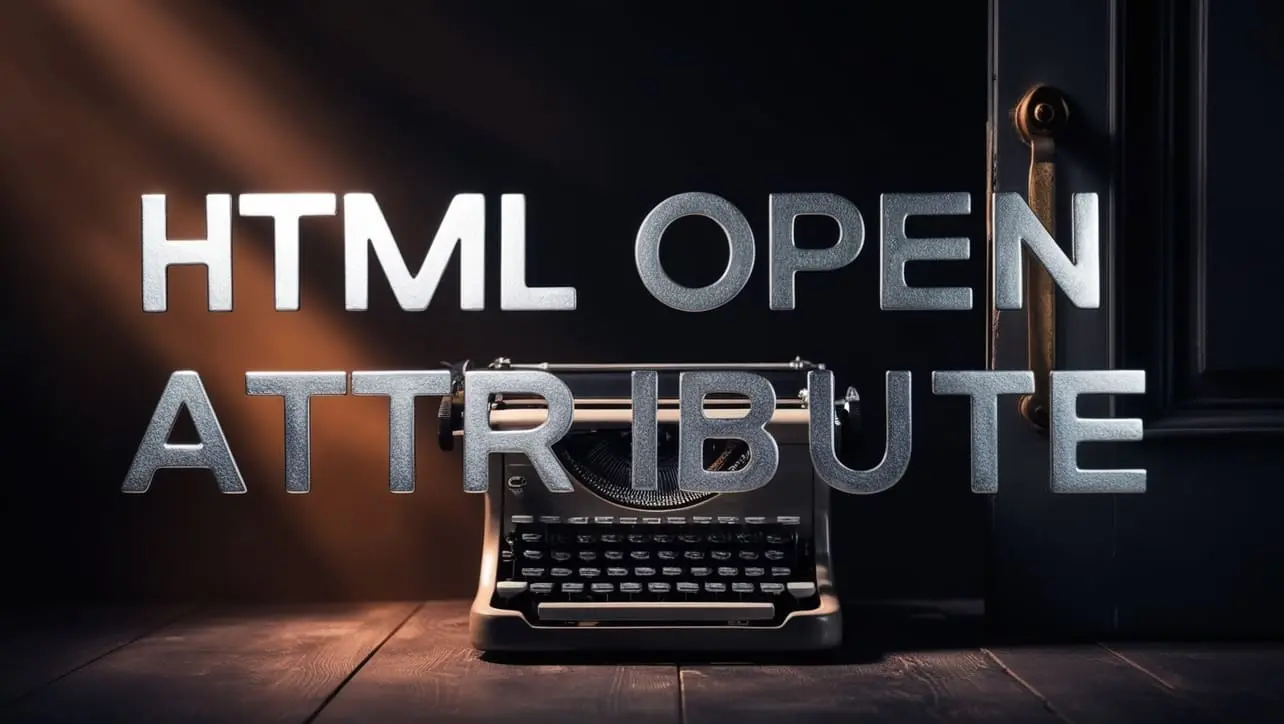
Photo Credit to CodeToFun
🙋 Introduction
The open attribute in HTML is used in conjunction with the <details> and <summary> elements to control the initial visibility of the content within a disclosure widget.
This attribute helps in creating interactive and collapsible sections on a webpage, allowing users to toggle the visibility of additional information.
🎯 Purpose of open
The primary purpose of the open attribute is to determine whether the content inside a <details> element should be visible by default when the page loads.
By default, the content is hidden, but with the open attribute, you can set it to be initially visible, providing users with immediate access to additional information.
💎 Values
The open attribute accepts two values:
- open: When present, the content inside the <details> element is visible when the page loads.
- (absent): This is the default state. If the
openattribute is not present, the content is initially hidden.
📄 Example
Let's look at a simple example of how to use the open attribute in HTML:
<details open>
<summary>Click to toggle</summary>
<p>This content is visible by default.</p>
</details>
<details>
<summary>Click to toggle</summary>
<p>This content is initially hidden.</p>
</details>🧠 How it Works
In this example, the first <details> element has the open attribute, making its content visible when the page loads.
The second <details> element does not have the open attribute, so its content is hidden by default.
🔄 Dynamic Values with JavaScript
You can dynamically set the open attribute using JavaScript.
This is useful when you want to control the visibility of content based on user interactions or specific conditions. Here's a simple example:
<script>
// Dynamically set the open attribute for a details element
document.getElementById("dynamicDetails").open = true;
</script>
<details id="dynamicDetails">
<summary>Click to toggle</summary>
<p>This content is dynamically visible.</p>
</details>🧠 How it Works
In this script, the open attribute is set to true for the details element with the id dynamicDetails, making its content visible. You can adjust the JavaScript code to change the visibility based on your specific requirements.
🏆 Best Practices
- Use the
openattribute when you want specific content within a <details> element to be visible by default. - Be mindful of the user experience and consider the relevance of initially visible content to the overall page layout.
- Test the behavior of the disclosure widgets across different browsers to ensure consistent functionality.
🎉 Conclusion
The open attribute provides a simple yet effective way to control the initial visibility of content within disclosure widgets.
By understanding and utilizing this attribute, you can enhance the interactivity of your web pages.
👨💻 Join our Community:
Author

For over eight years, I worked as a full-stack web developer. Now, I have chosen my profession as a full-time blogger at codetofun.com.
Buy me a coffee to make codetofun.com free for everyone.
Buy me a Coffee












If you have any doubts regarding this article (HTML open Attribute), please comment here. I will help you immediately.