
HTML Topics
- HTML Intro
- HTML Basic
- HTML Editors
- HTML CSS
- HTML Tags
- HTML Deprecated Tags
- HTML Events
- HTML Event Attributes
- HTML Global Attributes
- HTML Attributes
- abbr
- accept
- accept-charset
- accesskey
- action
- align
- alt
- archive
- as
- async
- autocapitalize
- autocomplete
- autofocus
- autoplay
- axis
- bgcolor
- border
- cellpadding
- cellspacing
- char
- charoff
- charset
- checked
- cite
- class
- classid
- codebase
- codetype
- color
- cols
- colspan
- compact
- content
- contenteditable
- controls
- coords
- crossorigin
- data
- data-*
- datetime
- declare
- default
- defer
- dir
- dirname
- disabled
- download
- draggable
- enctype
- enterkeyhint
- for
- form
- formaction
- formenctype
- formmethod
- formnovalidate
- formtarget
- frame
- frameborder
- frameset
- headers
- height
- hidden
- high
- href
- hreflang
- hspace
- http-equiv
- id
- inert
- inputmode
- ismap
- kind
- label
- lang
- list
- loop
- low
- max
- maxlength
- media
- method
- min
- multiple
- muted
- name
- novalidate
- onabort
- onafterprint
- onbeforeprint
- onbeforeunload
- onblur
- oncanplay
- oncanplaythrough
- onchange
- onclick
- oncontextmenu
- oncopy
- oncuechange
- oncut
- ondblclick
- ondrag
- ondragend
- ondragenter
- ondragleave
- ondragover
- ondragstart
- ondrop
- ondurationchange
- onemptied
- onended
- onerror
- onfocus
- onhashchange
- oninput
- oninvalid
- onkeydown
- onkeypress
- onkeyup
- onload
- onloadeddata
- onloadedmetadata
- onloadstart
- onmousedown
- onmousemove
- onmouseout
- onmouseover
- onmouseup
- onmousewheel
- onoffline
- ononline
- onpagehide
- onpageshow
- onpaste
- onpause
- onplay
- onplaying
- onpopstate
- onprogress
- onratechange
- onreset
- onresize
- onscroll
- onsearch
- onseeked
- onseeking
- onselect
- onstalled
- onstorage
- onsubmit
- onsuspend
- ontimeupdate
- ontoggle
- onunload
- onvolumechange
- onwaiting
- onwheel
- open
- optimum
- pattern
- placeholder
- popover
- popovertarget
- popovertargetaction
- poster
- preload
- readonly
- rel
- required
- reversed
- rows
- rowspan
- sandbox
- scope
- selected
- shape
- size
- sizes
- span
- spellcheck
- src
- srcdoc
- srclang
- srcset
- start
- step
- style
- tabindex
- target
- title
- translate
- type
- usemap
- value
- width
- wrap
- HTML Comments
- HTML Entity
- HTML Head
- HTML Form
- HTML IndexedDB
- HTML Drag & Drop
- HTML Geolocation
- HTML Canvas
- HTML Status Code
- HTML Language Code
- HTML Country Code
- HTML Charset
- MIME Types
HTML for Attribute
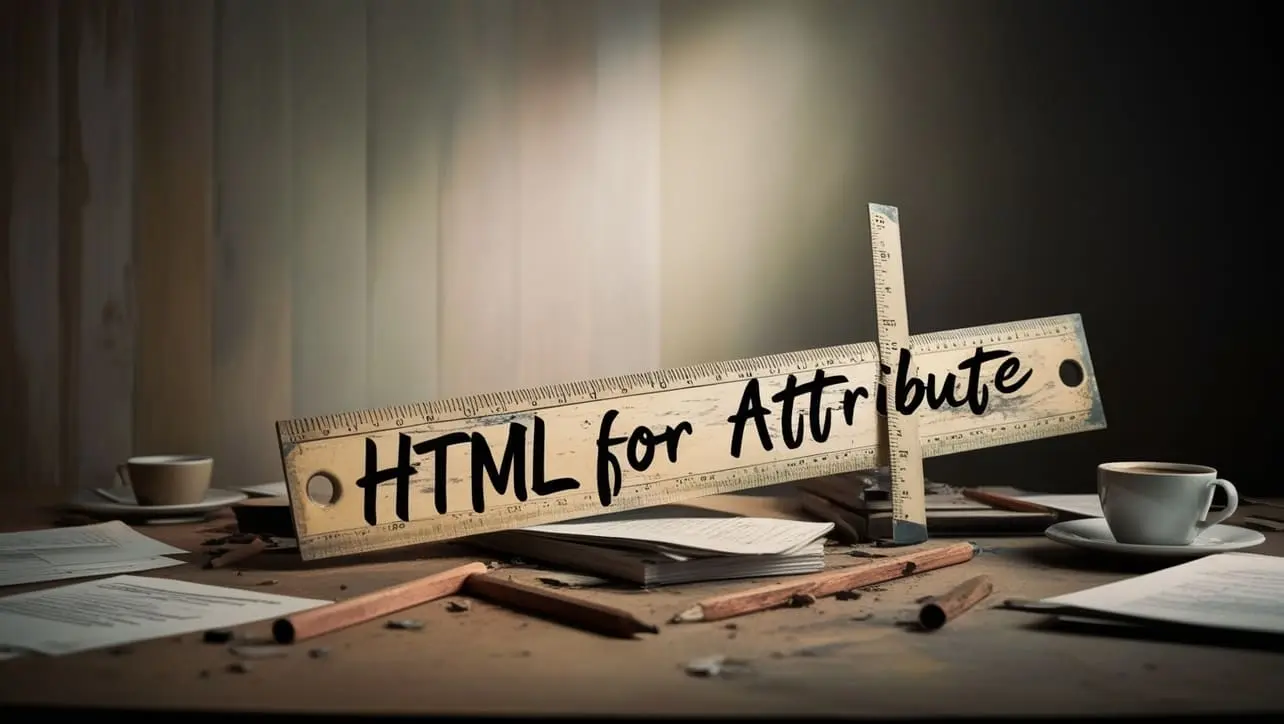
Photo Credit to CodeToFun
🙋 Introduction
The for attribute is a fundamental aspect of HTML that plays a crucial role in associating labels with form elements.
It enhances the accessibility and usability of web forms by creating a direct link between a label and its corresponding input field.
🎯 Purpose of for
The primary purpose of the for attribute is to establish a relationship between a label and an input element.
This connection benefits users by allowing them to click on the label to focus on or activate the associated form control.
It is particularly valuable for improving accessibility and making forms more user-friendly.
💎 Values
The for attribute typically takes the ID of the form element it is associated with.
This ensures a clear connection between the label and the input element. For example:
<label for="username">Username:</label>
<input type="text" id="username" name="username">🧠 How it Works
In this example, the for attribute of the label corresponds to the ID of the associated input field.
📄 Example
Let's explore a basic example of how to use the for attribute to associate a label with an input field:
<form>
<label for="email">Email:</label>
<input type="email" id="email" name="email" required>
<label for="password">Password:</label>
<input type="password" id="password" name="password" required>
<input type="submit" value="Submit">
</form>🧠 How it Works
In this form, each label is associated with its respective input field using the for attribute, creating a more accessible and user-friendly experience.
🔄 Dynamic Values with JavaScript
Just like other HTML attributes, you can dynamically manipulate the for attribute using JavaScript.
This can be helpful when you need to update associations based on user interactions or changing conditions. Here's a simple example:
<script>
// Dynamically change the 'for' attribute of a label
document.getElementById("dynamicLabel").htmlFor = "newInputId";
</script>🧠 How it Works
In this script, the for attribute of a label with the id dynamicLabel is dynamically changed to associate it with a different input field with the id newInputId.
🏆 Best Practices
- Always use the
forattribute to associate labels with form elements, as it improves accessibility and user experience. - Ensure that the value of the
forattribute matches the id of the associated input element. - Test your forms to confirm that the association between labels and form elements works as expected across different browsers.
🎉 Conclusion
The for attribute is a crucial element in HTML forms, contributing to better accessibility and user interaction.
By using this attribute correctly, you can create web forms that are more user-friendly and inclusive.
👨💻 Join our Community:
Author

For over eight years, I worked as a full-stack web developer. Now, I have chosen my profession as a full-time blogger at codetofun.com.
Buy me a coffee to make codetofun.com free for everyone.
Buy me a Coffee












If you have any doubts regarding this article (HTML for Attribute), please comment here. I will help you immediately.