
HTML Topics
- HTML Intro
- HTML Basic
- HTML Editors
- HTML CSS
- HTML Tags
- HTML Deprecated Tags
- HTML Events
- HTML Event Attributes
- HTML Global Attributes
- HTML Attributes
- abbr
- accept
- accept-charset
- accesskey
- action
- align
- alt
- archive
- as
- async
- autocapitalize
- autocomplete
- autofocus
- autoplay
- axis
- bgcolor
- border
- cellpadding
- cellspacing
- char
- charoff
- charset
- checked
- cite
- class
- classid
- codebase
- codetype
- color
- cols
- colspan
- compact
- content
- contenteditable
- controls
- coords
- crossorigin
- data
- data-*
- datetime
- declare
- default
- defer
- dir
- dirname
- disabled
- download
- draggable
- enctype
- enterkeyhint
- for
- form
- formaction
- formenctype
- formmethod
- formnovalidate
- formtarget
- frame
- frameborder
- frameset
- headers
- height
- hidden
- high
- href
- hreflang
- hspace
- http-equiv
- id
- inert
- inputmode
- ismap
- kind
- label
- lang
- list
- loop
- low
- max
- maxlength
- media
- method
- min
- multiple
- muted
- name
- novalidate
- onabort
- onafterprint
- onbeforeprint
- onbeforeunload
- onblur
- oncanplay
- oncanplaythrough
- onchange
- onclick
- oncontextmenu
- oncopy
- oncuechange
- oncut
- ondblclick
- ondrag
- ondragend
- ondragenter
- ondragleave
- ondragover
- ondragstart
- ondrop
- ondurationchange
- onemptied
- onended
- onerror
- onfocus
- onhashchange
- oninput
- oninvalid
- onkeydown
- onkeypress
- onkeyup
- onload
- onloadeddata
- onloadedmetadata
- onloadstart
- onmousedown
- onmousemove
- onmouseout
- onmouseover
- onmouseup
- onmousewheel
- onoffline
- ononline
- onpagehide
- onpageshow
- onpaste
- onpause
- onplay
- onplaying
- onpopstate
- onprogress
- onratechange
- onreset
- onresize
- onscroll
- onsearch
- onseeked
- onseeking
- onselect
- onstalled
- onstorage
- onsubmit
- onsuspend
- ontimeupdate
- ontoggle
- onunload
- onvolumechange
- onwaiting
- onwheel
- open
- optimum
- pattern
- placeholder
- popover
- popovertarget
- popovertargetaction
- poster
- preload
- readonly
- rel
- required
- reversed
- rows
- rowspan
- sandbox
- scope
- selected
- shape
- size
- sizes
- span
- spellcheck
- src
- srcdoc
- srclang
- srcset
- start
- step
- style
- tabindex
- target
- title
- translate
- type
- usemap
- value
- width
- wrap
- HTML Comments
- HTML Entity
- HTML Head
- HTML Form
- HTML IndexedDB
- HTML Drag & Drop
- HTML Geolocation
- HTML Canvas
- HTML Status Code
- HTML Language Code
- HTML Country Code
- HTML Charset
- MIME Types
HTML axis Attribute
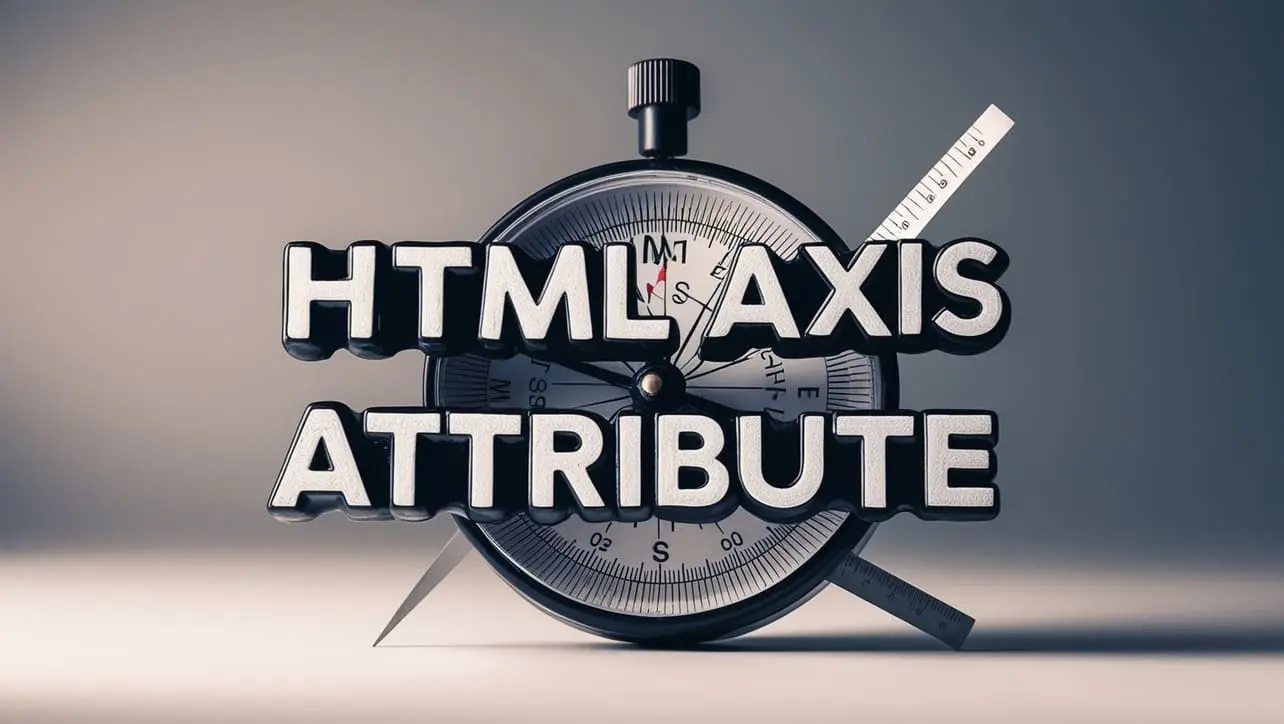
Photo Credit to CodeToFun
🙋 Introduction
The axis attribute is an HTML feature primarily used with the <td> (table data) and <th> (table header) elements to define the position of data cells in a table with respect to its parent elements.
This attribute enhances the accessibility and structure of tables, providing valuable information to assistive technologies and users.
🎯 Purpose of axis Attribute
The axis attribute is used to indicate the category of data represented by a cell in a table. It helps in associating table cells with specific row and column groups, making it easier for screen readers and other assistive technologies to navigate and interpret tabular data.
💎 Values
The axis attribute accepts numerical values representing the position of the cell in the table structure. The values typically correspond to row and column indices. For example:
- Positive integers indicate the position relative to the beginning of the row or column group.
- Negative integers indicate the position relative to the end of the row or column group.
📄 Implementation Example:
Let's consider an example of using the axis attribute in an HTML table:
<table>
<tr>
<th id="category" axis="1">Category</th>
<th id="value" axis="2">Value</th>
</tr>
<tr>
<td headers="category">Product 1</td>
<td headers="value">$10</td>
</tr>
<tr>
<td headers="category">Product 2</td>
<td headers="value">$20</td>
</tr>
</table>🧠 How it Works
In this example, the <th> elements have axis attributes set to indicate their positions within the row group. Similarly, the <td> elements have headers attributes referencing the corresponding headers.
🔄 Dynamic Values with JavaScript
While the axis attribute is primarily static, you can dynamically modify table structures using JavaScript. This can be useful when dealing with dynamic data or user interactions that require altering the table's accessibility properties. Here's a basic example:
<script>
// Dynamically set the axis attribute for a table cell
document.getElementById("dynamicCell").axis = "3";
</script>🧠 How it Works
In this script, the axis attribute of a table cell with the id "dynamicCell" is dynamically set to "3". This can be helpful when modifying table structures based on user inputs or application logic.
🏆 Best Practices
- Use the
axisattribute to provide additional semantic information to tables, especially when dealing with complex data relationships. - Ensure consistency and accuracy when assigning numerical values to the
axisattribute to maintain table structure integrity. - Test your tables with assistive technologies to verify that the
axisattribute enhances accessibility and usability.
🎉 Conclusion
The axis attribute is a valuable tool for enhancing the accessibility and structure of HTML tables.
By using this attribute appropriately, you can improve the user experience for all users, including those who rely on assistive technologies to access web content.
👨💻 Join our Community:
Author

For over eight years, I worked as a full-stack web developer. Now, I have chosen my profession as a full-time blogger at codetofun.com.
Buy me a coffee to make codetofun.com free for everyone.
Buy me a Coffee












If you have any doubts regarding this article (HTML axis Attribute), please comment here. I will help you immediately.