
HTML Topics
- HTML Intro
- HTML Basic
- HTML Editors
- HTML CSS
- HTML Tags
- HTML Deprecated Tags
- HTML Events
- HTML Event Attributes
- HTML Global Attributes
- HTML Attributes
- abbr
- accept
- accept-charset
- accesskey
- action
- align
- alt
- archive
- as
- async
- autocapitalize
- autocomplete
- autofocus
- autoplay
- axis
- bgcolor
- border
- cellpadding
- cellspacing
- char
- charoff
- charset
- checked
- cite
- class
- classid
- codebase
- codetype
- color
- cols
- colspan
- compact
- content
- contenteditable
- controls
- coords
- crossorigin
- data
- data-*
- datetime
- declare
- default
- defer
- dir
- dirname
- disabled
- download
- draggable
- enctype
- enterkeyhint
- for
- form
- formaction
- formenctype
- formmethod
- formnovalidate
- formtarget
- frame
- frameborder
- frameset
- headers
- height
- hidden
- high
- href
- hreflang
- hspace
- http-equiv
- id
- inert
- inputmode
- ismap
- kind
- label
- lang
- list
- loop
- low
- max
- maxlength
- media
- method
- min
- multiple
- muted
- name
- novalidate
- onabort
- onafterprint
- onbeforeprint
- onbeforeunload
- onblur
- oncanplay
- oncanplaythrough
- onchange
- onclick
- oncontextmenu
- oncopy
- oncuechange
- oncut
- ondblclick
- ondrag
- ondragend
- ondragenter
- ondragleave
- ondragover
- ondragstart
- ondrop
- ondurationchange
- onemptied
- onended
- onerror
- onfocus
- onhashchange
- oninput
- oninvalid
- onkeydown
- onkeypress
- onkeyup
- onload
- onloadeddata
- onloadedmetadata
- onloadstart
- onmousedown
- onmousemove
- onmouseout
- onmouseover
- onmouseup
- onmousewheel
- onoffline
- ononline
- onpagehide
- onpageshow
- onpaste
- onpause
- onplay
- onplaying
- onpopstate
- onprogress
- onratechange
- onreset
- onresize
- onscroll
- onsearch
- onseeked
- onseeking
- onselect
- onstalled
- onstorage
- onsubmit
- onsuspend
- ontimeupdate
- ontoggle
- onunload
- onvolumechange
- onwaiting
- onwheel
- open
- optimum
- pattern
- placeholder
- popover
- popovertarget
- popovertargetaction
- poster
- preload
- readonly
- rel
- required
- reversed
- rows
- rowspan
- sandbox
- scope
- selected
- shape
- size
- sizes
- span
- spellcheck
- src
- srcdoc
- srclang
- srcset
- start
- step
- style
- tabindex
- target
- title
- translate
- type
- usemap
- value
- width
- wrap
- HTML Comments
- HTML Entity
- HTML Head
- HTML Form
- HTML IndexedDB
- HTML Drag & Drop
- HTML Geolocation
- HTML Canvas
- HTML Status Code
- HTML Language Code
- HTML Country Code
- HTML Charset
- MIME Types
HTML autocapitalize Attribute
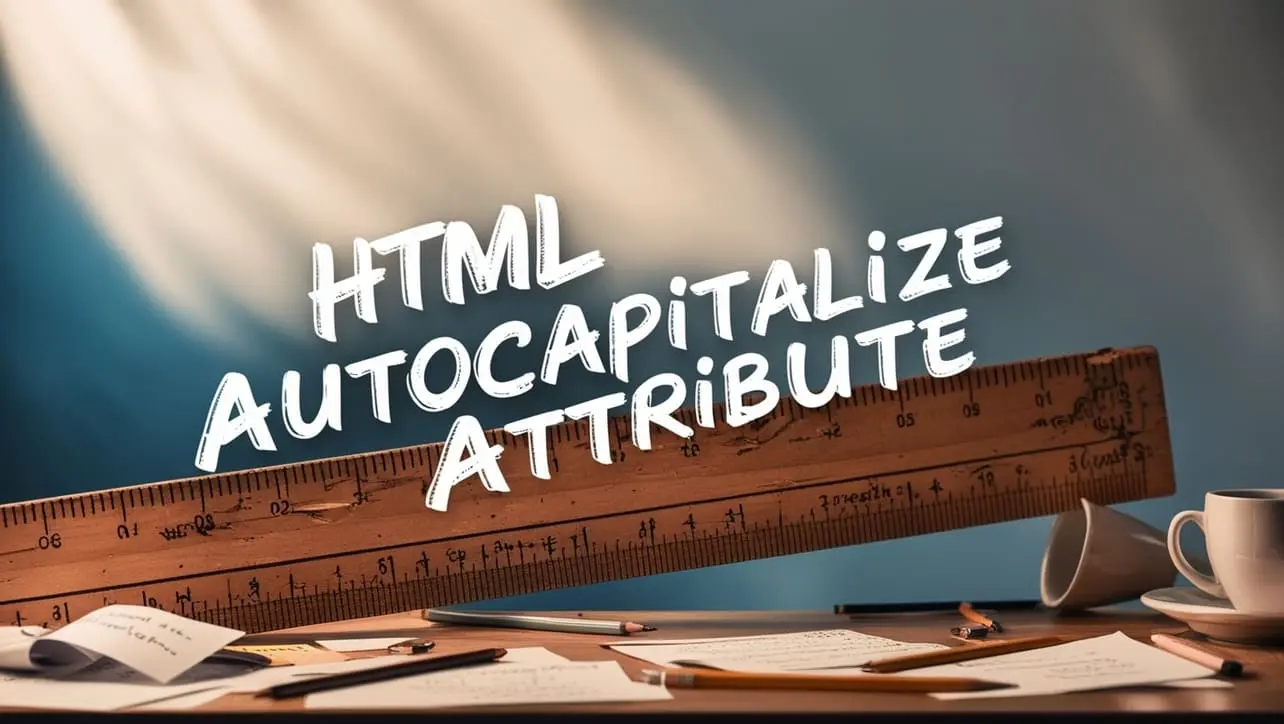
Photo Credit to CodeToFun
🙋 Introduction
The autocapitalize attribute is a useful feature in HTML that allows developers to control the capitalization behavior of text inputs.
This attribute is particularly beneficial for enhancing user experience by ensuring text inputs are automatically capitalized according to specified rules, which can be especially helpful for mobile and touchscreen devices.
🎯 Purpose of autocapitalize Attribute
The primary purpose of the autocapitalize attribute is to manage how text entered into an input field is capitalized. This attribute can be applied to <input>, <textarea>, and <select> elements, ensuring consistent text formatting without requiring additional user effort.
💎 Values
The autocapitalize attribute accepts several values, each defining a different capitalization behavior:
- none: No automatic capitalization. All characters are input as typed by the user.
- sentences: Capitalizes the first character of each sentence. This is useful for text inputs where full sentences are expected.
- words: Capitalizes the first character of each word. Ideal for input fields where proper nouns or titles are entered.
- characters: Capitalizes all characters. This is useful for input fields that require all uppercase letters, such as certain codes or acronyms.
📄 Implementation Example:
Here's an example of how to use the autocapitalize attribute in an HTML form:
<form>
<label for="name">Name:</label>
<input type="text" id="name" name="name" autocapitalize="words">
<label for="bio">Bio:</label>
<textarea id="bio" name="bio" autocapitalize="sentences"></textarea>
<label for="code">Access Code:</label>
<input type="text" id="code" name="code" autocapitalize="characters">
<input type="submit" value="Submit">
</form>🧠 How it Works
In this example, the autocapitalize attribute is set to "words" for the name input field, "sentences" for the bio textarea, and "characters" for the access code input field.
🔄 Dynamic Values with JavaScript
You can also dynamically set the autocapitalize attribute using JavaScript. This can be useful when you want to change the capitalization behavior based on certain conditions or user interactions. Here's a brief example:
<script>
// Dynamically set autocapitalize for an input field
document.getElementById("dynamicField").setAttribute("autocapitalize", "words");
</script>🧠 How it Works
In this script, the autocapitalize attribute is set to "words" for an input field with the id "dynamicField." This can be particularly helpful when dynamically changing input field properties based on the application's logic.
🏆 Best Practices
- Use the
autocapitalizeattribute to enhance user experience by ensuring proper text capitalization, especially on mobile devices. - Choose the appropriate value based on the type of text expected in the input field. For example, use "words" for names and titles, and "sentences" for paragraphs or bios.
- Test your forms across different browsers and devices to ensure consistent behavior, as some browsers may have varying levels of support for the
autocapitalizeattribute.
🎉 Conclusion
The autocapitalize attribute is a powerful tool for managing text capitalization in HTML forms.
By understanding and using this attribute appropriately, you can improve the usability and readability of your web forms, providing a better experience for your users.
👨💻 Join our Community:
Author

For over eight years, I worked as a full-stack web developer. Now, I have chosen my profession as a full-time blogger at codetofun.com.
Buy me a coffee to make codetofun.com free for everyone.
Buy me a Coffee












If you have any doubts regarding this article (HTML autocapitalize Attribute), please comment here. I will help you immediately.