
HTML Topics
- HTML Intro
- HTML Basic
- HTML Editors
- HTML CSS
- HTML Tags
- HTML Deprecated Tags
- HTML Events
- HTML Event Attributes
- HTML Global Attributes
- HTML Attributes
- abbr
- accept
- accept-charset
- accesskey
- action
- align
- alt
- archive
- as
- async
- autocapitalize
- autocomplete
- autofocus
- autoplay
- axis
- bgcolor
- border
- cellpadding
- cellspacing
- char
- charoff
- charset
- checked
- cite
- class
- classid
- codebase
- codetype
- color
- cols
- colspan
- compact
- content
- contenteditable
- controls
- coords
- crossorigin
- data
- data-*
- datetime
- declare
- default
- defer
- dir
- dirname
- disabled
- download
- draggable
- enctype
- enterkeyhint
- for
- form
- formaction
- formenctype
- formmethod
- formnovalidate
- formtarget
- frame
- frameborder
- frameset
- headers
- height
- hidden
- high
- href
- hreflang
- hspace
- http-equiv
- id
- inert
- inputmode
- ismap
- kind
- label
- lang
- list
- loop
- low
- max
- maxlength
- media
- method
- min
- multiple
- muted
- name
- novalidate
- onabort
- onafterprint
- onbeforeprint
- onbeforeunload
- onblur
- oncanplay
- oncanplaythrough
- onchange
- onclick
- oncontextmenu
- oncopy
- oncuechange
- oncut
- ondblclick
- ondrag
- ondragend
- ondragenter
- ondragleave
- ondragover
- ondragstart
- ondrop
- ondurationchange
- onemptied
- onended
- onerror
- onfocus
- onhashchange
- oninput
- oninvalid
- onkeydown
- onkeypress
- onkeyup
- onload
- onloadeddata
- onloadedmetadata
- onloadstart
- onmousedown
- onmousemove
- onmouseout
- onmouseover
- onmouseup
- onmousewheel
- onoffline
- ononline
- onpagehide
- onpageshow
- onpaste
- onpause
- onplay
- onplaying
- onpopstate
- onprogress
- onratechange
- onreset
- onresize
- onscroll
- onsearch
- onseeked
- onseeking
- onselect
- onstalled
- onstorage
- onsubmit
- onsuspend
- ontimeupdate
- ontoggle
- onunload
- onvolumechange
- onwaiting
- onwheel
- open
- optimum
- pattern
- placeholder
- popover
- popovertarget
- popovertargetaction
- poster
- preload
- readonly
- rel
- required
- reversed
- rows
- rowspan
- sandbox
- scope
- selected
- shape
- size
- sizes
- span
- spellcheck
- src
- srcdoc
- srclang
- srcset
- start
- step
- style
- tabindex
- target
- title
- translate
- type
- usemap
- value
- width
- wrap
- HTML Comments
- HTML Entity
- HTML Head
- HTML Form
- HTML IndexedDB
- HTML Drag & Drop
- HTML Geolocation
- HTML Canvas
- HTML Status Code
- HTML Language Code
- HTML Country Code
- HTML Charset
- MIME Types
HTML as Attribute
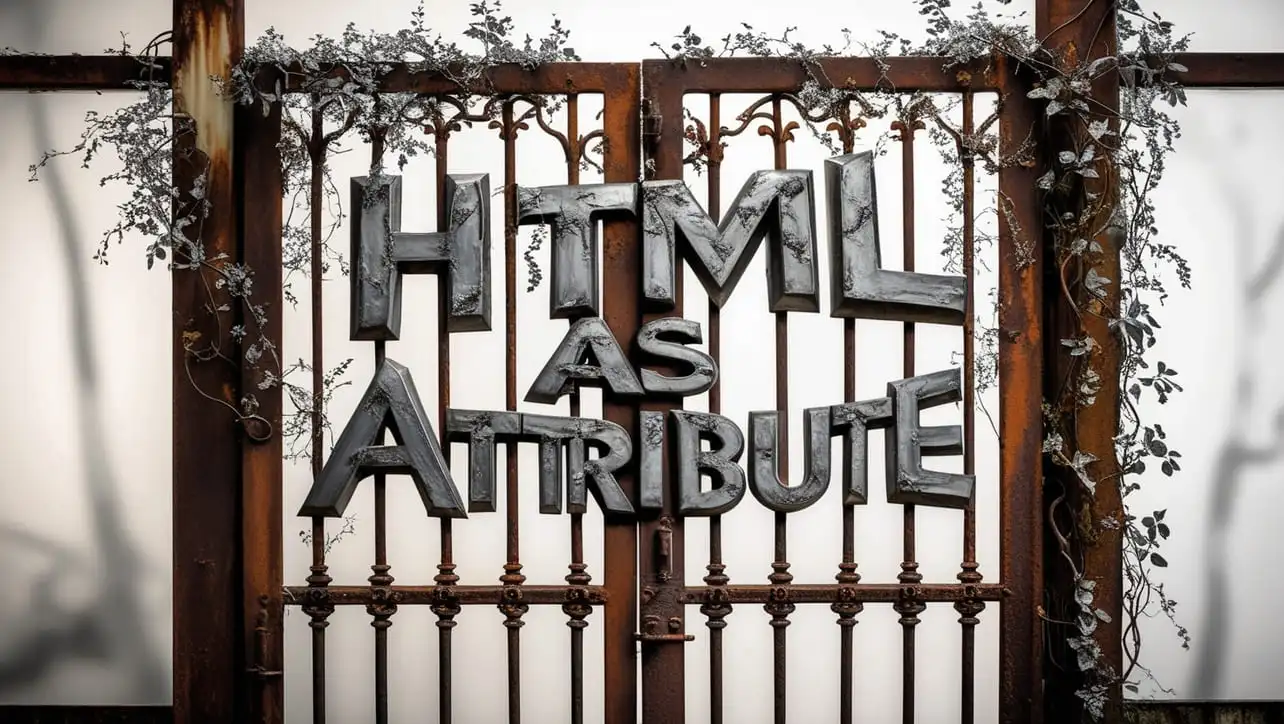
Photo Credit to CodeToFun
🙋 Introduction
The as attribute is a versatile feature in HTML that allows developers to specify the expected media type or file type of a resource.
This attribute is commonly used in conjunction with the <link> and <script> elements to provide additional information to browsers and optimize resource loading.
🎯 Purpose of as
The primary purpose of the as attribute is to provide a hint to the browser about the type of content it should expect when fetching a resource.
This can help browsers optimize the loading process, improve performance, and provide a better user experience.
💎 Values
The as attribute accepts various values to indicate different resource types. Some common values include:
- audio: Specifies that the linked resource is an audio file.
- document: Indicates that the linked resource is a document, such as an HTML page.
- font: Specifies that the linked resource is a font file.
- image: Indicates that the linked resource is an image file.
- script: Specifies that the linked resource is a script file.
- style: Indicates that the linked resource is a stylesheet.
- video: Specifies that the linked resource is a video file.
📄 Example
Let's look at a simple example of how to use the as attribute with the <link> element:
<link rel="stylesheet" href="styles.css" as="style">🧠 How it Works
In this example, the as attribute is set to "style," providing a hint to the browser that the linked resource is a stylesheet. This can help browsers prioritize and optimize the loading of stylesheets for improved performance.
🔄 Dynamic Values with JavaScript
You can also dynamically set the as attribute using JavaScript. This can be useful when you need to adjust resource hints based on certain conditions or user interactions. Here's a brief example:
<script>
// Dynamically set the as attribute for a script file
document.getElementById("dynamicScript").as = "module";
</script>🧠 How it Works
In this script, the as attribute is dynamically set to "module" for a script file with the id "dynamicScript." This can be beneficial when working with JavaScript modules to ensure proper handling by the browser.
🏆 Best Practices
- Use the
asattribute to provide hints to the browser about the type of linked resources, allowing for better optimization. - Be aware that not all browsers support the
asattribute for all resource types, so it's essential to test and consider fallback strategies. - When using the
asattribute, ensure that the specified type aligns with the actual content of the linked resource to avoid potential issues.
🎉 Conclusion
The as attribute is a valuable tool in HTML for optimizing the loading of linked resources.
By leveraging this attribute, developers can enhance performance and provide a smoother user experience on their websites.
👨💻 Join our Community:
Author

For over eight years, I worked as a full-stack web developer. Now, I have chosen my profession as a full-time blogger at codetofun.com.
Buy me a coffee to make codetofun.com free for everyone.
Buy me a Coffee












If you have any doubts regarding this article (HTML as Attribute), please comment here. I will help you immediately.