
HTML Topics
- HTML Intro
- HTML Basic
- HTML Editors
- HTML CSS
- HTML Tags
- HTML Deprecated Tags
- HTML Events
- HTML Event Attributes
- HTML Global Attributes
- HTML Attributes
- abbr
- accept
- accept-charset
- accesskey
- action
- align
- alt
- archive
- as
- async
- autocapitalize
- autocomplete
- autofocus
- autoplay
- axis
- bgcolor
- border
- cellpadding
- cellspacing
- char
- charoff
- charset
- checked
- cite
- class
- classid
- codebase
- codetype
- color
- cols
- colspan
- compact
- content
- contenteditable
- controls
- coords
- crossorigin
- data
- data-*
- datetime
- declare
- default
- defer
- dir
- dirname
- disabled
- download
- draggable
- enctype
- enterkeyhint
- for
- form
- formaction
- formenctype
- formmethod
- formnovalidate
- formtarget
- frame
- frameborder
- frameset
- headers
- height
- hidden
- high
- href
- hreflang
- hspace
- http-equiv
- id
- inert
- inputmode
- ismap
- kind
- label
- lang
- list
- loop
- low
- max
- maxlength
- media
- method
- min
- multiple
- muted
- name
- novalidate
- onabort
- onafterprint
- onbeforeprint
- onbeforeunload
- onblur
- oncanplay
- oncanplaythrough
- onchange
- onclick
- oncontextmenu
- oncopy
- oncuechange
- oncut
- ondblclick
- ondrag
- ondragend
- ondragenter
- ondragleave
- ondragover
- ondragstart
- ondrop
- ondurationchange
- onemptied
- onended
- onerror
- onfocus
- onhashchange
- oninput
- oninvalid
- onkeydown
- onkeypress
- onkeyup
- onload
- onloadeddata
- onloadedmetadata
- onloadstart
- onmousedown
- onmousemove
- onmouseout
- onmouseover
- onmouseup
- onmousewheel
- onoffline
- ononline
- onpagehide
- onpageshow
- onpaste
- onpause
- onplay
- onplaying
- onpopstate
- onprogress
- onratechange
- onreset
- onresize
- onscroll
- onsearch
- onseeked
- onseeking
- onselect
- onstalled
- onstorage
- onsubmit
- onsuspend
- ontimeupdate
- ontoggle
- onunload
- onvolumechange
- onwaiting
- onwheel
- open
- optimum
- pattern
- placeholder
- popover
- popovertarget
- popovertargetaction
- poster
- preload
- readonly
- rel
- required
- reversed
- rows
- rowspan
- sandbox
- scope
- selected
- shape
- size
- sizes
- span
- spellcheck
- src
- srcdoc
- srclang
- srcset
- start
- step
- style
- tabindex
- target
- title
- translate
- type
- usemap
- value
- width
- wrap
- HTML Comments
- HTML Entity
- HTML Head
- HTML Form
- HTML IndexedDB
- HTML Drag & Drop
- HTML Geolocation
- HTML Canvas
- HTML Status Code
- HTML Language Code
- HTML Country Code
- HTML Charset
- MIME Types
HTML archive Attribute
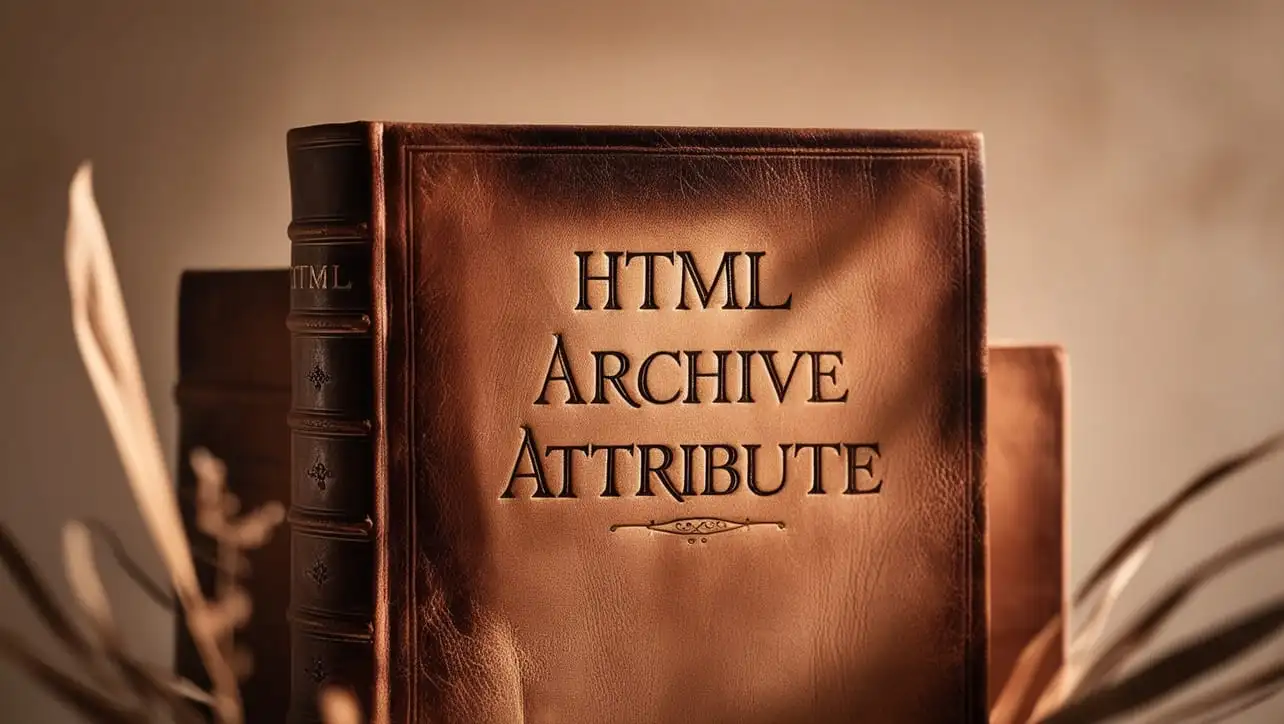
Photo Credit to CodeToFun
🙋 Introduction
The archive attribute in HTML is used with the <object> element to specify a space-separated list of URLs of archives containing resources relevant to the object. This attribute is now largely obsolete, but it can still be found in older codebases.
Understanding its purpose and usage can be helpful when maintaining or updating legacy HTML documents.
🎯 Purpose of archive Attribute
The primary purpose of the archive attribute is to provide a list of URLs for archive files (like .zip or .jar files) that contain resources the object might need. This was particularly useful in the context of applets and other embedded objects that required additional resources bundled together.
💎 Values
The archive attribute accepts a space-separated list of URL values. Each URL should point to an archive file containing resources for the object.
📄 Single URL Example:
Specifies a single archive file.
<object data="example.jar" type="application/java-archive" archive="example1.jar">
<!-- Fallback content -->
</object>📄 Multiple URLs Example:
Specifies multiple archive files, separated by spaces.
<object data="example.jar" type="application/java-archive" archive="example1.jar example2.jar">
<!-- Fallback content -->
</object>📄Basic Example:
Here's a basic example of how the archive attribute is used in an HTML document:
<object data="myApp.jar" type="application/java-archive" archive="lib1.jar lib2.jar">
<!-- Fallback content for browsers that do not support the object element -->
Your browser does not support Java applets.
</object>🧠 How it Works
In this example, the <object> element references an application archive (myApp.jar) and additional resource archives (lib1.jar and lib2.jar).
🔄 Dynamic Values with JavaScript
You can dynamically set or modify the archive attribute using JavaScript. This can be particularly useful when you need to update the resources for an object based on user interaction or other conditions. Here's a brief example:
<script>
// Dynamically set archive attribute for an object element
document.getElementById("myObject").setAttribute("archive", "dynamicLib1.jar dynamicLib2.jar");
</script>🧠 How it Works
In this script, the archive attribute is dynamically set to include dynamicLib1.jar and dynamicLib2.jar for an object element with the id myObject.
🏆 Best Practices
- Since the
archiveattribute is largely obsolete, consider using modern alternatives or updating legacy code to avoid relying on deprecated features. - When dealing with legacy HTML that uses the
archiveattribute, ensure that the referenced archive files are accessible and properly maintained. - Test the functionality across different browsers, especially when working with older code that may rely on deprecated attributes.
🎉 Conclusion
The archive attribute in HTML was desixgned to provide URLs of archive files containing resources for the <object> element. While it's now considered obsolete, understanding its use can be important for maintaining and updating legacy HTML documents.
By utilizing JavaScript, you can also dynamically manage this attribute to adapt to changing resource requirements.
👨💻 Join our Community:
Author

For over eight years, I worked as a full-stack web developer. Now, I have chosen my profession as a full-time blogger at codetofun.com.
Buy me a coffee to make codetofun.com free for everyone.
Buy me a Coffee












If you have any doubts regarding this article (HTML archive Attribute), please comment here. I will help you immediately.