
HTML Topics
- HTML Intro
- HTML Basic
- HTML Editors
- HTML CSS
- HTML Tags
- HTML Deprecated Tags
- HTML Events
- HTML Event Attributes
- HTML Global Attributes
- HTML Attributes
- HTML Comments
- HTML Entity
- HTML Head
- HTML Form
- HTML IndexedDB
- HTML Drag & Drop
- HTML Geolocation
- HTML Canvas
- HTML Status Code
- HTML Language Code
- HTML Country Code
- HTML Charset
- MIME Types
HTML Drag and Drop
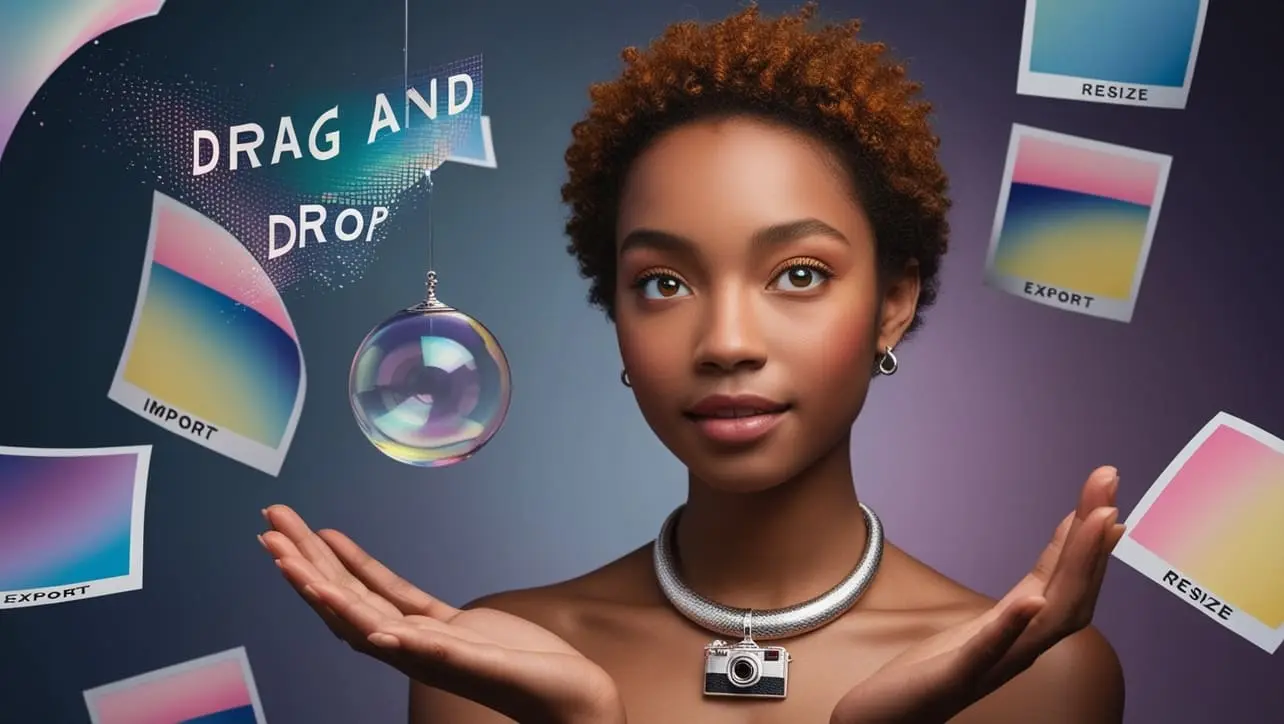
Photo Credit to CodeToFun
🙋 Introduction
The HTML Drag and Drop API allows users to drag and drop elements within a web page or between different pages. This interactive feature enhances user experience by enabling intuitive content manipulation, such as rearranging items, moving files, or transferring data between different areas of a web application.
❓ What Is Drag and Drop?
Drag and Drop is a user interface interaction where users can click on an element, drag it to a different location, and drop it there. This action can be used for various purposes, including moving items within a list, uploading files, or transferring data between different parts of a web application.
🧠 Basic Concepts
- Draggable: Elements that can be dragged by the user.
- Drag Events: Events that occur during the drag operation (dragstart, drag, dragend).
- Drop Zones: Target areas where draggable elements can be dropped.
- Drop Events: Events triggered when an element is dropped (dragover, dragleave, drop).
✏️ Creating Draggable Elements
To make an element draggable, you need to set its draggable attribute to true and handle the drag events to manage the dragging process.
<div id="draggable" draggable="true">Drag me!</div>const draggable = document.getElementById('draggable');
draggable.ondragstart = function(event) {
event.dataTransfer.setData('text/plain', 'This is the dragged data');
};🤝 Handling Drag Events
There are several drag events you can handle to customize the drag behavior:
- dragstart: Fired when the user starts dragging an element.
- drag: Fired during the dragging process.
- dragend: Fired when the drag operation ends.
draggable.ondragstart = function(event) {
event.dataTransfer.setData('text/plain', 'Dragged Data');
};
draggable.ondragend = function(event) {
console.log('Drag operation ended.');
};💧 Dropping Elements
To enable dropping, you need to set up drop zones and handle drop events:
- dragover: Fired when an element is dragged over a drop zone. This event must call event.preventDefault() to allow the drop.
- dragleave: Fired when an element leaves the drop zone.
- drop: Fired when the dragged element is dropped into the drop zone.
<div id="dropzone">Drop here</div>const dropzone = document.getElementById('dropzone');
dropzone.ondragover = function(event) {
event.preventDefault(); // Allow the drop
};
dropzone.ondrop = function(event) {
event.preventDefault();
const data = event.dataTransfer.getData('text/plain');
dropzone.textContent = 'Dropped data: ' + data;
};🎨 Customizing Drag and Drop
You can further customize the drag and drop experience by:
- Changing Drag Image: Use event.dataTransfer.setDragImage() to set a custom drag image.
- Adding Styles: Apply styles to the draggable elements and drop zones to indicate their interactive state.
draggable.ondragstart = function(event) {
const img = new Image();
img.src = 'custom-drag-image.png';
event.dataTransfer.setDragImage(img, 0, 0);
};⚠️ Common Pitfalls
- Prevent Default Behavior: Ensure you call event.preventDefault() in dragover events to allow drops.
- Cross-Origin Issues: Be aware of cross-origin restrictions when dealing with images for drag images.
- Browser Compatibility: Test across different browsers, as drag and drop behavior can vary.
📝 Example
Here’s a complete example demonstrating a basic drag and drop functionality:
<!DOCTYPE html>
<html>
<head>
<title>Drag and Drop Example</title>
<style>
#draggable {
width: 100px;
height: 100px;
background-color: lightblue;
text-align: center;
line-height: 100px;
cursor: move;
}
#dropzone {
width: 200px;
height: 200px;
background-color: lightgreen;
margin-top: 20px;
text-align: center;
line-height: 200px;
}
</style>
</head>
<body>
<div id="draggable" draggable="true">Drag me!</div>
<div id="dropzone">Drop here</div>
<script>
const draggable = document.getElementById('draggable');
const dropzone = document.getElementById('dropzone');
draggable.ondragstart = function(event) {
event.dataTransfer.setData('text/plain', 'Dragged Data');
};
dropzone.ondragover = function(event) {
event.preventDefault();
};
dropzone.ondrop = function(event) {
event.preventDefault();
const data = event.dataTransfer.getData('text/plain');
dropzone.textContent = 'Dropped data: ' + data;
};
</script>
</body>
</html>🎉 Conclusion
The HTML Drag and Drop API provides a flexible way to create interactive and intuitive web applications. By understanding the core concepts and handling drag and drop events effectively, you can enhance user interactions and provide a smoother, more engaging experience.
👨💻 Join our Community:
Author

For over eight years, I worked as a full-stack web developer. Now, I have chosen my profession as a full-time blogger at codetofun.com.
Buy me a coffee to make codetofun.com free for everyone.
Buy me a Coffee












If you have any doubts regarding this article (HTML Drag and Drop), please comment here. I will help you immediately.