
HTML Basic
HTML Reference
- HTML Tags
- HTML Deprecated Tags
- HTML Events
- HTML Attributes
- accept
- accept-charset
- accesskey
- action
- align
- alt
- as
- async
- autocomplete
- autofocus
- autoplay
- bgcolor
- border
- charset
- checked
- cite
- class
- color
- cols
- colspan
- content
- contenteditable
- controls
- coords
- data
- data-*
- datetime
- default
- defer
- dir
- dirname
- disabled
- download
- draggable
- enctype
- enterkeyhint
- for
- form
- formaction
- headers
- height
- hidden
- high
- href
- hreflang
- http-equiv
- id
- inert
- inputmode
- ismap
- kind
- label
- lang
- list
- loop
- low
- max
- maxlength
- media
- method
- min
- multiple
- muted
- name
- novalidate
- onabort
- onafterprint
- onbeforeprint
- onbeforeunload
- onblur
- oncanplay
- oncanplaythrough
- onchange
- onclick
- oncontextmenu
- oncopy
- oncuechange
- oncut
- ondblclick
- ondrag
- ondragend
- ondragenter
- ondragleave
- ondragover
- ondragstart
- ondrop
- ondurationchange
- onemptied
- onended
- onerror
- onfocus
- onhashchange
- oninput
- oninvalid
- onkeydown
- onkeypress
- onkeyup
- onload
- onloadeddata
- onloadedmetadata
- onloadstart
- onmousedown
- onmousemove
- onmouseout
- onmouseover
- onmouseup
- onmousewheel
- onoffline
- ononline
- onpagehide
- onpageshow
- onpaste
- onpause
- onplay
- onplaying
- onpopstate
- onprogress
- onratechange
- onreset
- onresize
- onscroll
- onsearch
- onseeked
- onseeking
- onselect
- onstalled
- onstorage
- onsubmit
- onsuspend
- ontimeupdate
- ontoggle
- onunload
- onvolumechange
- onwaiting
- onwheel
- open
- optimum
- pattern
- placeholder
- popover
- popovertarget
- popovertargetaction
- poster
- preload
- readonly
- rel
- required
- reversed
- rows
- rowspan
- sandbox
- scope
- selected
- shape
- size
- sizes
- span
- spellcheck
- src
- srcdoc
- srclang
- srcset
- start
- step
- style
- tabindex
- target
- title
- translate
- type
- usemap
- value
- width
- wrap
- HTML Global Attributes
- HTML Status Code
- HTML Language Code
- HTML Country Code
- HTML Charset
- MIME Types
HTML disabled Attribute
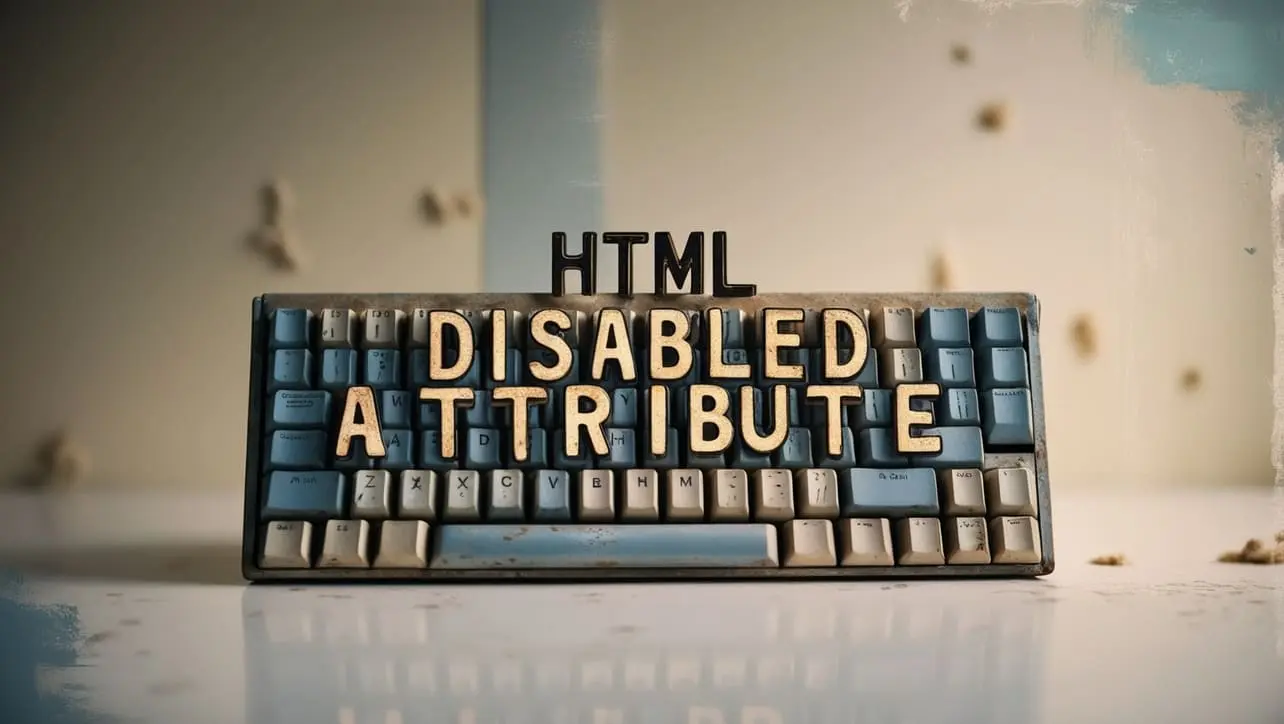
Photo Credit to CodeToFun
🙋 Introduction
The disabled attribute in HTML is a powerful tool for controlling the state of form elements.
When applied to an input field, button, or another interactive element, it prevents user interaction, indicating that the element cannot be used or modified.
This attribute is particularly useful for creating more intuitive and user-friendly interfaces.
🎯 Purpose of disabled
The primary purpose of the disabled attribute is to disable user interaction with a specific form element.
This is commonly used to indicate that an input field or button is not currently available or applicable.
It's especially useful for dynamically controlling the state of elements based on certain conditions.
💎 Values
The disabled attribute typically does not require a value; its presence alone is sufficient to disable the associated element.
However, some elements may have special values associated with the disabled attribute. For example:
- disabled="disabled": This is a historical way of setting the
disabledattribute. While still valid, it is more common to use the presence of the attribute without a value. - disabled="true": Some JavaScript frameworks or libraries may use this convention to programmatically set the disabled state.
📄 Example
Let's look at a simple example of how to use the disabled attribute in an HTML form:
<form>
<label for="username">Username:</label>
<input type="text" id="username" name="username">
<label for="password">Password:</label>
<input type="password" id="password" name="password">
<button type="submit" disabled>Submit</button>
</form>🧠 How it Works
In this example, the Submit button is initially disabled, indicating that the user cannot submit the form until valid input is provided in the username and password fields.
🔄 Dynamic Values with JavaScript
You can also dynamically set the disabled attribute using JavaScript.
<script>
// Enable the submit button based on a condition
var isFormValid = /* your validation logic here */;
// Get the submit button element
var submitButton = document.getElementById("submitBtn");
// Toggle the disabled state based on the condition
if (isFormValid) {
submitButton.removeAttribute("disabled");
} else {
submitButton.setAttribute("disabled", "disabled");
}
</script>🧠 How it Works
In this script, the disabled attribute of the submit button is toggled based on a certain condition. Adjust the logic according to your specific use case.
🏆 Best Practices
- Use the
disabledattribute judiciously to improve the user experience by indicating when certain elements are not available for interaction. - Consider providing clear feedback or visual cues to users when elements are disabled.
- When dynamically toggling the
disabledattribute with JavaScript, ensure that your logic is robust and meets accessibility standards.
🎉 Conclusion
The disabled attribute is a valuable feature in HTML for controlling the state of form elements.
By using this attribute effectively, you can create more intuitive and responsive web forms.
👨💻 Join our Community:
Author

For over eight years, I worked as a full-stack web developer. Now, I have chosen my profession as a full-time blogger at codetofun.com.
Buy me a coffee to make codetofun.com free for everyone.
Buy me a Coffee












If you have any doubts regarding this article (HTML disabled Attribute), please comment here. I will help you immediately.