
CSS Topics
- CSS Intro
- CSS How To
- CSS Editors
- CSS Properties
- accent-color
- align-content
- align-items
- align-self
- all
- animation
- animation-delay
- animation-direction
- animation-duration
- animation-fill-mode
- animation-iteration-count
- animation-name
- animation-play-state
- animation-timing-function
- aspect-ratio
- backdrop-filter
- backface-visibility
- background
- background-attachment
- background-blend-mode
- background-clip
- background-color
- background-image
- background-origin
- background-position
- background-position-x
- background-position-y
- background-repeat
- background-size
- block-size
- border
- border-block
- border-block-color
- border-block-end
- border-block-end-color
- border-block-end-style
- border-block-end-width
- border-block-start
- border-block-start-color
- border-block-start-style
- border-block-start-width
- border-block-style
- border-block-width
- border-bottom
- border-bottom-color
- border-bottom-left-radius
- border-bottom-right-radius
- border-bottom-style
- border-bottom-width
- border-collapse
- border-color
- border-end-end-radius
- border-end-start-radius
- border-image
- border-image-outset
- border-image-repeat
- border-image-slice
- border-image-source
- border-image-width
- border-inline
- border-inline-color
- border-inline-end
- border-inline-end-color
- border-inline-end-style
- border-inline-end-width
- border-inline-start
- border-inline-start-color
- border-inline-start-style
- border-inline-start-width
- border-inline-style
- border-inline-width
- border-left
- border-left-color
- border-left-style
- border-left-width
- border-radius
- border-right
- border-right-color
- border-right-style
- border-right-width
- border-spacing
- border-start-end-radius
- border-start-start-radius
- border-style
- border-top
- border-top-color
- border-top-left-radius
- border-top-right-radius
- border-top-style
- border-top-width
- border-width
- bottom
- box-decoration-break
- box-reflect
- box-shadow
- box-sizing
- break-after
- break-before
- break-inside
- caption-side
- caret-color
- clear
- clip
- clip-path
- color
- column-count
- column-fill
- column-gap
- column-rule
- column-rule-color
- column-rule-style
- column-rule-width
- column-span
- column-width
- columns
- content
- counter-increment
- counter-reset
- counter-set
- cursor
- direction
- display
- empty-cells
- filter
- flex
- flex-basis
- flex-direction
- flex-flow
- flex-grow
- flex-shrink
- flex-wrap
- float
- font
- font-family
- font-feature-settings
- font-kerning
- font-size
- font-size-adjust
- font-stretch
- font-style
- font-variant
- font-variant-caps
- font-weight
- gap
- grid
- grid-area
- grid-auto-columns
- grid-auto-flow
- grid-auto-rows
- grid-column
- grid-column-end
- grid-column-gap
- grid-column-start
- grid-gap
- grid-row
- grid-row-end
- grid-row-gap
- grid-row-start
- grid-template
- grid-template-areas
- grid-template-columns
- grid-template-rows
- hanging-punctuation
- height
- hyphenate-character
- hyphens
- image-rendering
- inline-size
- inset
- inset-block
- inset-block-end
- inset-block-start
- inset-inline
- inset-inline-end
- inset-inline-start
- isolation
- justify-content
- justify-items
- justify-self
- left
- letter-spacing
- line-height
- list-style
- list-style-image
- list-style-position
- list-style-type
- margin
- margin-block
- margin-block-end
- margin-block-start
- margin-bottom
- margin-inline
- margin-inline-end
- margin-inline-start
- margin-left
- margin-right
- margin-top
- mask-image
- mask-mode
- mask-origin
- mask-position
- mask-repeat
- mask-size
- max-block-size
- max-height
- max-inline-size
- max-width
- min-block-size
- min-height
- min-inline-size
- min-width
- mix-blend-mode
- object-fit
- object-position
- offset
- offset-anchor
- offset-distance
- offset-path
- offset-rotate
- opacity
- order
- orphans
- outline
- outline-color
- outline-offset
- outline-style
- outline-width
- overflow
- overflow-anchor
- overflow-wrap
- overflow-x
- overflow-y
- overscroll-behavior
- overscroll-behavior-block
- overscroll-behavior-inline
- overscroll-behavior-x
- overscroll-behavior-y
- padding
- padding-block
- padding-block-end
- padding-block-start
- padding-bottom
- padding-inline
- padding-inline-end
- padding-inline-start
- padding-left
- padding-right
- padding-top
- page-break-after
- page-break-before
- page-break-inside
- paint-order
- perspective
- perspective-origin
- place-content
- place-items
- place-self
- pointer-events
- position
- quotes
- resize
- right
- rotate
- row-gap
- scale
- scroll-behavior
- scroll-margin
- scroll-margin-block
- scroll-margin-block-end
- scroll-margin-block-start
- scroll-margin-bottom
- scroll-margin-inline
- scroll-margin-inline-end
- scroll-margin-inline-start
- scroll-margin-left
- scroll-margin-right
- scroll-margin-top
- scroll-padding
- scroll-padding-block
- scroll-padding-block-end
- scroll-padding-block-start
- scroll-padding-bottom
- scroll-padding-inline
- scroll-padding-inline-end
- scroll-padding-inline-start
- scroll-padding-left
- scroll-padding-right
- scroll-padding-top
- scroll-snap-align
- scroll-snap-stop
- scroll-snap-type
- scrollbar-color
- tab-size
- table-layout
- text-align
- text-align-last
- text-decoration
- text-decoration-color
- text-decoration-line
- text-decoration-style
- text-decoration-thickness
- text-emphasis
- text-emphasis-color
- text-emphasis-position
- text-emphasis-style
- text-indent
- text-justify
- text-orientation
- text-overflow
- text-shadow
- text-transform
- text-underline-offset
- text-underline-position
- top
- transform
- transform-origin
- transform-style
- transition
- transition-delay
- transition-duration
- transition-property
- transition-timing-function
- translate
- unicode-bidi
- user-select
- vertical-align
- visibility
- white-space
- width
- windows
- word-break
- word-spacing
- word-wrap
- writing-mode
- z-index
- CSS Selectors
- CSS Comments
- CSS Length
- CSS Image Sprites
- CSS Grid Layout
- CSS Grid Flexbox
- CSS @charset Rule
- CSS @font-face Rule
- CSS @import Rule
- CSS @keyframes Rule
- CSS @media Rule
CSS flex-shrink Property
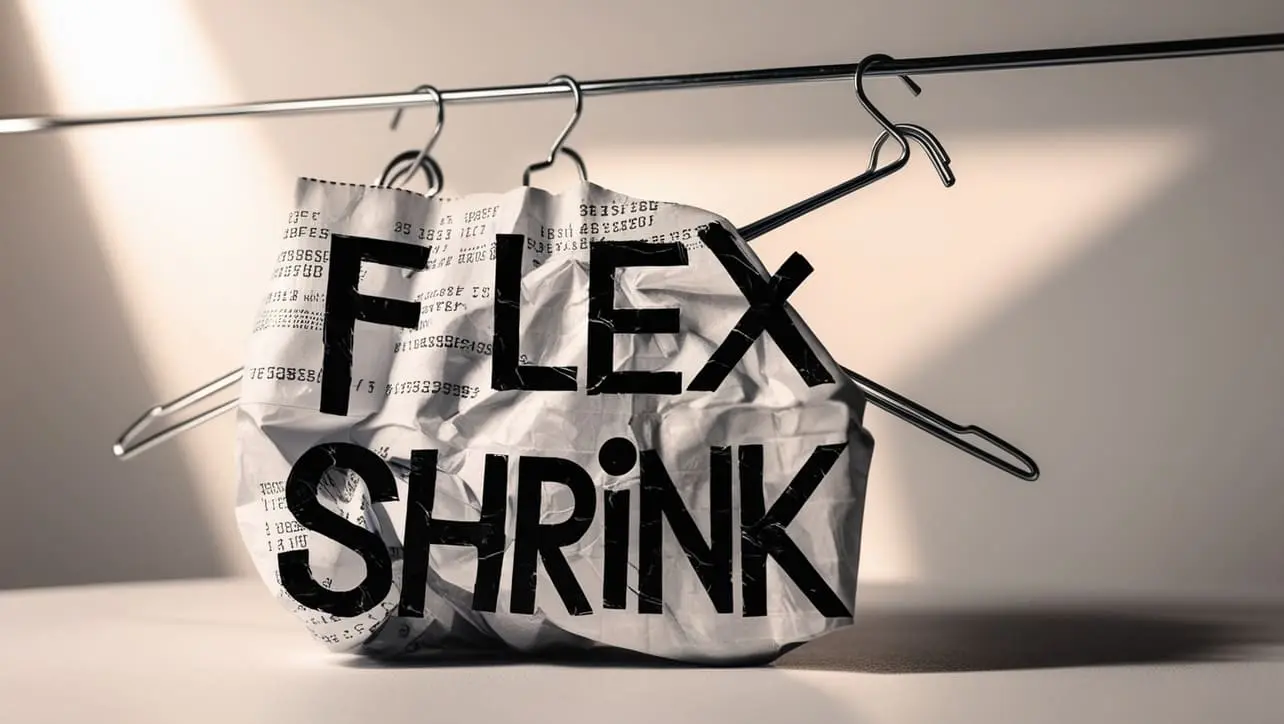
Photo Credit to CodeToFun
🙋 Introduction
The flex-shrink property in CSS is part of the Flexible Box Layout Module (Flexbox). It specifies the shrink factor of a flex item, which determines how much the item will shrink relative to the rest of the flex items in the flex container when there is not enough space.
This property is essential for controlling the responsiveness and layout behavior of flex items.
💡 Syntax
The syntax for the flex-shrink property is straightforward. It is applied to flex items within a flex container.
element {
flex-shrink: number;
}Here, number is a non-negative integer that specifies the shrink factor.
🎛️ Default Value
The default value of the flex-shrink property is 1. This means that flex items will shrink proportionally when the flex container has insufficient space.
🏠 Property Values
| Value | Description |
|---|---|
| number | A non-negative integer that represents the shrink factor of the flex item. A value of 0 means the item will not shrink, while a higher value indicates a greater tendency to shrink. |
📄 Example
In this example, we'll demonstrate how the flex-shrink property affects flex items when the flex container is too small to fit all items.
<!DOCTYPE html>
<html lang="en">
<head>
<meta charset="UTF-8">
<meta name="viewport" content="width=device-width, initial-scale=1.0">
<title>CSS flex-shrink Example</title>
<style>
.container {
display: flex;
width: 300px;
background-color: lightgrey;
}
.item {
flex: 1;
padding: 10px;
background-color: cornflowerblue;
margin: 5px;
color: white;
text-align: center;
}
.item:nth-child(2) {
flex-shrink: 2;
}
</style>
</head>
<body>
<h1>Flexbox flex-shrink Property</h1>
<div class="container">
<div class="item">Item 1</div>
<div class="item">Item 2</div>
<div class="item">Item 3</div>
</div>
</body>
</html>In this example, "Item 2" has a flex-shrink value of 2, meaning it will shrink twice as much as "Item 1" and "Item 3" when the container's width is insufficient.
🖥️ Browser Compatibility
The flex-shrink property is supported in all modern browsers, including Chrome, Firefox, Safari, Edge, and Opera. It is widely used and considered stable for use in production environments.
🎉 Conclusion
The flex-shrink property is a powerful tool for controlling the layout behavior of flex items within a flex container.
By adjusting the shrink factor, you can create flexible and responsive designs that adapt to different screen sizes and container widths. Experiment with different flex-shrink values to see how they affect the distribution of space in your flex layouts.
👨💻 Join our Community:
Author

For over eight years, I worked as a full-stack web developer. Now, I have chosen my profession as a full-time blogger at codetofun.com.
Buy me a coffee to make codetofun.com free for everyone.
Buy me a Coffee












If you have any doubts regarding this article (CSS flex-shrink Property), please comment here. I will help you immediately.