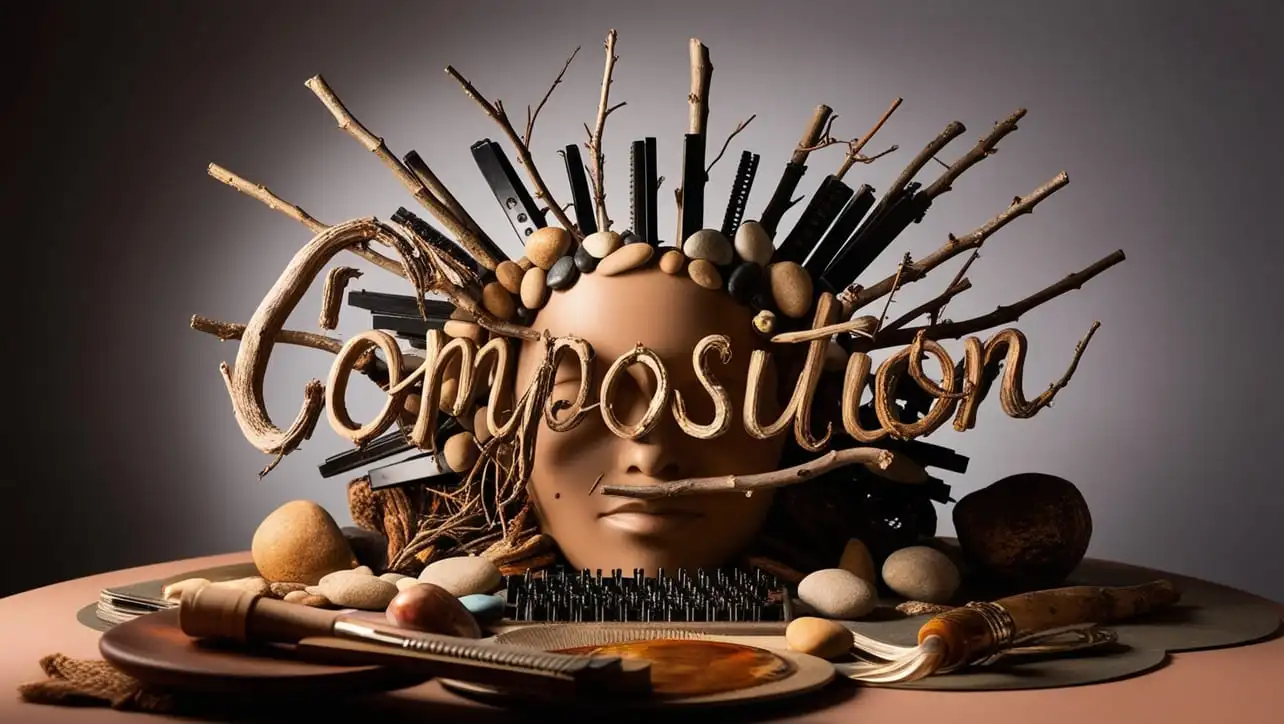
Canvas
- Canvas Introduction
- Canvas Draw Rectangles
- Canvas Draw Lines
- Canvas Draw Bezier
- Canvas Draw Quadratic
- Canvas Draw Arc
- Canvas Draw Paths
- Canvas Manipulating Images
- Canvas Linear Gradients
- Canvas Radial Gradients
- Canvas Text
- Canvas Pattern
- Canvas Shadow
- Canvas States
- Canvas Translate
- Canvas Rotate
- Canvas Scale
- Canvas Transform
- Canvas Composition
Canvas Translate
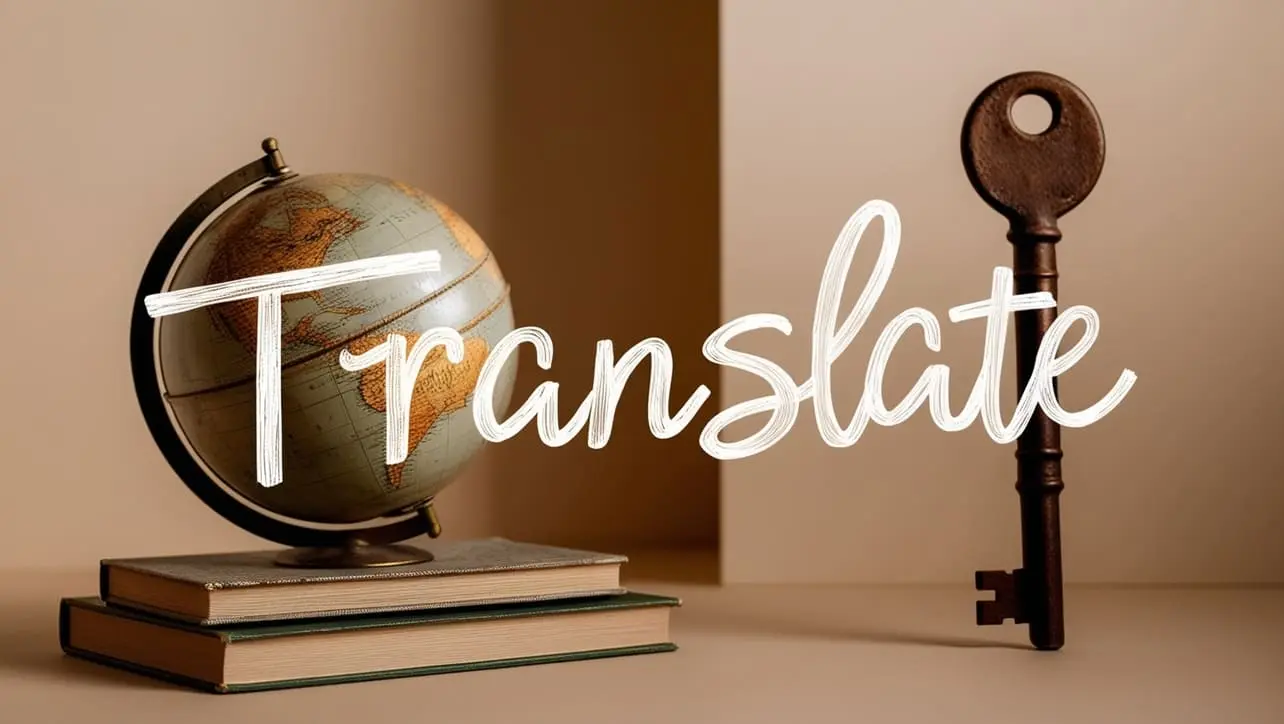
Photo Credit to CodeToFun
🙋 Introduction
The HTML5 <canvas> element provides an incredibly powerful way to draw graphics on a web page. One of the essential features for manipulating canvas graphics is the translate() method, which allows you to move the entire canvas context to a new position.
This guide will explore how to use the translate() method, its syntax, practical examples, and its applications in web development.
💡 Syntax
The translate() method of the canvas 2D context moves the canvas and its origin to a different point. The syntax is straightforward:
context.translate(x, y);🧰 Attributes
- x: The distance to move the canvas along the x-axis.
- y: The distance to move the canvas along the y-axis.
📄 Example
Let's look at a practical example of how to use the translate() method in a canvas context. We'll create a simple canvas and draw a rectangle, then translate the context and draw another rectangle.
<!DOCTYPE html>
<html lang="en">
<head>
<meta charset="UTF-8">
<meta name="viewport" content="width=device-width, initial-scale=1.0">
<title>Canvas Translate Example</title>
</head>
<body>
<canvas id="myCanvas" width="400" height="400" style="border:1px solid #000000;"></canvas>
<script>
var canvas = document.getElementById('myCanvas');
var context = canvas.getContext('2d');
// Draw a rectangle at the original position
context.fillStyle = 'blue';
context.fillRect(50, 50, 100, 100);
// Translate the context
context.translate(150, 150);
// Draw a rectangle after translation
context.fillStyle = 'red';
context.fillRect(50, 50, 100, 100);
</script>
</body>
</html>🧠 How it works?
In this example:
- We first draw a blue rectangle at coordinates (50, 50).
- We then use context.translate(150, 150) to move the context 150 pixels to the right and 150 pixels down.
- After translating the context, we draw a red rectangle at coordinates (50, 50). Because of the translation, this rectangle appears at (200, 200) relative to the original canvas coordinates.
🎉 Conclusion
The translate() method in HTML5 canvas is a powerful tool for moving the drawing context, making it easier to position graphics precisely where you need them.
By understanding and using this method, you can create more complex and dynamic graphics on your web pages. Experiment with different translations to see how they affect your drawings and take advantage of this functionality to enhance your canvas projects.
👨💻 Join our Community:
Author

For over eight years, I worked as a full-stack web developer. Now, I have chosen my profession as a full-time blogger at codetofun.com.
Buy me a coffee to make codetofun.com free for everyone.
Buy me a Coffee


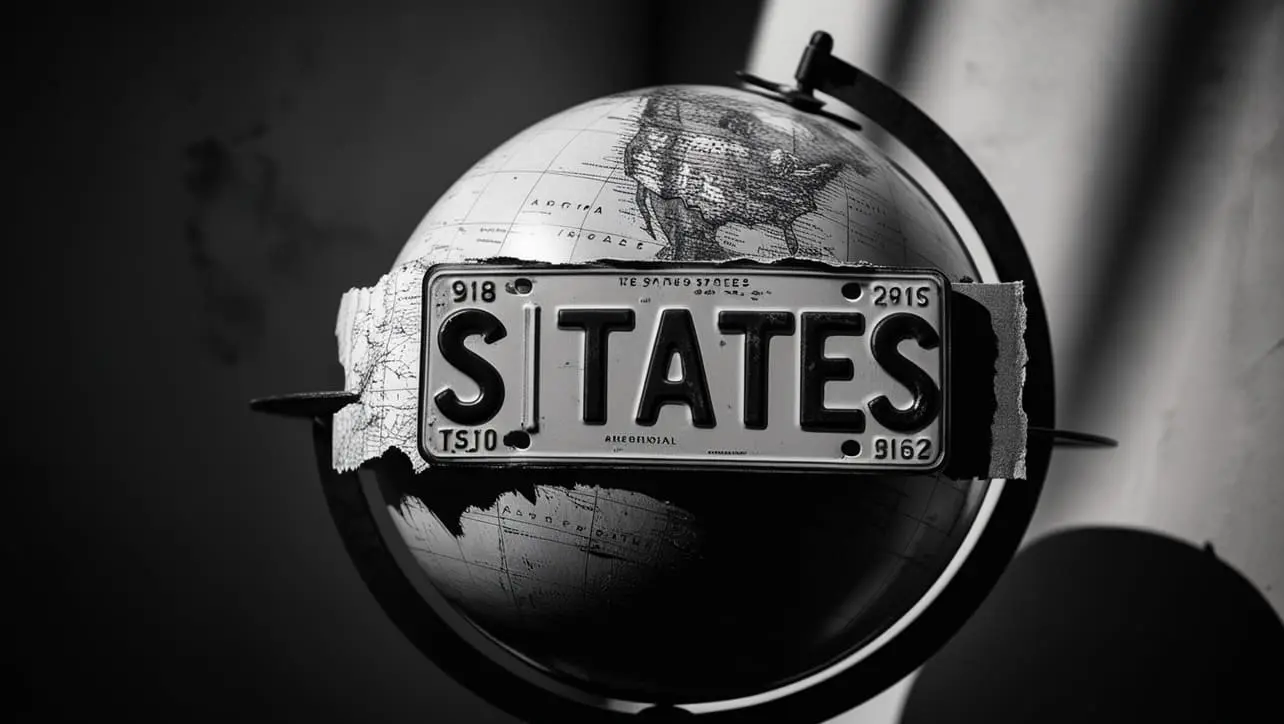








If you have any doubts regarding this article (Canvas Translate), please comment here. I will help you immediately.