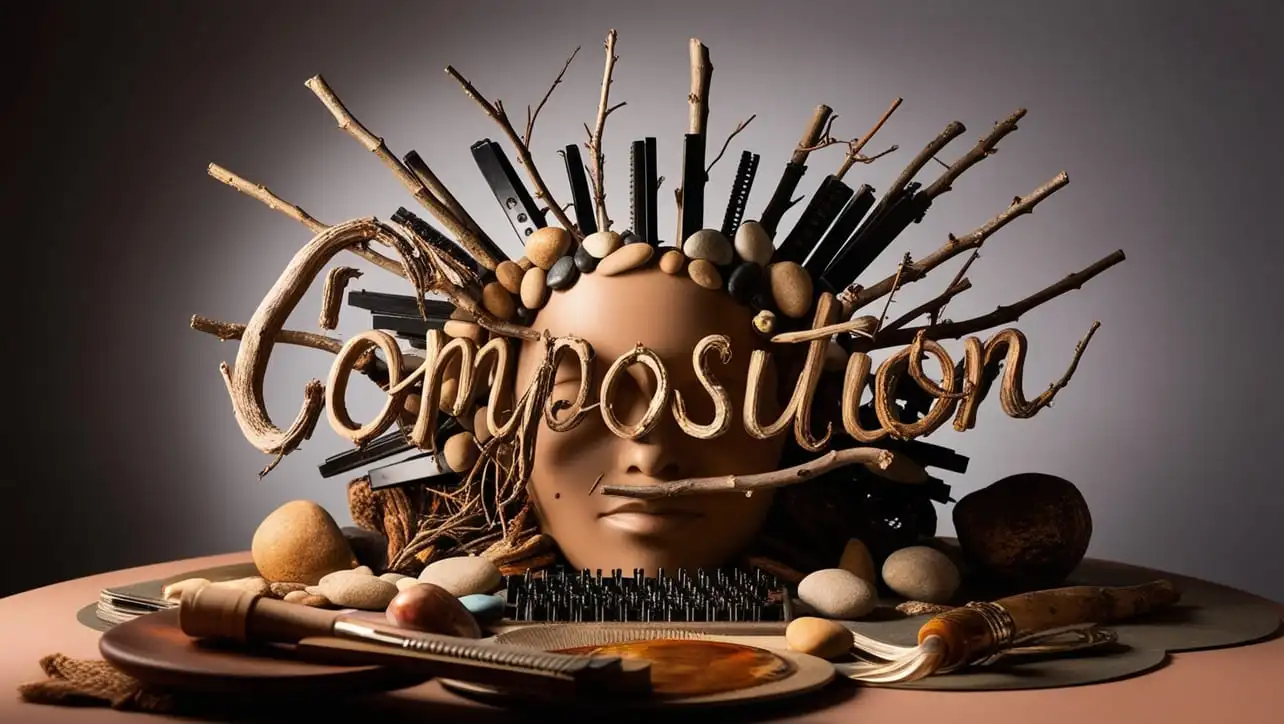
Canvas
- Canvas Introduction
- Canvas Draw Rectangles
- Canvas Draw Lines
- Canvas Draw Bezier
- Canvas Draw Quadratic
- Canvas Draw Arc
- Canvas Draw Paths
- Canvas Manipulating Images
- Canvas Linear Gradients
- Canvas Radial Gradients
- Canvas Text
- Canvas Pattern
- Canvas Shadow
- Canvas States
- Canvas Translate
- Canvas Rotate
- Canvas Scale
- Canvas Transform
- Canvas Composition
Canvas Scale

Photo Credit to CodeToFun
🙋 Introduction
The HTML5 Canvas API provides a powerful way to create and manipulate 2D graphics on the web. One of the essential features of this API is the ability to scale drawings, allowing developers to resize graphics dynamically. This capability is crucial for creating responsive designs and animations.
In this guide, we'll explore how to use the scale() method in the Canvas API to adjust the size of your drawings.
💡 Syntax
The scale() method is used to scale the drawing context by a given factor horizontally and vertically. The syntax is straightforward:
context.scale(scaleWidth, scaleHeight);🧰 Attributes
- scaleWidth: A double representing the scaling factor in the horizontal direction. A value of 1 leaves the width unchanged, values greater than 1 increase the width, and values between 0 and 1 decrease the width.
- scaleHeight: A double representing the scaling factor in the vertical direction. Similarly, a value of 1 leaves the height unchanged, values greater than 1 increase the height, and values between 0 and 1 decrease the height.
📄 Example
Let's illustrate how to use the scale() method with a simple example. We'll draw two rectangles, one scaled and one not, to demonstrate the effect of scaling.
<!DOCTYPE html>
<html lang="en">
<head>
<meta charset="UTF-8">
<title>Canvas Scale Example</title>
</head>
<body>
<canvas id="myCanvas" width="400" height="400" style="border:1px solid #000000;"></canvas>
<script>
const canvas = document.getElementById('myCanvas');
const context = canvas.getContext('2d');
// Draw a rectangle without scaling
context.fillStyle = 'blue';
context.fillRect(50, 50, 100, 50);
// Scale the context
context.scale(2, 2);
// Draw a rectangle after scaling
context.fillStyle = 'red';
context.fillRect(50, 150, 100, 50);
</script>
</body>
</html>🧠 How it works?
In this example, the blue rectangle is drawn first without any scaling applied. After scaling the context by a factor of 2 horizontally and vertically, the red rectangle is drawn. The red rectangle appears twice as wide and twice as tall as the blue one due to the scaling.
🎉 Conclusion
Using the scale() method in the Canvas API allows you to dynamically resize your graphics, making it a powerful tool for creating responsive and scalable designs.
By mastering this method, you can enhance the flexibility and visual appeal of your canvas-based projects.
👨💻 Join our Community:
Author

For over eight years, I worked as a full-stack web developer. Now, I have chosen my profession as a full-time blogger at codetofun.com.
Buy me a coffee to make codetofun.com free for everyone.
Buy me a Coffee

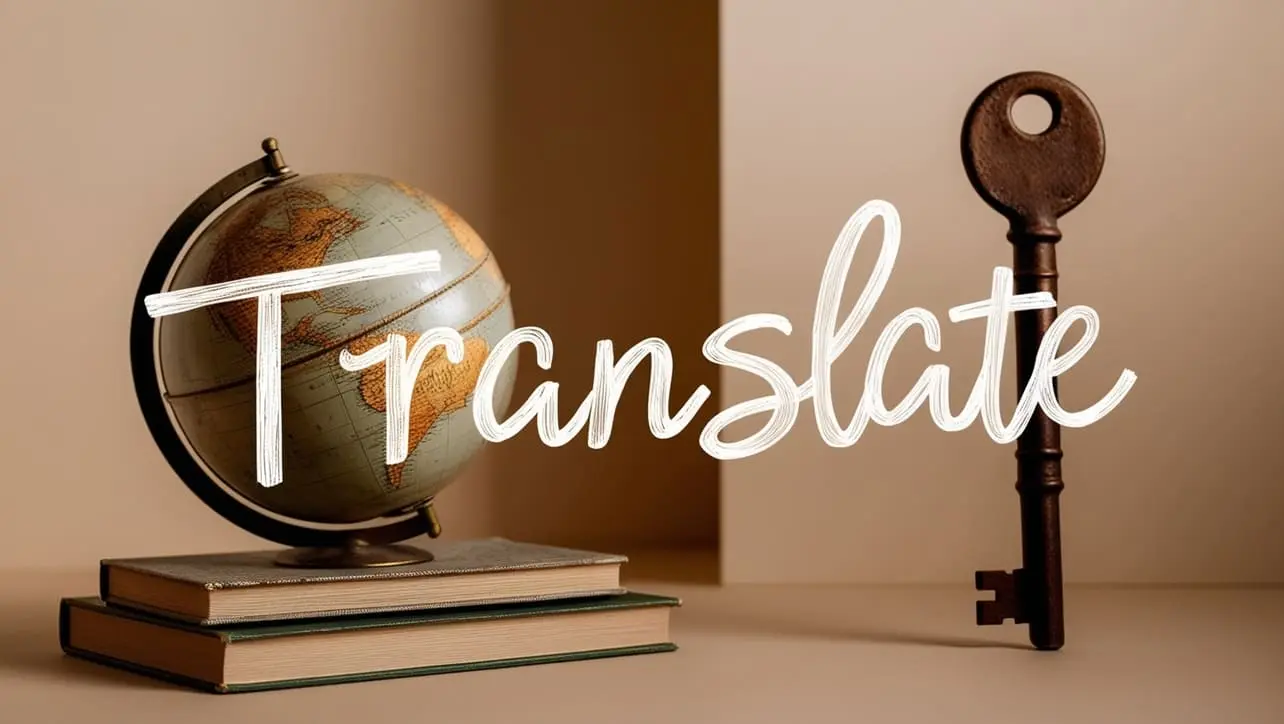
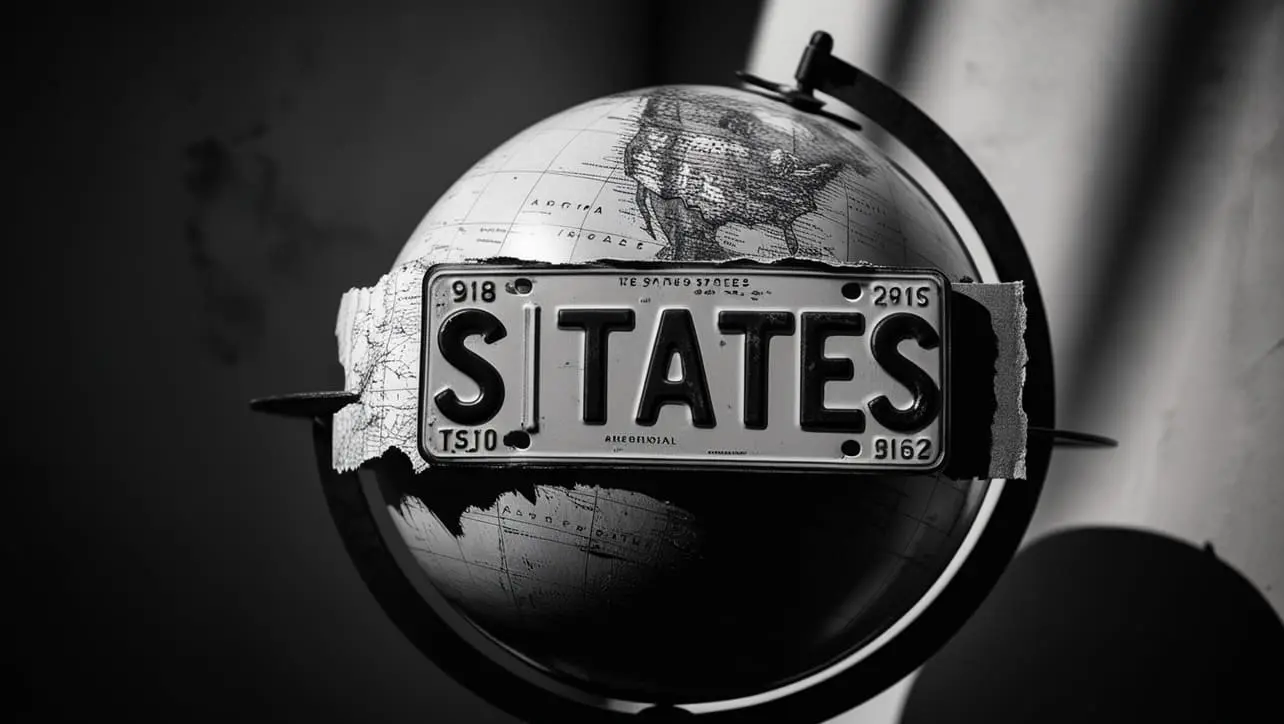








If you have any doubts regarding this article (Canvas Scale), please comment here. I will help you immediately.