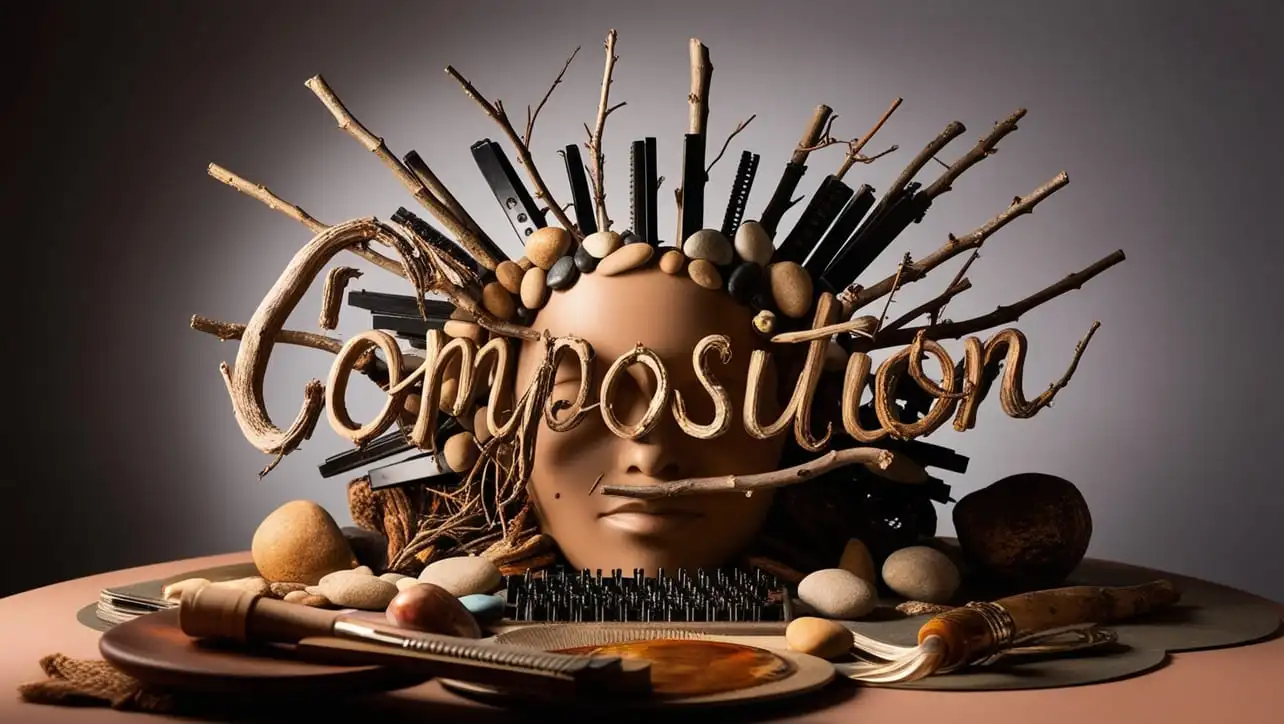
Canvas
- Canvas Introduction
- Canvas Draw Rectangles
- Canvas Draw Lines
- Canvas Draw Bezier
- Canvas Draw Quadratic
- Canvas Draw Arc
- Canvas Draw Paths
- Canvas Manipulating Images
- Canvas Linear Gradients
- Canvas Radial Gradients
- Canvas Text
- Canvas Pattern
- Canvas Shadow
- Canvas States
- Canvas Translate
- Canvas Rotate
- Canvas Scale
- Canvas Transform
- Canvas Composition
Canvas Introduction

Photo Credit to CodeToFun
🙋 Introduction
HTML5 introduced the <canvas> element, which provides a way to dynamically render graphics, charts, animations, and other visualizations directly within a web page.
The canvas API is powerful and flexible, allowing developers to create interactive and dynamic content easily.
🤔 What is Canvas?
The <canvas> element is an HTML tag that acts as a container for graphics, allowing JavaScript code to draw within it dynamically. Unlike SVG, which uses vector graphics, the canvas element is raster-based, meaning it generates pixel-based graphics.
🔑 Key Features of Canvas
- Dynamic Rendering: The canvas element provides a drawing surface where JavaScript can generate graphics in real-time.
- Pixel-Level Control: Developers have precise control over individual pixels, allowing for complex rendering and manipulation.
- Animation Support: Canvas animations can be created by repeatedly redrawing the canvas at high speeds.
- Interactivity: Developers can capture user input and create interactive elements within the canvas.
🧐 Why Use Canvas?
Canvas is a powerful tool for creating dynamic and interactive content on the web. Here are some reasons to consider using canvas:
- Dynamic Graphics: Canvas allows for the creation of dynamic graphics, charts, and visualizations that respond to user input or data changes.
- Performance: Canvas can handle complex rendering tasks efficiently, making it suitable for high-performance applications.
- Animation: Canvas supports animations, allowing developers to create smooth and engaging visual effects.
- Game Development: Canvas is widely used in game development for rendering game graphics, animations, and user interfaces.
💡 Basic Usage of Canvas
To use the canvas element, you simply need to add it to your HTML markup:
<canvas id="myCanvas" width="400" height="200"></canvas>Once the canvas element is added, you can use JavaScript to draw on it:
const canvas = document.getElementById('myCanvas');
const ctx = canvas.getContext('2d');
// Draw a red rectangle
ctx.fillStyle = 'red';
ctx.fillRect(10, 10, 100, 100);In this example, we obtain a reference to the canvas element and its 2D rendering context (getContext('2d')). Then, we draw a red rectangle on the canvas using the fillRect method.
🛰️ Canvas API
The Canvas API provides a wide range of methods for drawing shapes, paths, text, images, and more. Some common methods include:
- fillRect(x, y, width, height): Draws a filled rectangle.
- strokeRect(x, y, width, height): Draws the outline of a rectangle.
- clearRect(x, y, width, height): Clears the specified rectangular area, making it fully transparent.
- beginPath(): Begins a new path or resets the current path.
- moveTo(x, y): Moves the starting point of a new sub-path to the specified coordinates.
📄 Styling and Animation
Canvas graphics can be styled and animated using JavaScript. Here's a simple example of animating a rectangle:
function draw() {
const canvas = document.getElementById('myCanvas');
const ctx = canvas.getContext('2d');
ctx.clearRect(0, 0, canvas.width, canvas.height);
ctx.fillStyle = 'red';
ctx.fillRect(x, 10, 50, 50);
x += dx;
if (x > canvas.width) {
x = 0;
}
requestAnimationFrame(draw);
}
let x = 0;
const dx = 2;
draw();🧠 How it works?
In this example, we continuously redraw a red rectangle, moving it horizontally across the canvas. The animation loop is achieved using the requestAnimationFrame method.
🎉 Conclusion
Canvas provides a powerful platform for creating dynamic, interactive, and visually stunning web content.
By leveraging the canvas API and JavaScript, developers can build everything from simple animations to complex data visualizations and even games directly within the browser.
👨💻 Join our Community:
Author

For over eight years, I worked as a full-stack web developer. Now, I have chosen my profession as a full-time blogger at codetofun.com.
Buy me a coffee to make codetofun.com free for everyone.
Buy me a Coffee


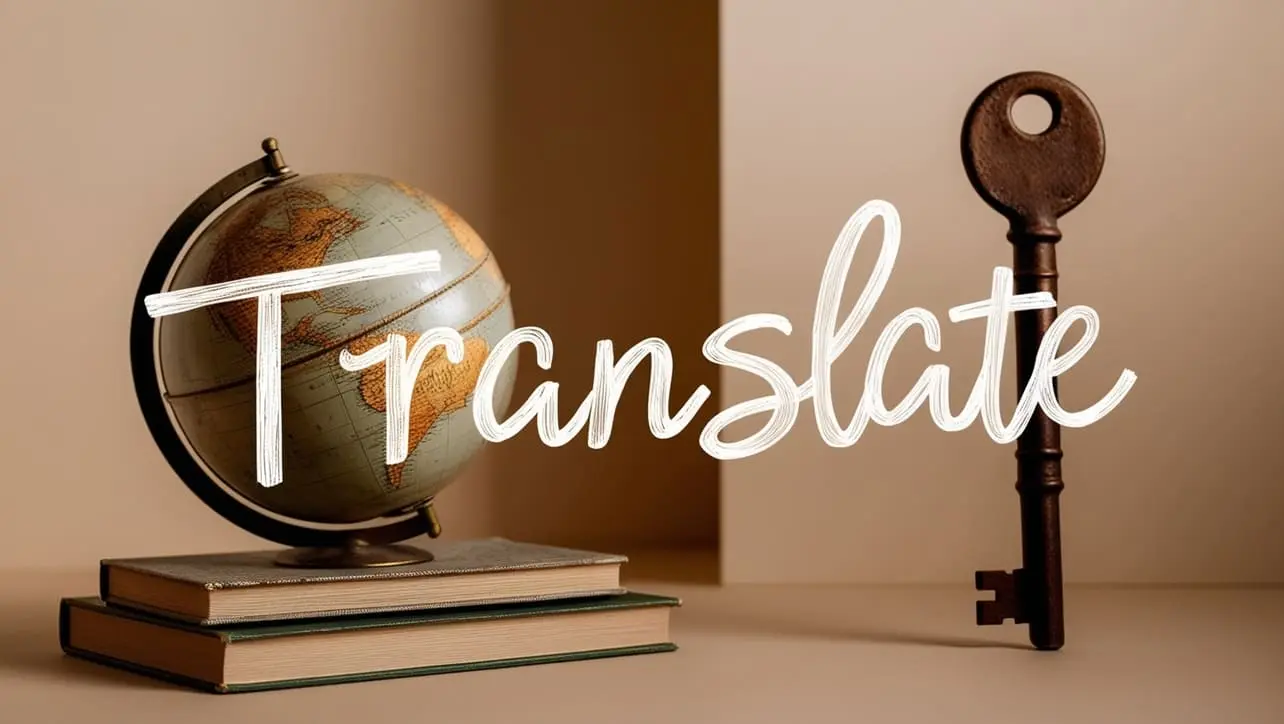
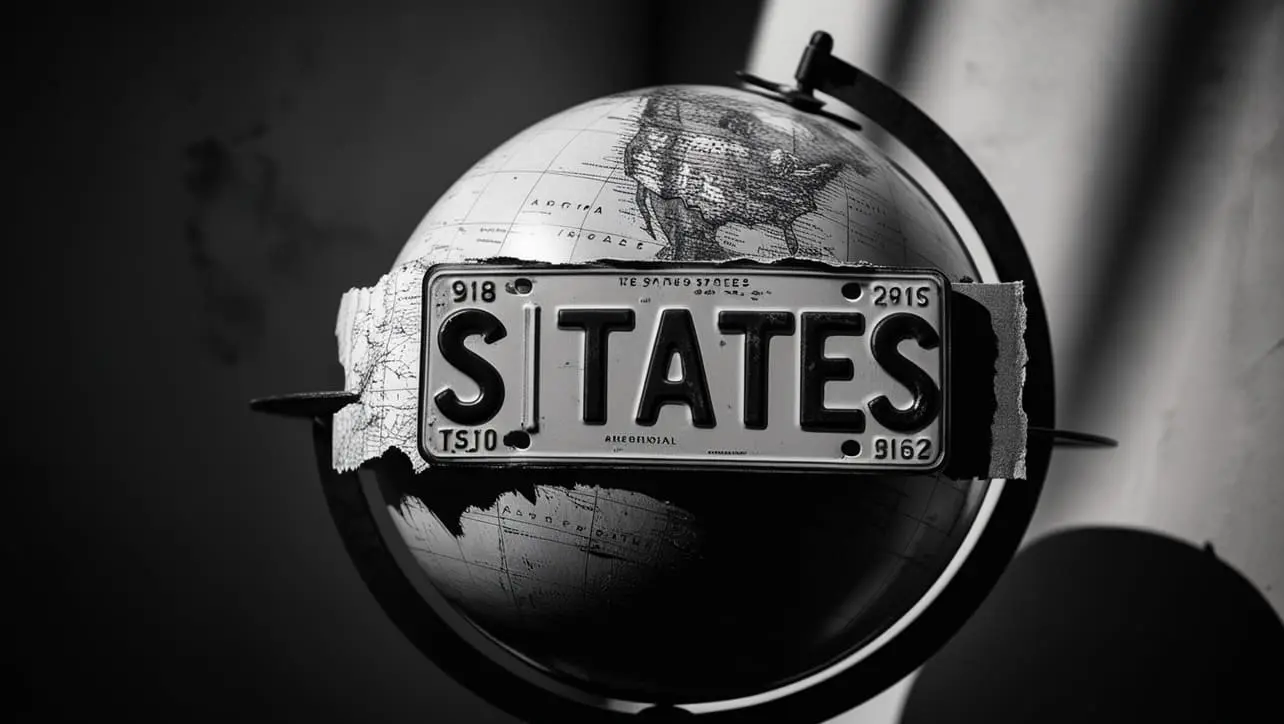








If you have any doubts regarding this article (Canvas Introduction), please comment here. I will help you immediately.