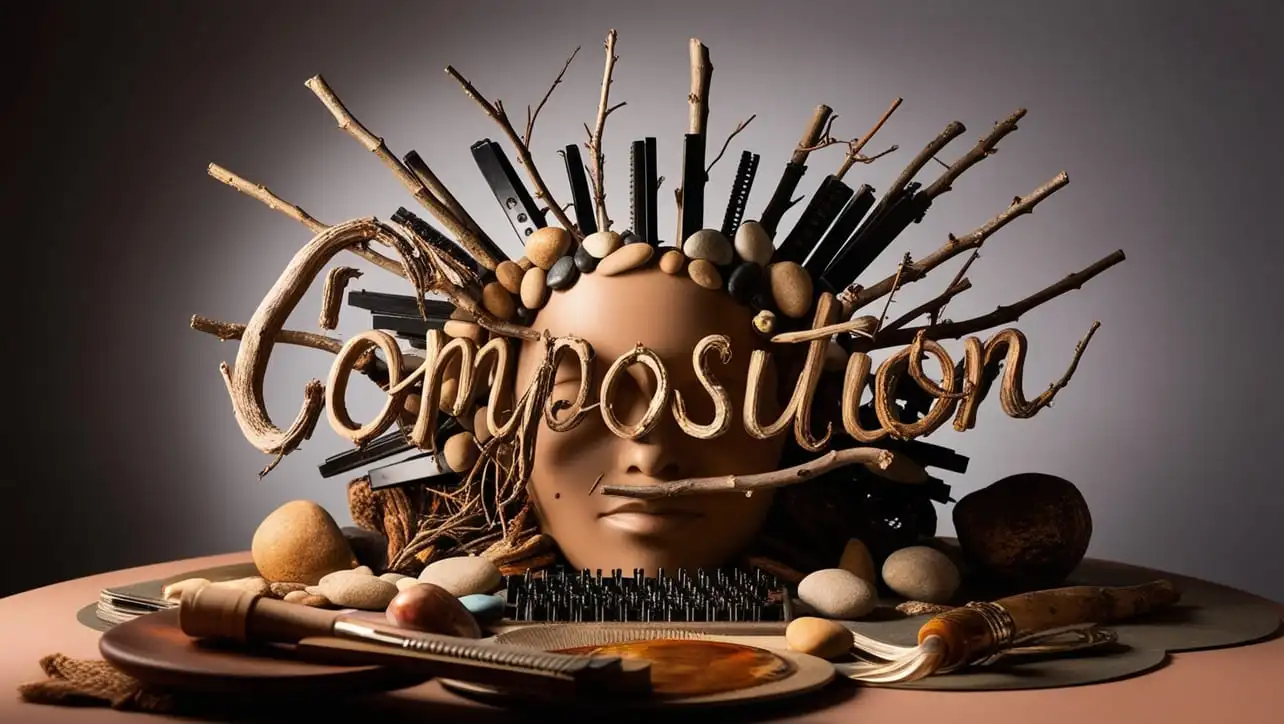
Canvas
- Canvas Introduction
- Canvas Draw Rectangles
- Canvas Draw Lines
- Canvas Draw Bezier
- Canvas Draw Quadratic
- Canvas Draw Arc
- Canvas Draw Paths
- Canvas Manipulating Images
- Canvas Linear Gradients
- Canvas Radial Gradients
- Canvas Text
- Canvas Pattern
- Canvas Shadow
- Canvas States
- Canvas Translate
- Canvas Rotate
- Canvas Scale
- Canvas Transform
- Canvas Composition
Canvas Rotate

Photo Credit to CodeToFun
🙋 Introduction
The HTML5 <canvas> element provides a powerful way to draw and manipulate graphics on the web. One of the essential transformations you can apply to your drawings is rotation.
This guide will cover the basics of rotating shapes and images on a canvas, including the syntax, key concepts, and practical examples.
💡 Syntax
To perform rotation on a canvas, you use the rotate method of the canvas's 2D context. The basic syntax for rotating the canvas context is:
context.rotate(angle);🧰 Attributes
- context: The drawing context obtained from the canvas element.
- angle: The angle in radians by which to rotate the context. Positive values rotate clockwise, and negative values rotate counterclockwise.
🔑 Key Concepts
Before diving into examples, it's essential to understand a few key concepts about canvas rotation:
- Radians vs. Degrees: Angles in the rotate method are specified in radians. To convert degrees to radians, use the formula radians = degrees * (Math.PI / 180).
- Transformation Matrix: The rotate method alters the transformation matrix of the canvas context, affecting all subsequent drawings.
- Context Save and Restore: Use context.save() and context.restore() to save and restore the canvas state, ensuring that transformations do not affect other drawings unintentionally.
📄 Example
Let's create an example where we rotate a rectangle around its center:
<!DOCTYPE html>
<html lang="en">
<head>
<meta charset="UTF-8">
<meta name="viewport" content="width=device-width, initial-scale=1.0">
<title>Canvas Rotate Example</title>
</head>
<body>
<canvas id="myCanvas" width="400" height="400"></canvas>
<script>
const canvas = document.getElementById('myCanvas');
const context = canvas.getContext('2d');
// Rectangle properties
const rectWidth = 100;
const rectHeight = 50;
const rectX = canvas.width / 2;
const rectY = canvas.height / 2;
const angle = 45 * (Math.PI / 180); // Converting 45 degrees to radians
context.translate(rectX, rectY); // Move to the center of the rectangle
context.rotate(angle); // Rotate the context by 45 degrees
context.fillStyle = 'blue';
context.fillRect(-rectWidth / 2, -rectHeight / 2, rectWidth, rectHeight); // Draw the rectangle centered at the origin
context.resetTransform(); // Reset the transformation matrix to the identity matrix
</script>
</body>
</html>🧠 How it works?
In this example:
- We first translate the context to the center of the rectangle.
- We then rotate the context by 45 degrees.
- We draw the rectangle centered at the origin (0, 0) of the rotated context.
- Finally, we reset the transformation matrix to avoid affecting future drawings.
🎉 Conclusion
Rotating shapes and images on a canvas can add dynamic visual effects and interactivity to your web applications. By understanding the basics of canvas rotation, you can create engaging graphics and animations.
Remember to use the context.save() and context.restore() methods to manage your transformations effectively, ensuring your canvas drawings remain organized and maintainable.
👨💻 Join our Community:
Author

For over eight years, I worked as a full-stack web developer. Now, I have chosen my profession as a full-time blogger at codetofun.com.
Buy me a coffee to make codetofun.com free for everyone.
Buy me a Coffee

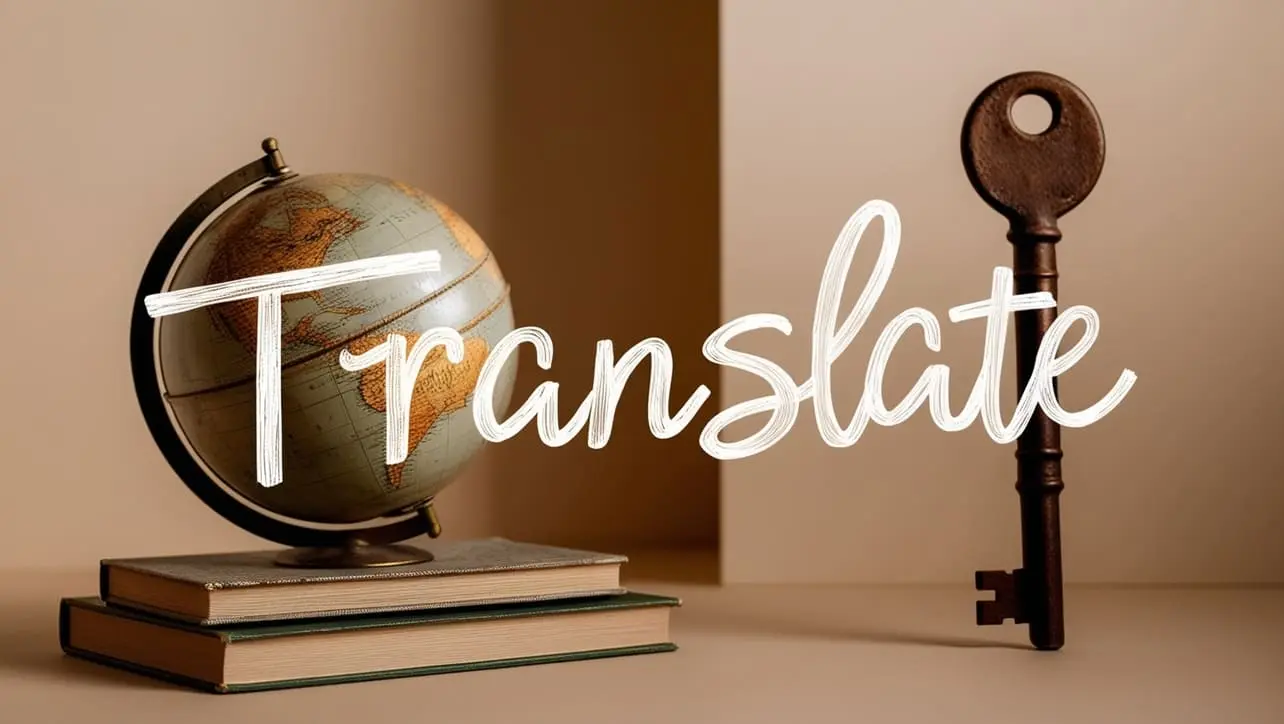
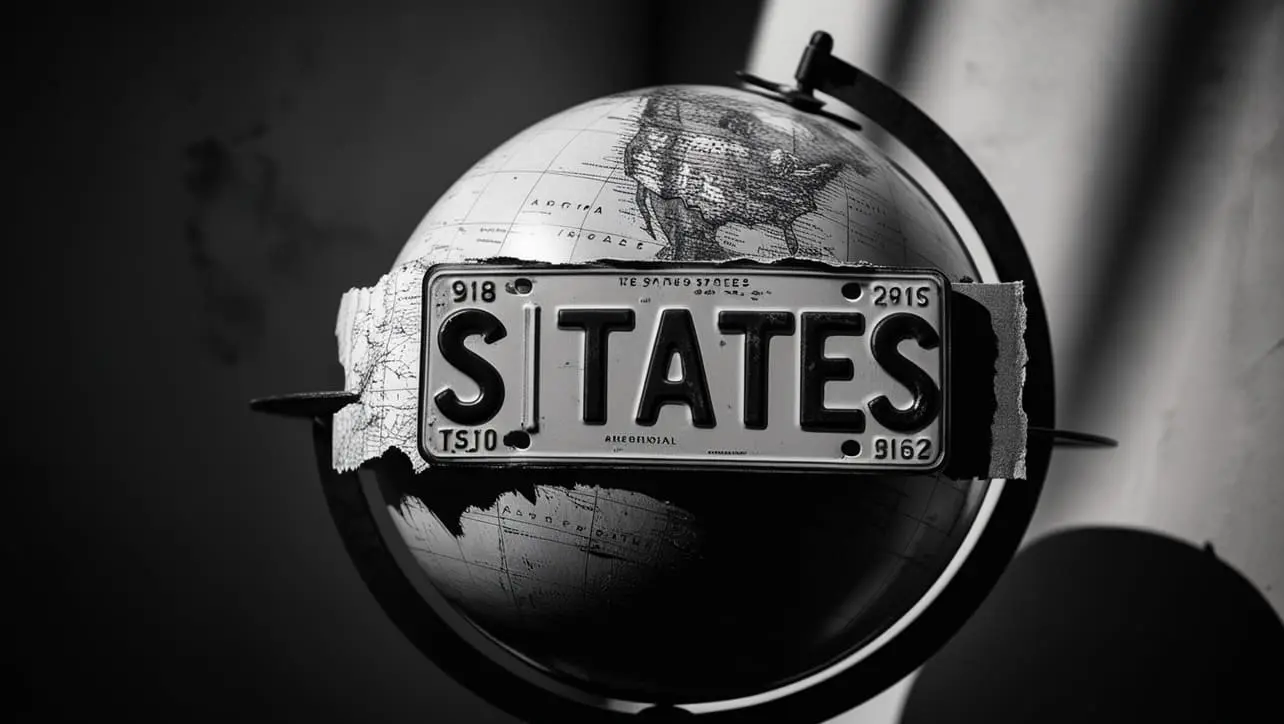








If you have any doubts regarding this article (Canvas Rotate), please comment here. I will help you immediately.