
HTML Topics
- HTML Intro
- HTML Basic
- HTML Editors
- HTML CSS
- HTML Tags
- HTML Deprecated Tags
- HTML Events
- HTML Event Attributes
- HTML Global Attributes
- HTML Attributes
- abbr
- accept
- accept-charset
- accesskey
- action
- align
- alt
- archive
- as
- async
- autocapitalize
- autocomplete
- autofocus
- autoplay
- axis
- bgcolor
- border
- cellpadding
- cellspacing
- char
- charoff
- charset
- checked
- cite
- class
- classid
- codebase
- codetype
- color
- cols
- colspan
- compact
- content
- contenteditable
- controls
- coords
- crossorigin
- data
- data-*
- datetime
- declare
- default
- defer
- dir
- dirname
- disabled
- download
- draggable
- enctype
- enterkeyhint
- for
- form
- formaction
- formenctype
- formmethod
- formnovalidate
- formtarget
- frame
- frameborder
- frameset
- headers
- height
- hidden
- high
- href
- hreflang
- hspace
- http-equiv
- id
- inert
- inputmode
- ismap
- kind
- label
- lang
- list
- loop
- low
- max
- maxlength
- media
- method
- min
- multiple
- muted
- name
- novalidate
- onabort
- onafterprint
- onbeforeprint
- onbeforeunload
- onblur
- oncanplay
- oncanplaythrough
- onchange
- onclick
- oncontextmenu
- oncopy
- oncuechange
- oncut
- ondblclick
- ondrag
- ondragend
- ondragenter
- ondragleave
- ondragover
- ondragstart
- ondrop
- ondurationchange
- onemptied
- onended
- onerror
- onfocus
- onhashchange
- oninput
- oninvalid
- onkeydown
- onkeypress
- onkeyup
- onload
- onloadeddata
- onloadedmetadata
- onloadstart
- onmousedown
- onmousemove
- onmouseout
- onmouseover
- onmouseup
- onmousewheel
- onoffline
- ononline
- onpagehide
- onpageshow
- onpaste
- onpause
- onplay
- onplaying
- onpopstate
- onprogress
- onratechange
- onreset
- onresize
- onscroll
- onsearch
- onseeked
- onseeking
- onselect
- onstalled
- onstorage
- onsubmit
- onsuspend
- ontimeupdate
- ontoggle
- onunload
- onvolumechange
- onwaiting
- onwheel
- open
- optimum
- pattern
- placeholder
- popover
- popovertarget
- popovertargetaction
- poster
- preload
- readonly
- rel
- required
- reversed
- rows
- rowspan
- sandbox
- scope
- selected
- shape
- size
- sizes
- span
- spellcheck
- src
- srcdoc
- srclang
- srcset
- start
- step
- style
- tabindex
- target
- title
- translate
- type
- usemap
- value
- width
- wrap
- HTML Comments
- HTML Entity
- HTML Head
- HTML Form
- HTML IndexedDB
- HTML Drag & Drop
- HTML Geolocation
- HTML Canvas
- HTML Status Code
- HTML Language Code
- HTML Country Code
- HTML Charset
- MIME Types
HTML onplaying Attribute
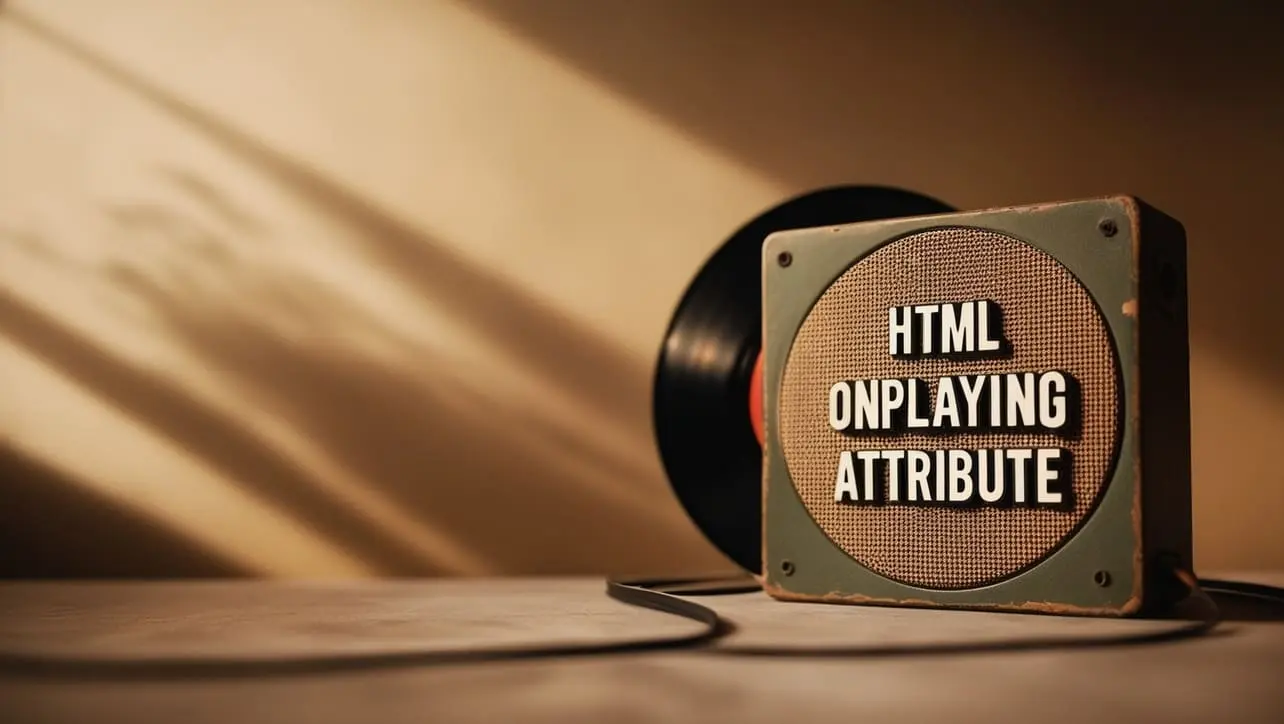
Photo Credit to CodeToFun
🙋 Introduction
The onplaying attribute in HTML is an event attribute that allows developers to specify a script to run when the media element (like <audio> or <video>) starts playing.
This attribute provides a way to execute custom JavaScript code in response to the playing event, offering enhanced control and interactivity for media playback on web pages.
🎯 Purpose of onplaying
The primary purpose of the onplaying attribute is to enable developers to define specific actions or behaviors when a media element transitions into the playing state.
This can be useful for scenarios where you want to trigger additional functionality, such as updating the UI, logging events, or synchronizing with other elements on the page.
💎 Values
The onplaying attribute can be assigned a JavaScript code snippet or function to execute when the playing event occurs.
The assigned value can include a reference to a predefined function or inline JavaScript code.
📄 Example
Let's explore a simple example of how to use the onplaying attribute in an HTML <audio> element:
<audio controls onplaying="handlePlayingEvent()">
<source src="example.mp3" type="audio/mp3">
Your browser does not support the audio element.
</audio>
<script>
function handlePlayingEvent() {
console.log("Audio is now playing!");
// Add custom logic or actions here
}
</script>🧠 How it Works
In this example, the onplaying attribute is set to call the handlePlayingEvent function when the audio starts playing. You can customize the function to perform actions specific to your application.
🔄 Dynamic Values with JavaScript
Similar to other HTML attributes, the onplaying attribute can be dynamically updated using JavaScript.
This flexibility is beneficial when you need to change the behavior based on user interactions or other events. Here's a brief illustration:
<script>
// Dynamically set onplaying for a media element
document.getElementById("myAudio").onplaying = function() {
console.log("Media is now playing dynamically!");
// Add custom dynamic logic or actions here
};
</script>🧠 How it Works
In this script, the onplaying attribute for a media element with the id "myAudio" is dynamically set to execute the provided function when the playing event occurs.
🏆 Best Practices
- Use the
onplayingattribute to enhance the interactivity of media elements on your web pages. - Keep the assigned JavaScript code or functions concise and focused on specific actions related to the playing event.
- Test your implementations across different browsers to ensure consistent behavior.
🎉 Conclusion
The onplaying attribute is a valuable tool for adding custom interactivity to media elements in HTML.
By leveraging this attribute, developers can create more engaging and dynamic user experiences with media playback.
👨💻 Join our Community:
Author

For over eight years, I worked as a full-stack web developer. Now, I have chosen my profession as a full-time blogger at codetofun.com.
Buy me a coffee to make codetofun.com free for everyone.
Buy me a Coffee












If you have any doubts regarding this article (HTML onplaying Attribute), please comment here. I will help you immediately.