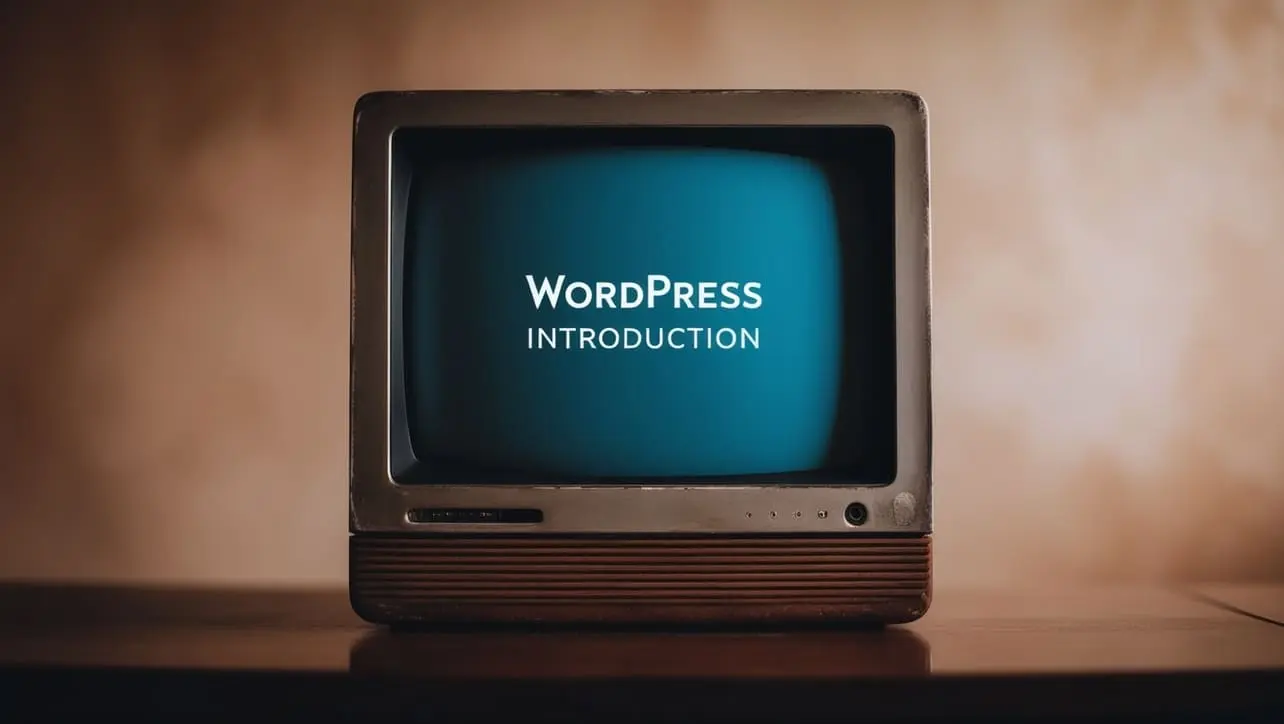
Wordpress Basic
How to Add a WordPress Website to Google Search Console
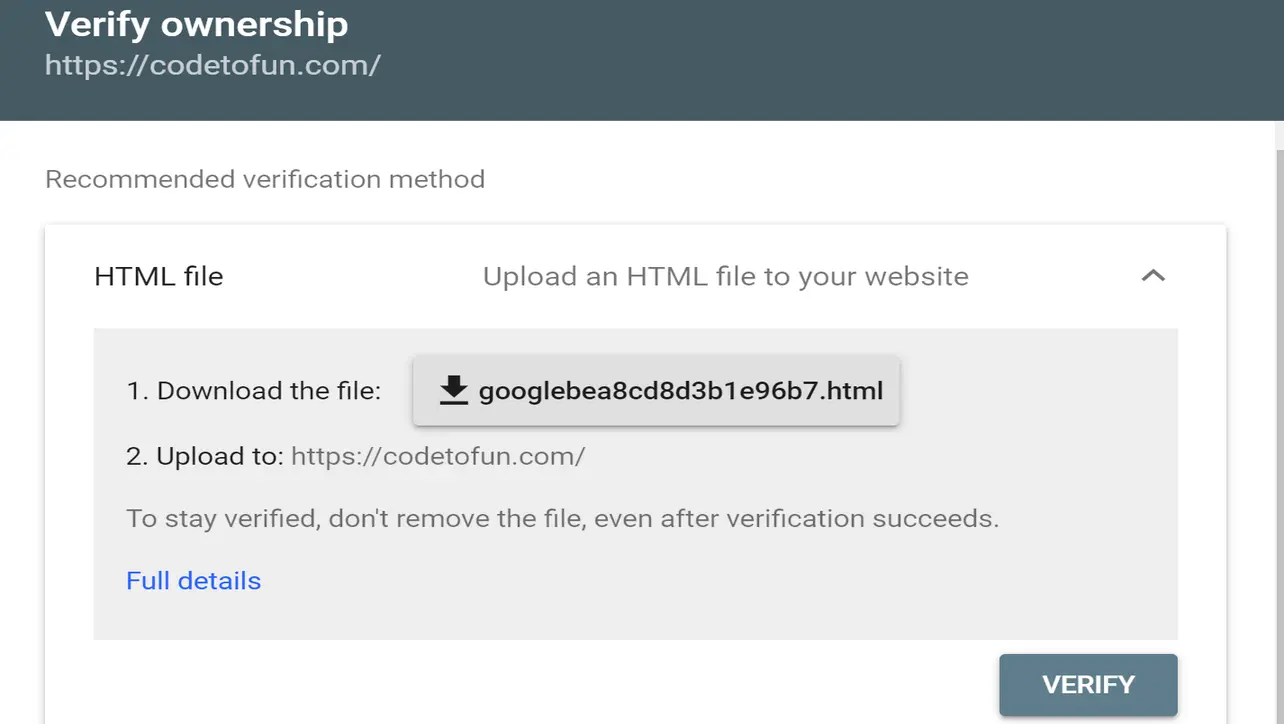
Photo Credit to CodeToFun
🤔 What is Google Search Console?
Google Search Console is a Google web tool that allows webmasters to verify the progress of their websites' indexing and optimize their exposure.
Google Search Console is otherwise called GSC.
🤑 Is the Google Search Console free?
Yes, Google Search Console is a completely free service provided by Google.
🤫 Advantages of Using Google Search Console?
The following are the top ten advantages of using Google Search Console.
- Keep track of the total number of organic clicks to your site.
- Deducts coverage issues such as Redirect error, Server error (5xx), and others.
- The current status of your submitted sitemaps, as well as any indexing issues that the bots may have encountered.
- To check the index status of any specific URLs.
- Analyzing your Google search traffic and sending re-indexing requests for new and recently updated content.
- How often does your website appear in Google search results? Which search terms does your site appear for?
- Troubleshoot any AMP issues, mobile usability issues, or other search-related issues on your website.
- Details on how your pages perform based on real-world field data.
- Analyze the rich results that Google crawled to see if there were any errors.
- Showing you the sites that link to your website.
🤔 How to use Google Search Console?
To use Google Search Console, you must first verify the ownership of your domain name.
Google Search Console allows you to verify our website's ownership in any of the five methods listed below.
- Upload an HTML file to your website
- Add a meta tag to your site's homepage
- Use your Google Analytics account
- Use your Google Tag Manager account
- Associate a DNS record with Google
Recommendation: Google highly recommends site owners to use Google Search Console and verify their site by uploading an HTML file to their website.
✔️ Verifying your WordPress Website #
To verify your website with Google Search Console, follow the steps below.
- Sign In to Google Search Console using your gmail account.
- Choose the
URL prefixmethod, enter your website's URL, and click Continue.
Photo Credit to CodeToFun
- Now, Google Search Console will prompt you to verify your website's ownership using one of the five techniques we previously covered.
- As seen below, we will verify our WordPress website by
uploading the HTML fileto our website (recommended verification method).
Photo Credit to CodeToFun
- Download the html file, use Filezilla to connect to your WordPress website, change the Remote location to
/opt/bitnami/wordpress, and transfer the html file to the server.
Photo Credit to CodeToFun
- Go to Google Search Console and click the verify button. Congratulations, your website ownership has been successfully verified.

Photo Credit to CodeToFun
- You can now use Google Search Console to increase your search engine ranking for the validated website.
Did You Know?

Google Search Console is one of the best tools for ensuring the success of your SEO campaign since it allows you to study your website in the same way that Google does with its bots.
👨💻 Join our Community:
Author

For over eight years, I worked as a full-stack web developer. Now, I have chosen my profession as a full-time blogger at codetofun.com.
Buy me a coffee to make codetofun.com free for everyone.
Buy me a CoffeeShare Your Findings to All
Recent Post in WordPress
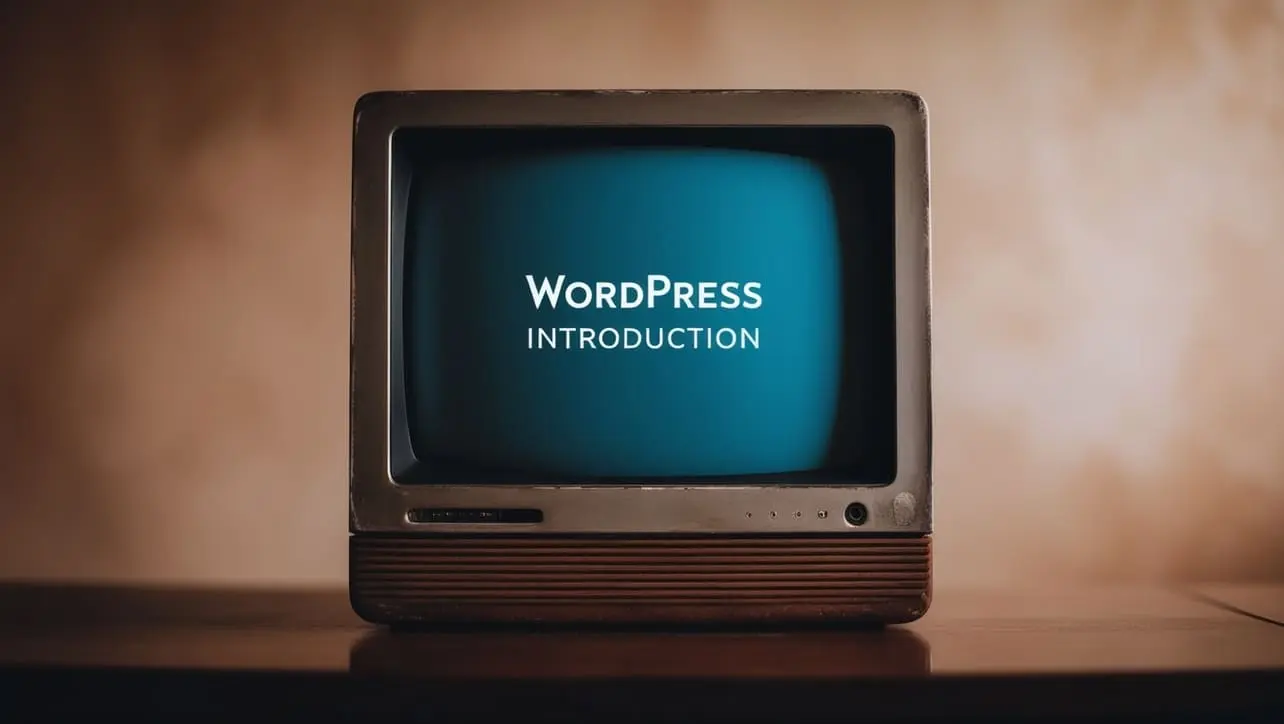
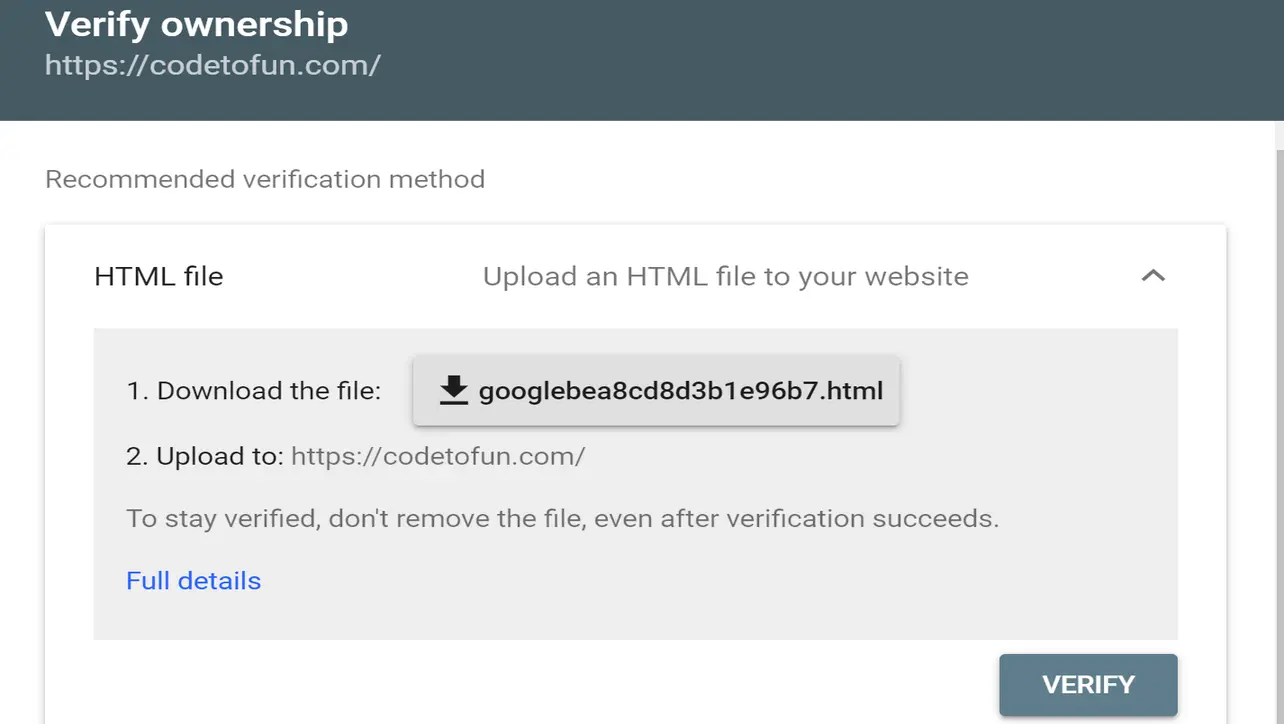
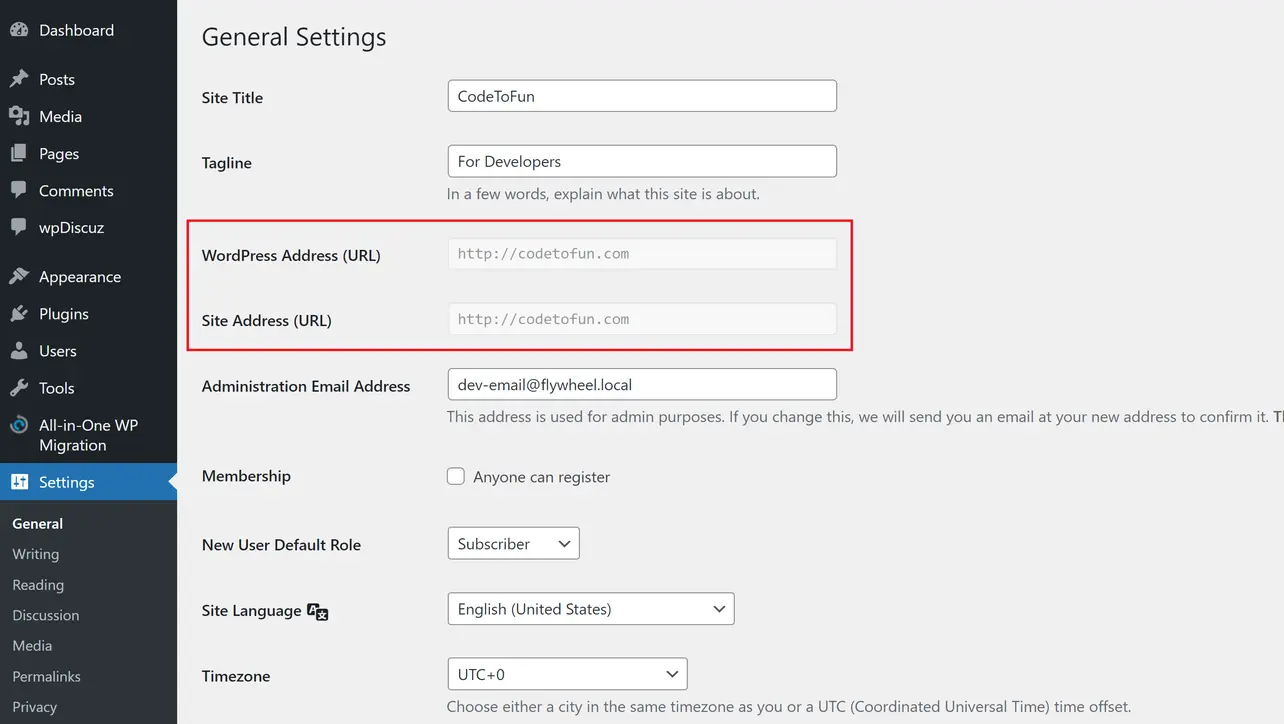







If you have any doubts regarding this article (How to Add a WordPress Website to Google Search Console) please comment here. I will help you immediately.