
SVG Interactivity

Photo Credit to CodeToFun
🙋 Introduction
SVG (Scalable Vector Graphics) not only allows you to create stunning graphics, but it also supports interactivity. This means you can make your SVG elements respond to user actions such as clicks, mouse movements, and more.
This guide will cover how to add interactivity to your SVG elements, enhancing the user experience on your web pages.
⏰ Adding Interactivity with Events
SVG elements can respond to various events, just like HTML elements. Common events include click, mouseover, mouseout, mousedown, mouseup, and mousemove. These events can be handled using JavaScript to create interactive SVG graphics.
💡 Syntax
To add interactivity, you can use event listeners in JavaScript. Here’s the basic syntax for adding an event listener to an SVG element:
element.addEventListener('event', function);📄 Example: Click Event
Let's look at a practical example where a rectangle changes color when clicked:
<!DOCTYPE html>
<html lang="en">
<head>
<meta charset="UTF-8">
<title>SVG Interactivity</title>
</head>
<body>
<svg width="200" height="200">
<rect id="myRect" x="50" y="50" width="100" height="100" fill="blue" />
</svg>
<script>
// Select the rectangle element
const rect = document.getElementById('myRect');
// Add a click event listener
rect.addEventListener('click', function() {
// Toggle the fill color between blue and red
rect.setAttribute('fill', rect.getAttribute('fill') === 'blue' ? 'red' : 'blue');
});
</script>
</body>
</html>🧠 How it works?
In this example:
- We have an SVG rectangle with an initial fill color of blue.
- We use JavaScript to add a click event listener to the rectangle.
- When the rectangle is clicked, the fill color toggles between blue and red.
📄 Example: Mouseover and Mouseout Events
Here's another example that changes the rectangle's border color when the mouse hovers over it:
<!DOCTYPE html>
<html lang="en">
<head>
<meta charset="UTF-8">
<title>SVG Interactivity</title>
</head>
<body>
<svg width="200" height="200">
<rect id="myRect" x="50" y="50" width="100" height="100" fill="green" stroke="black" stroke-width="2" />
</svg>
<script>
const rect = document.getElementById('myRect');
rect.addEventListener('mouseover', function() {
rect.setAttribute('stroke', 'orange');
});
rect.addEventListener('mouseout', function() {
rect.setAttribute('stroke', 'black');
});
</script>
</body>
</html>🧠 How it works?
In this example:
- The rectangle's stroke color changes to orange when the mouse is over it.
- The stroke color reverts to black when the mouse moves out.
🎉 Conclusion
Adding interactivity to SVG elements can significantly enhance user engagement and create a more dynamic user experience.
By using JavaScript event listeners, you can make your SVG graphics respond to user actions, providing a more interactive and enjoyable interface.
👨💻 Join our Community:
Author

For over eight years, I worked as a full-stack web developer. Now, I have chosen my profession as a full-time blogger at codetofun.com.
Buy me a coffee to make codetofun.com free for everyone.
Buy me a Coffee

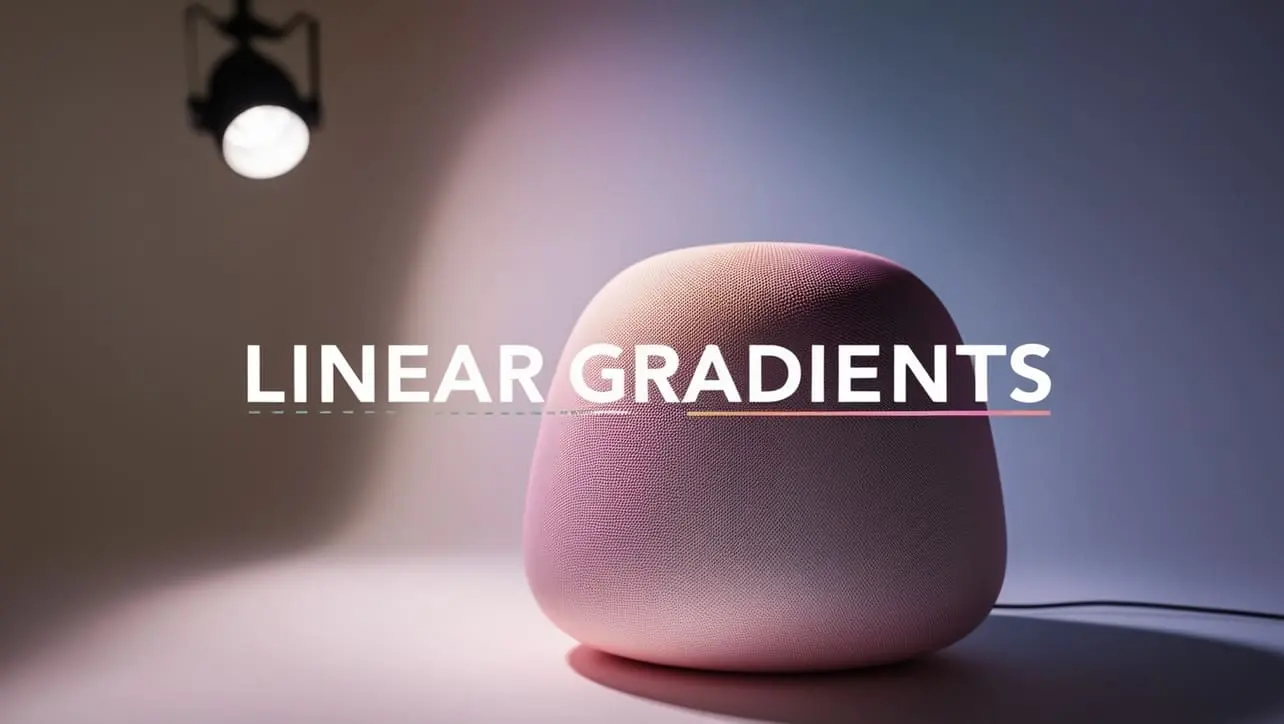
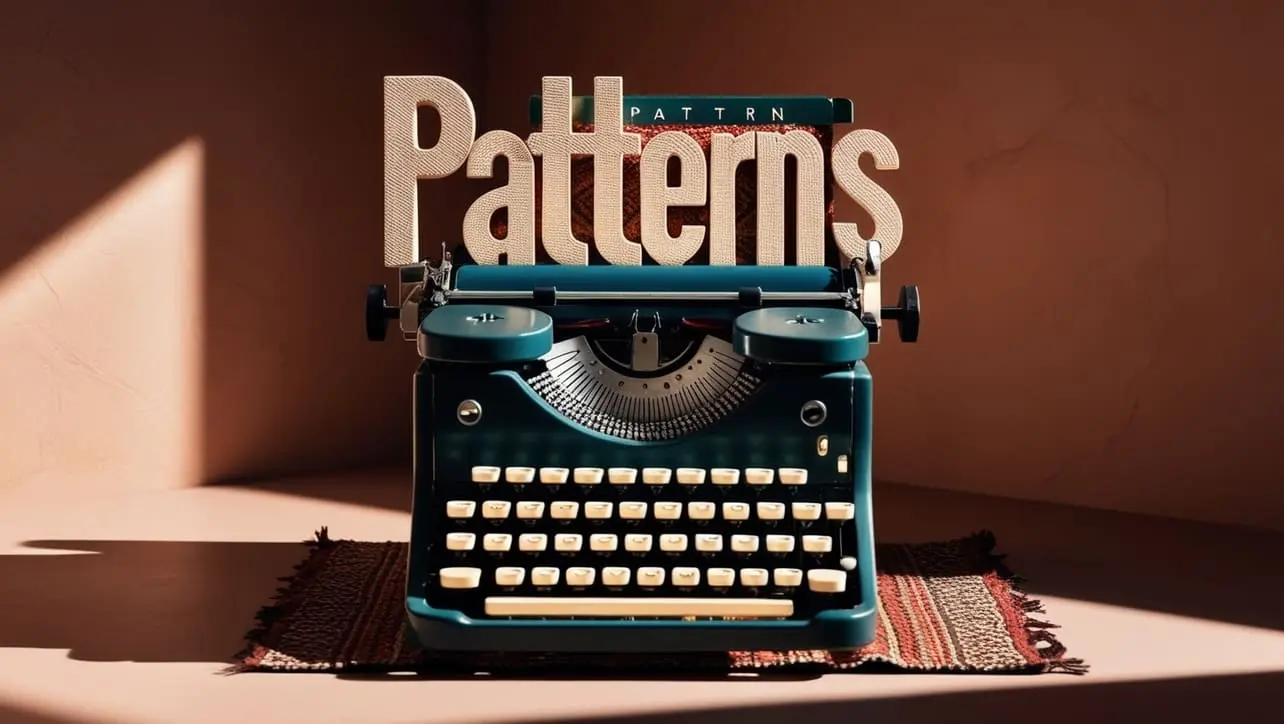








If you have any doubts regarding this article (SVG Interactivity), please comment here. I will help you immediately.