
Lodash Home
- Lodash Intro
- Lodash Array
- Lodash Collection
- Lodash Date
- Lodash Function
- Lodash Lang
- Lodash Math
- Lodash Number
- Lodash Object
- Lodash Seq
- Lodash String
- _.camelCase
- _.capitalize
- _.deburr
- _.endsWith
- _.escape
- _.escapeRegExp
- _.kebabCase
- _.lowerCase
- _.lowerFirst
- _.pad
- _.padEnd
- _.padStart
- _.parseInt
- _.repeat
- _.replace
- _.snakeCase
- _.split
- _.startCase
- _.startsWith
- _.template
- _.toLower
- _.toUpper
- _.trim
- _.trimEnd
- _.trimStart
- _.truncate
- _.unescape
- _.upperCase
- _.upperFirst
- _.words
- Lodash Util
- Lodash Properties
- Lodash Methods
Lodash _.truncate() String Method

Photo Credit to CodeToFun
🙋 Introduction
In JavaScript programming, handling strings efficiently is essential, especially when dealing with user-generated content or text data. The Lodash library provides a wide array of utility functions to simplify string manipulation tasks, and one such function is _.truncate().
This method allows you to truncate a string to a specified length while ensuring that it ends with a specified omission string, providing a concise and elegant solution for text truncation needs.
🧠 Understanding _.truncate() Method
The _.truncate() method in Lodash truncates a given string to a specified length, preserving its readability and ensuring that it ends with a provided omission string (if specified). This function is particularly useful when displaying text content in limited space, such as UI elements with character limits.
💡 Syntax
The syntax for the _.truncate() method is straightforward:
_.truncate(string, [options])- string: The string to truncate.
- options (Optional): An object specifying additional parameters:
- length: The maximum length of the truncated string.
- omission: The string to indicate that the text has been truncated (default is '...').
- separator: The string indicating where to truncate the text (default is ' ', a space).
📝 Example
Let's dive into a simple example to illustrate the usage of the _.truncate() method:
const _ = require('lodash');
const longText = "Lorem ipsum dolor sit amet, consectetur adipiscing elit.";
const truncatedText = _.truncate(longText, { length: 20 });
console.log(truncatedText);
// Output: "Lorem ipsum dolor..."In this example, the longText string is truncated to 20 characters, and the default omission string '...' is appended to indicate that the text has been truncated.
🏆 Best Practices
When working with the _.truncate() method, consider the following best practices:
Define Truncation Length:
Specify the desired length for truncating the string to ensure consistency and readability in your application's UI.
example.jsCopiedconst longText = /* ...fetch dynamic text content... */; const truncatedText = _.truncate(longText, { length: 50 }); console.log(truncatedText);Customize Omission String:
Tailor the omission string to match the visual style and context of your application, providing a clear indication to users that the text has been truncated.
example.jsCopiedconst longText = /* ...fetch dynamic text content... */; const truncatedText = _.truncate(longText, { length: 50, omission: ' [Read More]' }); console.log(truncatedText);Use Separator for Contextual Truncation:
Utilize the separator option to truncate the text at a specific separator, such as a space or punctuation mark, for more contextually appropriate truncation.
example.jsCopiedconst longText = /* ...fetch dynamic text content... */; const truncatedText = _.truncate(longText, { length: 100, separator: ' ' }); console.log(truncatedText);
📚 Use Cases
Text Previews:
Generate concise text previews for articles, blog posts, or product descriptions to provide users with a glimpse of the content.
example.jsCopiedconst articleContent = /* ...fetch article content... */; const previewText = _.truncate(articleContent, { length: 150 }); console.log(previewText);Displaying Titles:
Display truncated titles for items in lists or menus, ensuring that they fit within designated UI components without sacrificing clarity.
example.jsCopiedconst itemTitle = /* ...fetch item title... */; const truncatedTitle = _.truncate(itemTitle, { length: 30 }); console.log(truncatedTitle);Limiting User Input:
Restrict user input to a predefined length in text fields or comment sections, preventing excessively long submissions.
example.jsCopiedconst userInput = /* ...retrieve user input... */; const truncatedInput = _.truncate(userInput, { length: 200 }); console.log(truncatedInput);
🎉 Conclusion
The _.truncate() method in Lodash offers a convenient and versatile solution for truncating strings in JavaScript applications. Whether you need to create text previews, limit user input, or display truncated titles, this function provides the flexibility and control necessary to manage string length effectively.
By adhering to best practices and exploring diverse use cases, you can harness the full potential of the _.truncate() method in your Lodash projects.
👨💻 Join our Community:
Author

For over eight years, I worked as a full-stack web developer. Now, I have chosen my profession as a full-time blogger at codetofun.com.
Buy me a coffee to make codetofun.com free for everyone.
Buy me a CoffeeShare Your Findings to All
Recent Post in lodash




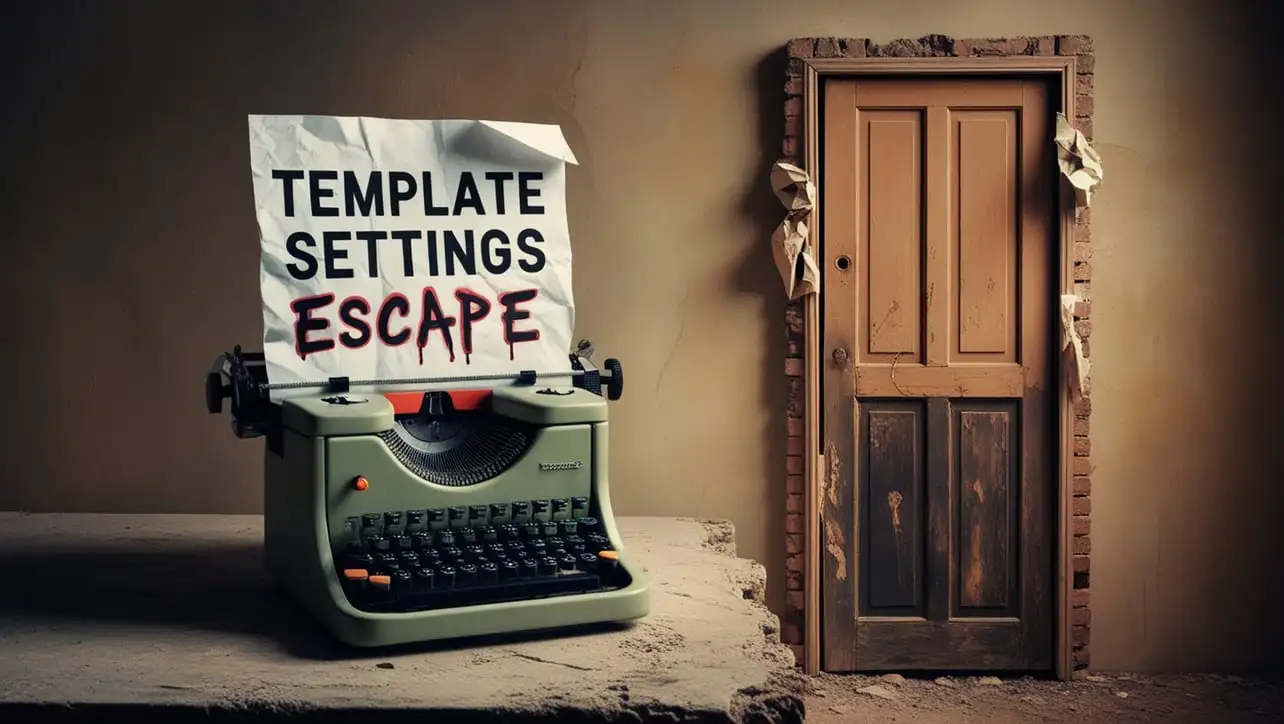
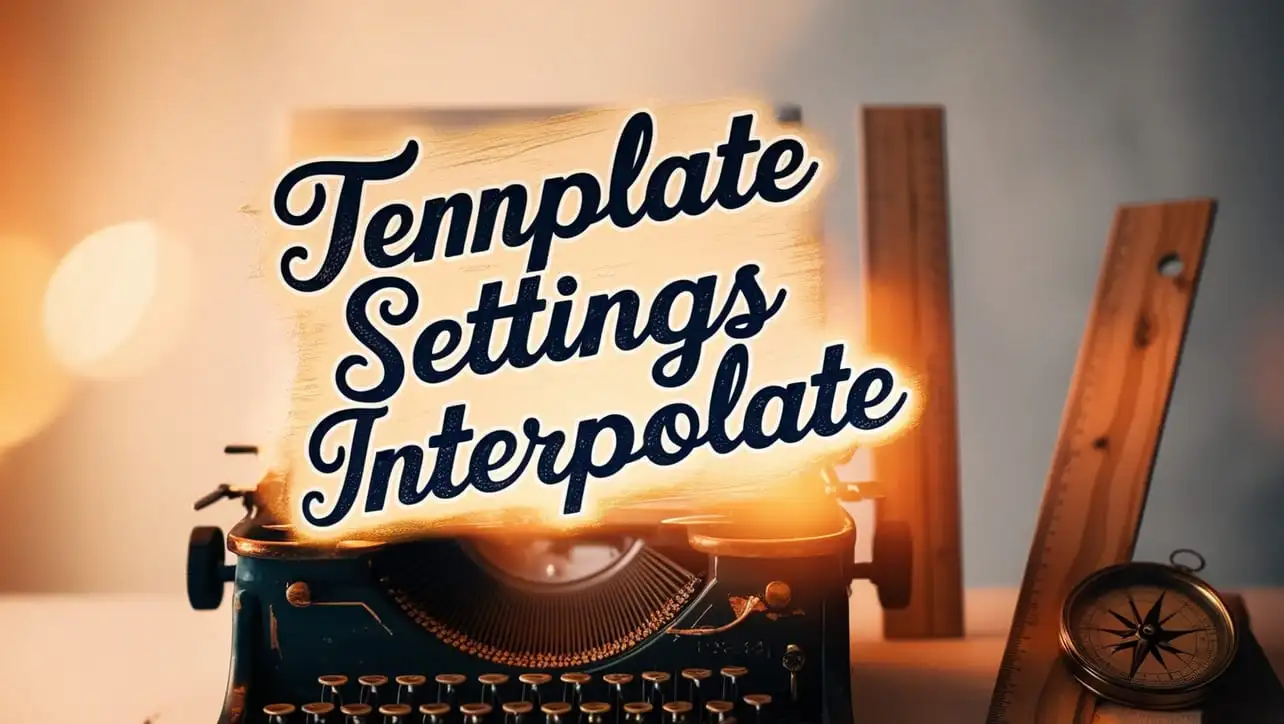
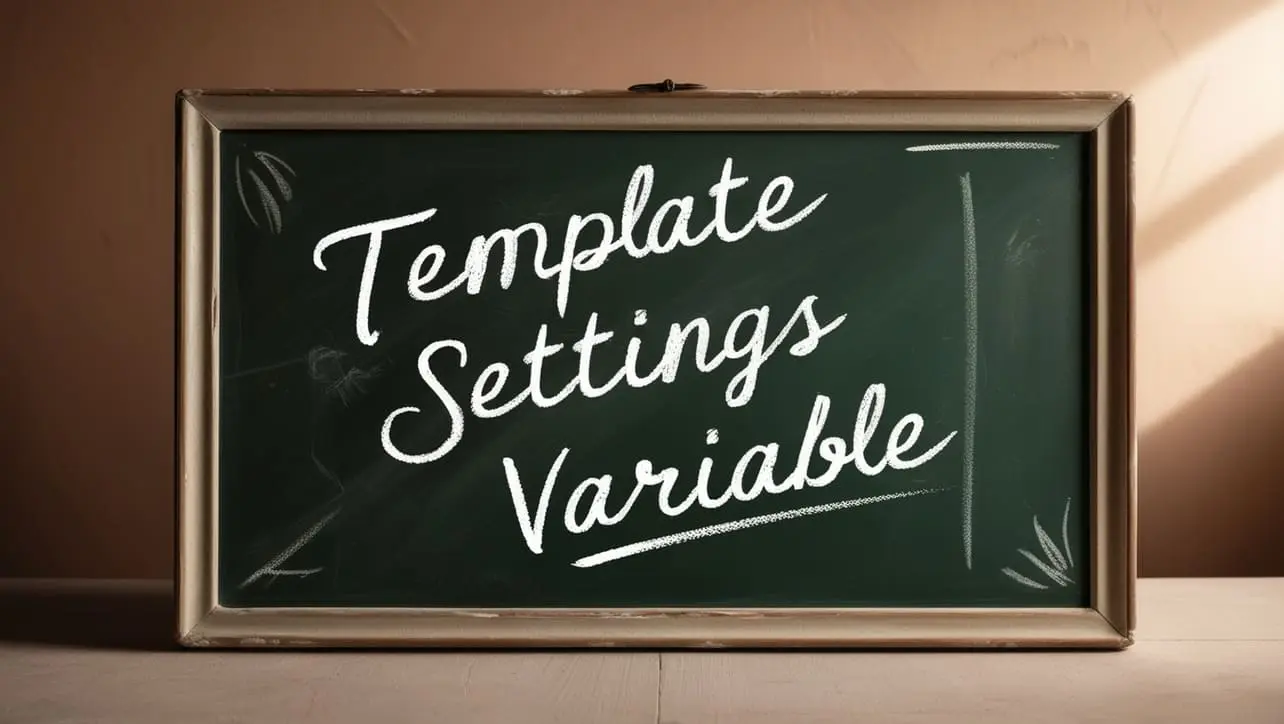







If you have any doubts regarding this article (Lodash _.truncate() String Method), please comment here. I will help you immediately.