
jQuery Topics
- jQuery Introduction
- jQuery Callbacks
- jQuery deferred
- jQuery selectors
- jQuery Ajax Events
- jQuery Ajax Methods
- jQuery Keyboard Events
- jQuery Keyboard Methods
- jQuery Form Events
- jQuery Form Methods
- jQuery Mouse Events
- jQuery Mouse Methods
- jQuery Event Properties
- jQuery Event Methods
- jQuery HTML
- jQuery CSS
- jQuery Fading
- jQuery Traversing
- jQuery Utilities
- jQuery Properties
jQuery .slideUp() Method
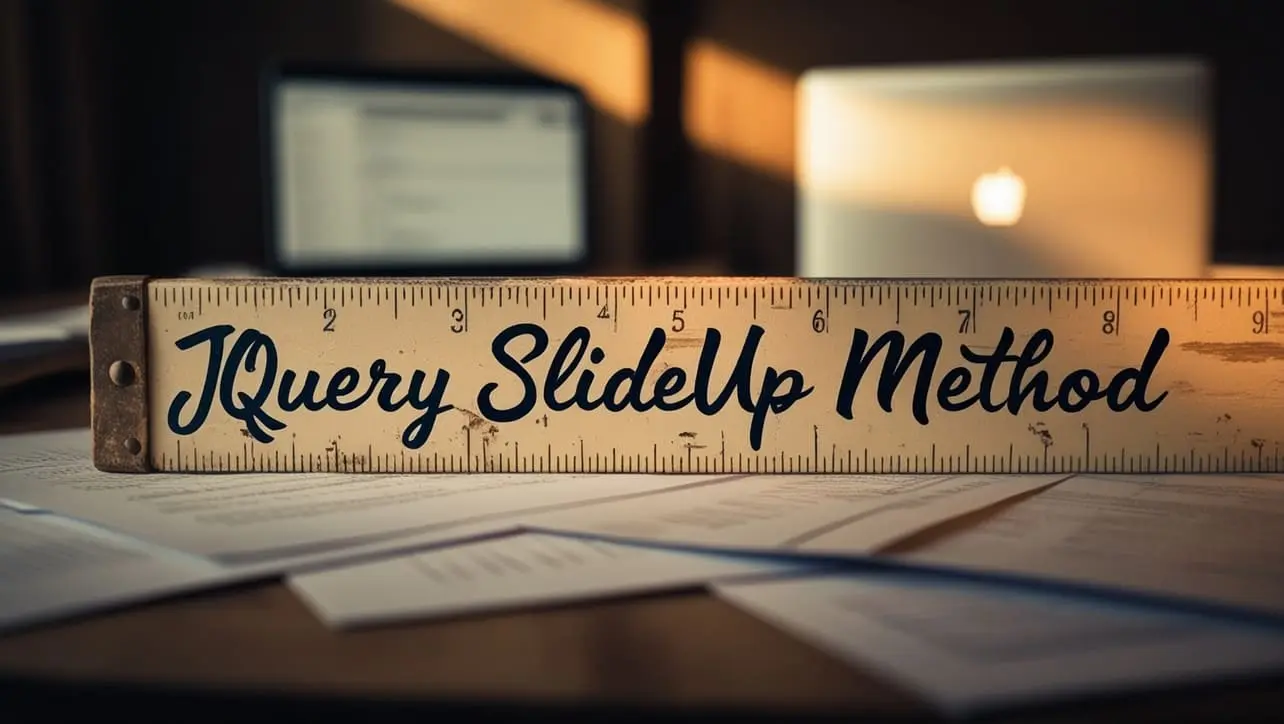
Photo Credit to CodeToFun
🙋 Introduction
jQuery is renowned for its simplicity and efficiency in handling animations on web pages. One of its prominent methods is .slideUp(), which gracefully hides elements by gradually reducing their height. Understanding and mastering this method can significantly enhance the visual appeal and user experience of your website.
In this comprehensive guide, we'll explore the jQuery .slideUp() method with practical examples to demonstrate its versatility.
🧠 Understanding .slideUp() Method
The .slideUp() method is designed to animate the hiding of elements by gradually reducing their height to 0 pixels. It provides a smooth and visually appealing transition effect, making elements disappear elegantly from view.
💡 Syntax
The syntax for the .slideUp() method is straightforward:
$(selector).slideUp(speed, easing, callback)Parameters:
- selector: Specifies the element(s) to be animated.
- speed (optional): Specifies the speed of the animation in milliseconds or one of the predefined strings (
"slow","fast"). - easing (optional): Specifies the easing function for the animation.
- callback (optional): A function to be executed after the animation completes.
📝 Example
Basic Usage:
Let's start with a simple example of hiding a <div> element using the
.slideUp()method:index.htmlCopied<div id="myDiv" style="background-color: lightblue; height: 100px;">This is a div element</div> <button id="hideButton">Hide</button>example.jsCopied$("#hideButton").click(function() { $("#myDiv").slideUp(); });Clicking the "Hide" button will smoothly hide the <div> element with an animation.
Customizing Animation Speed:
You can control the speed of the animation by specifying the duration in milliseconds or using the predefined strings
"slow"or"fast". For example:example.jsCopied$("#myDiv").slideUp(2000); // Animates over 2 seconds $("#myDiv").slideUp("slow"); // Slower animation $("#myDiv").slideUp("fast"); // Faster animationAdding Easing Effects:
Easing effects can further enhance the animation by adding acceleration or deceleration. For instance:
example.jsCopied$("#myDiv").slideUp(1000, "linear"); // Linear easing $("#myDiv").slideUp(1000, "swing"); // Default swing easing $("#myDiv").slideUp(1000, "easeOutBounce"); // Custom easing functionCallback Function:
You can execute a function after the animation completes using the callback parameter. Here's an example:
example.jsCopied$("#myDiv").slideUp(1000, function() { console.log("Animation completed"); });
🎉 Conclusion
The jQuery .slideUp() method offers a convenient way to animate the hiding of elements on your web page. Whether you want to create subtle transitions or add flair to your UI elements, this method provides a seamless solution.
By mastering its usage and exploring its various options, you can elevate the visual appeal and user experience of your website effortlessly.
👨💻 Join our Community:
Author

For over eight years, I worked as a full-stack web developer. Now, I have chosen my profession as a full-time blogger at codetofun.com.
Buy me a coffee to make codetofun.com free for everyone.
Buy me a Coffee












If you have any doubts regarding this article (jQuery .slideUp() Method), please comment here. I will help you immediately.