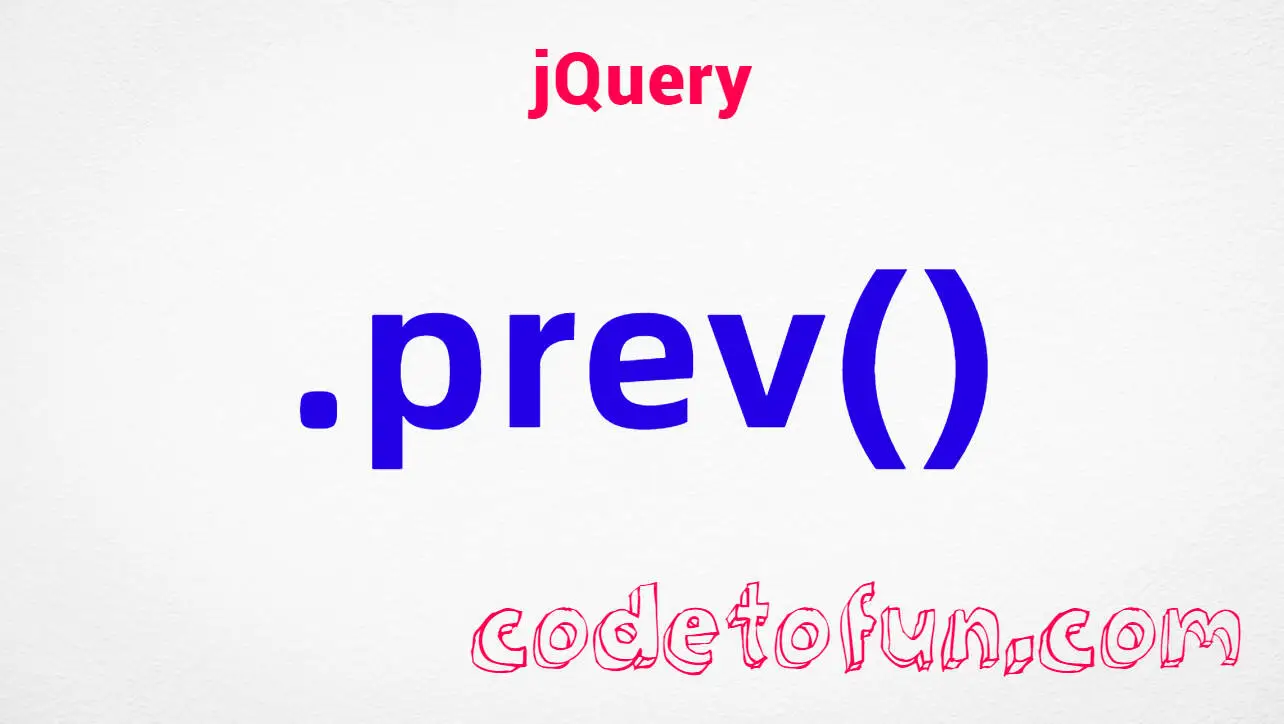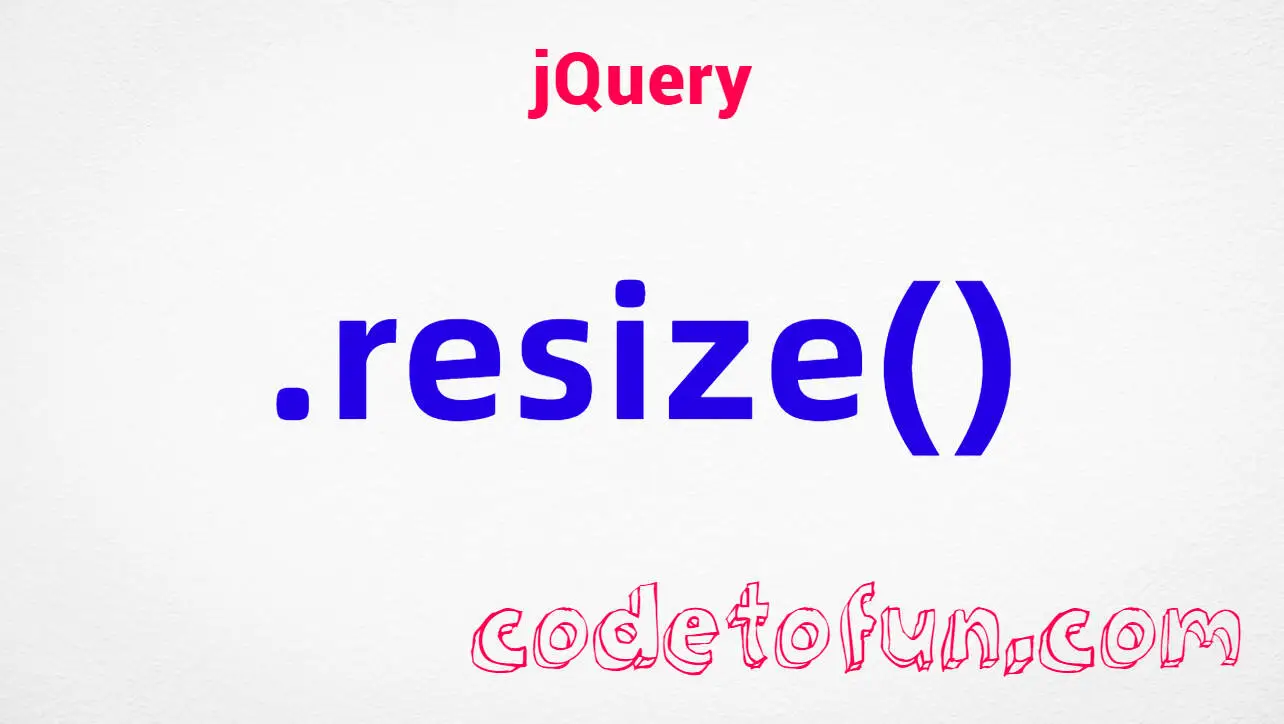
jQuery Selectors
jQuery :submit Selector

Photo Credit to CodeToFun
🙋 Introduction
In the realm of web development, jQuery serves as a robust framework for simplifying tasks and enhancing user experiences. Among its arsenal of selectors is the :submit selector, a powerful tool for targeting form submit buttons with precision. Understanding and utilizing this selector effectively can streamline form handling and improve interactivity on your website.
In this guide, we'll explore the capabilities of the jQuery :submit selector through practical examples and clear explanations.
🧠 Understanding :submit Selector
The :submit selector in jQuery is specifically designed to target form submit buttons. Whether you have a single form or multiple forms on a page, this selector enables you to interact with submit buttons effortlessly, facilitating dynamic form handling and user interactions.
💡 Syntax
The syntax for the :submit selector is straightforward:
$(":submit")📝 Example
Selecting Submit Buttons:
Consider a scenario where you have a form with multiple submit buttons, and you want to select all of them. You can achieve this using the
:submitselector as follows:index.htmlCopied<form> <input type="submit" value="Submit Form 1"> <input type="submit" value="Submit Form 2"> </form>example.jsCopied$(":submit").click(function() { alert("Form submitted!"); });This code will display an alert when any of the submit buttons within the form are clicked.
Modifying Submit Button Attributes:
You can also modify attributes of submit buttons dynamically using jQuery. For instance, let's disable all submit buttons when a form is submitted to prevent multiple submissions::
index.htmlCopied<form id="myForm"> <input type="submit" value="Submit"> </form>example.jsCopied$("#myForm").submit(function() { $(":submit", this).prop("disabled", true); });This code disables the submit button within the form with the ID myForm when it is submitted.
Handling Form Submission:
You can bind events to form submissions using jQuery for more advanced form handling. Here's an example where we prevent the default form submission behavior and perform custom actions instead:
index.htmlCopied<form id="myForm"> <input type="submit" value="Submit"> </form>example.jsCopied$("#myForm").submit(function(event) { event.preventDefault(); alert("Form submitted!"); });This code prevents the default form submission behavior and displays an alert when the form is submitted.
Targeting Specific Forms:
If you have multiple forms on a page and want to target submit buttons within a specific form, you can refine the selector by specifying the form's ID or class.
🎉 Conclusion
The jQuery :submit selector empowers developers to interact with form submit buttons seamlessly, enabling dynamic form handling and enhancing user experiences. Whether you're selecting submit buttons, modifying attributes, or handling form submissions, this selector provides a versatile solution.
By mastering its usage, you can optimize form interactions and streamline user interactions on your website.
👨💻 Join our Community:
Author

For over eight years, I worked as a full-stack web developer. Now, I have chosen my profession as a full-time blogger at codetofun.com.
Buy me a coffee to make codetofun.com free for everyone.
Buy me a Coffee