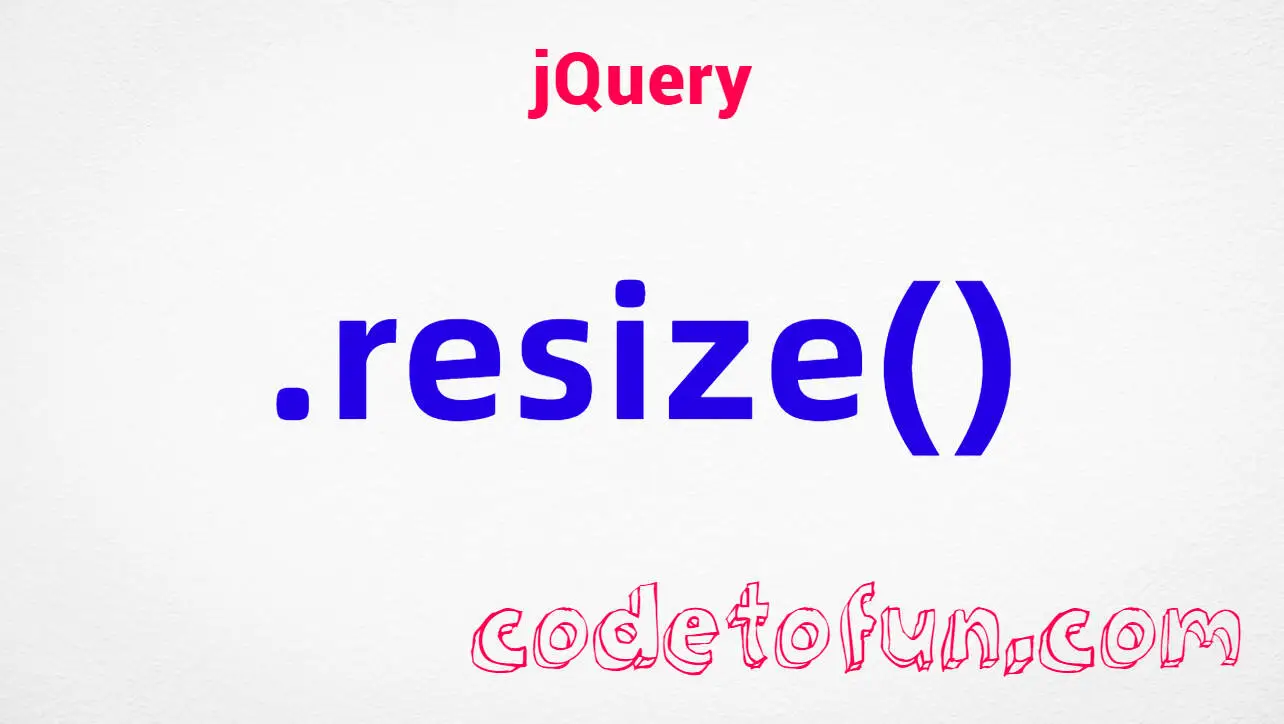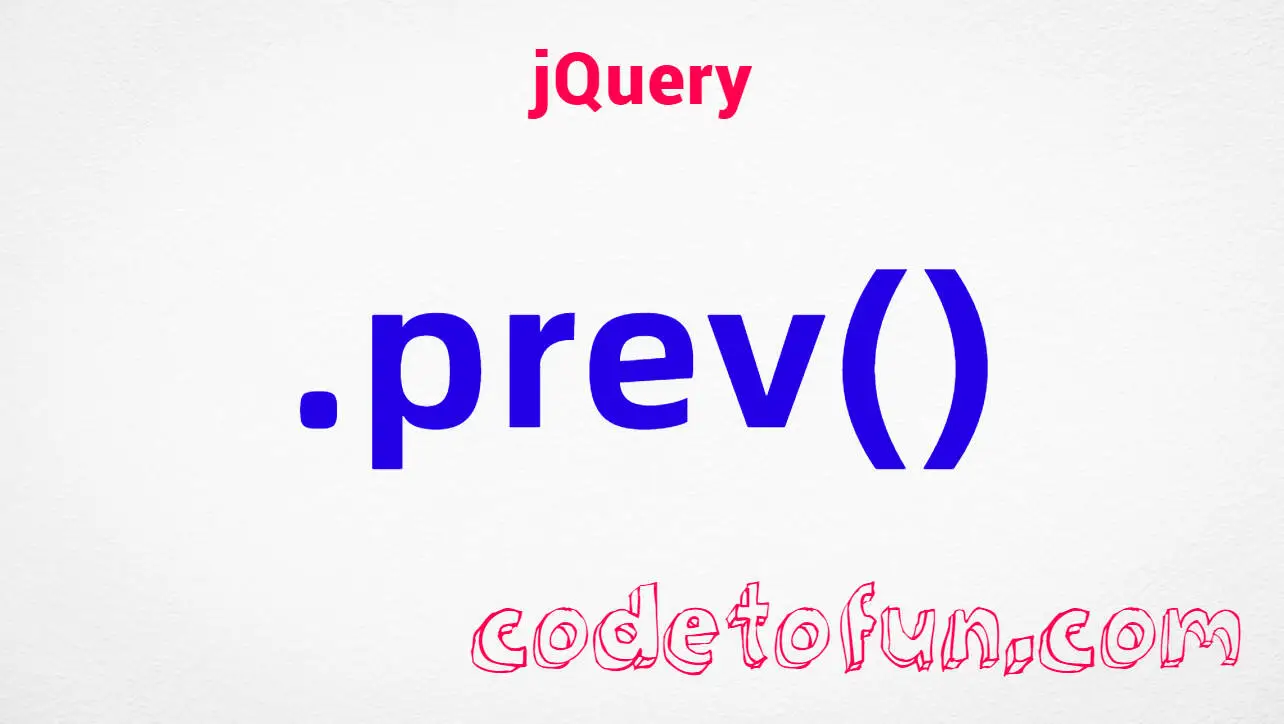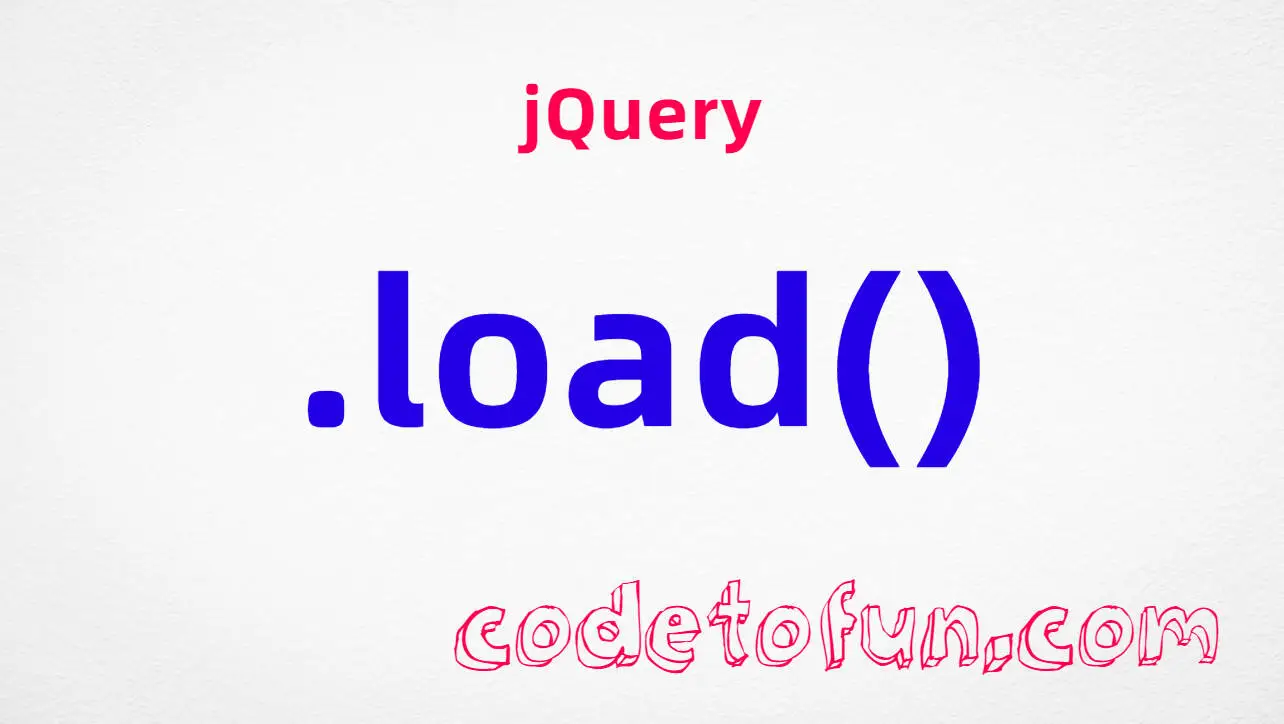
jQuery Selectors
jQuery :image Selector

Photo Credit to CodeToFun
🙋 Introduction
jQuery empowers web developers with a plethora of tools to enhance the functionality and interactivity of their websites. Among these tools is the :image selector, a versatile tool designed specifically for targeting and manipulating image elements within HTML documents.
In this comprehensive guide, we will explore the capabilities of the jQuery :image selector through practical examples, enabling you to leverage its power in your web development projects.
🧠 Understanding :image Selector
The :image selector is tailored to select HTML elements of type <img>, allowing developers to easily target and manipulate images within a webpage. Whether you need to apply dynamic styles, handle events, or perform other operations on images, the :image selector provides a convenient solution.
💡 Syntax
The syntax for the :image selector is straightforward:
$("img:image")📝 Example
Selecting Images:
To select all <img> elements on a webpage, you can use the
:imageselector as follows:index.htmlCopied<img src="image1.jpg" alt="Image 1"> <img src="image2.jpg" alt="Image 2"> <img src="image3.jpg" alt="Image 3">example.jsCopied$("img:image").css("border", "2px solid red");This code snippet applies a red border to all images on the page.
Handling Events on Images:
You can bind event handlers to image elements using jQuery. For instance, let's display a message when an image is clicked:
index.htmlCopied<img src="image1.jpg" alt="Image 1">example.jsCopied$("img:image").click(function() { alert("Image clicked!"); });Now, when any image on the page is clicked, an alert will be displayed.
Filtering Images by Attributes:
You can further refine your selection by filtering images based on their attributes. For example, to select only images with a specific class attribute:
index.htmlCopied<img src="image1.jpg" alt="Image 1" class="highlight"> <img src="image2.jpg" alt="Image 2"> <img src="image3.jpg" alt="Image 3" class="highlight">example.jsCopied$("img:image.highlight").css("border", "2px solid blue");This code applies a blue border to images with the class highlight.
Manipulating Image Sources:
jQuery allows you to modify image sources dynamically. For example, to change the source of an image with a specific ID:
index.htmlCopied<img src="image1.jpg" alt="Image 1" id="image1">example.jsCopied$("#image1").attr("src", "new_image.jpg");This code snippet replaces the source of the image with the ID "image1" with a new image.
🎉 Conclusion
The jQuery :image selector offers a robust solution for targeting and manipulating image elements within HTML documents. Whether you need to apply styles, handle events, filter images by attributes, or dynamically modify image sources, this selector provides a straightforward and efficient approach.
By mastering its usage, you can elevate the visual appeal and interactivity of your web pages with ease.
👨💻 Join our Community:
Author

For over eight years, I worked as a full-stack web developer. Now, I have chosen my profession as a full-time blogger at codetofun.com.
Buy me a coffee to make codetofun.com free for everyone.
Buy me a Coffee