
jQuery Topics
- jQuery Introduction
- jQuery Callbacks
- jQuery deferred
- jQuery selectors
- *
- :animated
- [name|=”value”]
- [name*=”value”]
- [name~=”value”]
- [name$=”value”]
- [name=”value”]
- [name!=”value”]
- [name^=”value”]
- :button
- :checkbox
- :checked
- Child Selector
- .class
- :contains()
- Descendant Selector
- :disabled
- Element
- :empty
- :enabled
- :eq()
- :even
- :file
- :first-child
- :first-of-type
- :first
- :focus
- :gt()
- Has Attribute
- :has()
- :header
- :hidden
- #id
- :image
- :input
- :lang()
- :last-child
- :last-of-type
- :last
- :lt()
- [name=”value”][name2=”value2″]
- (“selector1, selector2, selectorN”)
- (“prev + next”)
- (“prev ~ siblings”)
- :not()
- :nth-child()
- :nth-last-child()
- :nth-last-of-type()
- :nth-of-type()
- :odd
- :only-child
- :only-of-type
- :parent
- :password
- :radio
- :reset
- :root
- :selected
- :submit
- :target
- :text
- :visible
- jQuery Ajax Events
- jQuery Ajax Methods
- jQuery Keyboard Events
- jQuery Keyboard Methods
- jQuery Form Events
- jQuery Form Methods
- jQuery Mouse Events
- jQuery Mouse Methods
- jQuery Event Properties
- jQuery Event Methods
- jQuery HTML
- jQuery CSS
- jQuery Fading
- jQuery Traversing
- jQuery Utilities
- jQuery Properties
jQuery :text Selector
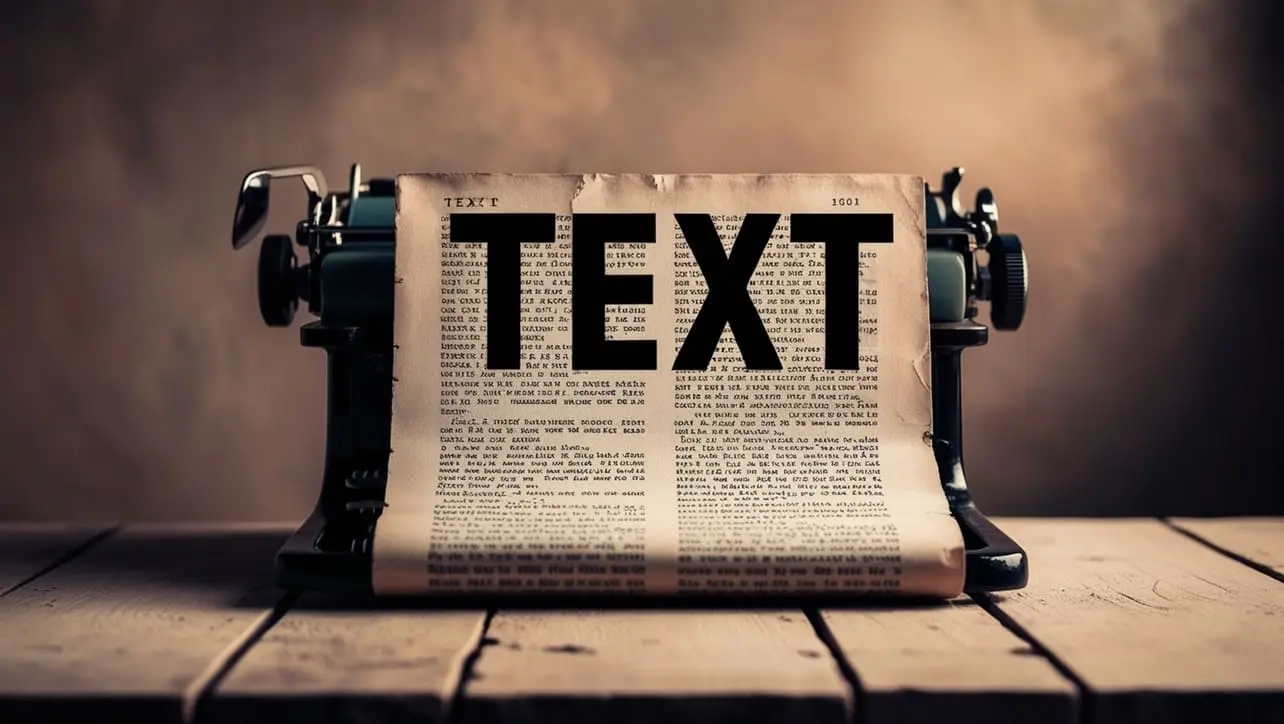
Photo Credit to CodeToFun
🙋 Introduction
jQuery is renowned for its ability to simplify web development tasks, and the :text selector is no exception. This selector allows you to target HTML elements containing text content effortlessly. Whether you want to manipulate text elements, extract data, or perform specific actions based on text content, mastering the jQuery :text selector can greatly enhance your web development projects.
In this comprehensive guide, we'll explore the usage of the jQuery :text selector with clear examples to help you harness its full potential.
🧠 Understanding :text Selector
The :text selector targets HTML elements that contain text content. It is particularly useful when you need to select elements like paragraphs, headings, spans, and other text-based elements for manipulation or interaction.
💡 Syntax
The syntax for the :text selector is straightforward:
$(":text")📝 Example
Selecting Text Elements:
Suppose you have a webpage with various text elements, and you want to select all of them using jQuery. You can achieve this using the
:textselector as follows:index.htmlCopied<p>This is a paragraph.</p> <h1>This is a heading.</h1> <span>This is a span.</span>example.jsCopied$(":text").each(function() { console.log($(this).text()); });This will log the text content of each selected element to the console.
Manipulating Text Content:
jQuery allows you to manipulate text content dynamically. For instance, let's change the text of a paragraph element:
index.htmlCopied<p id="paragraph">This is the original text.</p>example.jsCopied$("#paragraph").text("This is the updated text.");This will change the text content of the paragraph element with the ID paragraph to "This is the updated text."
Filtering Text Inputs:
You can use the
:textselector to target text input fields specifically. For example, let's change the background color of all text input fields:index.htmlCopied<input type="text" id="input1"> <input type="text" id="input2"> <input type="email" id="emailInput">example.jsCopied$(":text").css("background-color", "lightgrey");This will set the background color of text input fields to light grey.
Extracting Text Data:
If you need to extract text data from specific elements for further processing, jQuery simplifies the task. For example:
index.htmlCopied<div class="content"> <p>This is the first paragraph.</p> <p>This is the second paragraph.</p> </div>example.jsCopiedvar paragraphText = $(".content").find("p").text(); console.log(paragraphText);This will extract and log the text content of all paragraphs within the element with the class content.
🎉 Conclusion
The jQuery :text selector provides a powerful way to select, manipulate, and interact with text-based HTML elements. Whether you're targeting paragraphs, headings, spans, or text input fields, this selector simplifies the process and enhances the dynamic nature of your web pages.
By mastering its usage, you can efficiently handle text content within your web development projects.
👨💻 Join our Community:
Author

For over eight years, I worked as a full-stack web developer. Now, I have chosen my profession as a full-time blogger at codetofun.com.
Buy me a coffee to make codetofun.com free for everyone.
Buy me a Coffee












If you have any doubts regarding this article (jQuery :text Selector), please comment here. I will help you immediately.