
jQuery Topics
- jQuery Introduction
- jQuery Callbacks
- jQuery deferred
- jQuery selectors
- *
- :animated
- [name|=”value”]
- [name*=”value”]
- [name~=”value”]
- [name$=”value”]
- [name=”value”]
- [name!=”value”]
- [name^=”value”]
- :button
- :checkbox
- :checked
- Child Selector
- .class
- :contains()
- Descendant Selector
- :disabled
- Element
- :empty
- :enabled
- :eq()
- :even
- :file
- :first-child
- :first-of-type
- :first
- :focus
- :gt()
- Has Attribute
- :has()
- :header
- :hidden
- #id
- :image
- :input
- :lang()
- :last-child
- :last-of-type
- :last
- :lt()
- [name=”value”][name2=”value2″]
- (“selector1, selector2, selectorN”)
- (“prev + next”)
- (“prev ~ siblings”)
- :not()
- :nth-child()
- :nth-last-child()
- :nth-last-of-type()
- :nth-of-type()
- :odd
- :only-child
- :only-of-type
- :parent
- :password
- :radio
- :reset
- :root
- :selected
- :submit
- :target
- :text
- :visible
- jQuery Ajax Events
- jQuery Ajax Methods
- jQuery Keyboard Events
- jQuery Keyboard Methods
- jQuery Form Events
- jQuery Form Methods
- jQuery Mouse Events
- jQuery Mouse Methods
- jQuery Event Properties
- jQuery Event Methods
- jQuery HTML
- jQuery CSS
- jQuery Fading
- jQuery Traversing
- jQuery Utilities
- jQuery Properties
jQuery :selected Selector
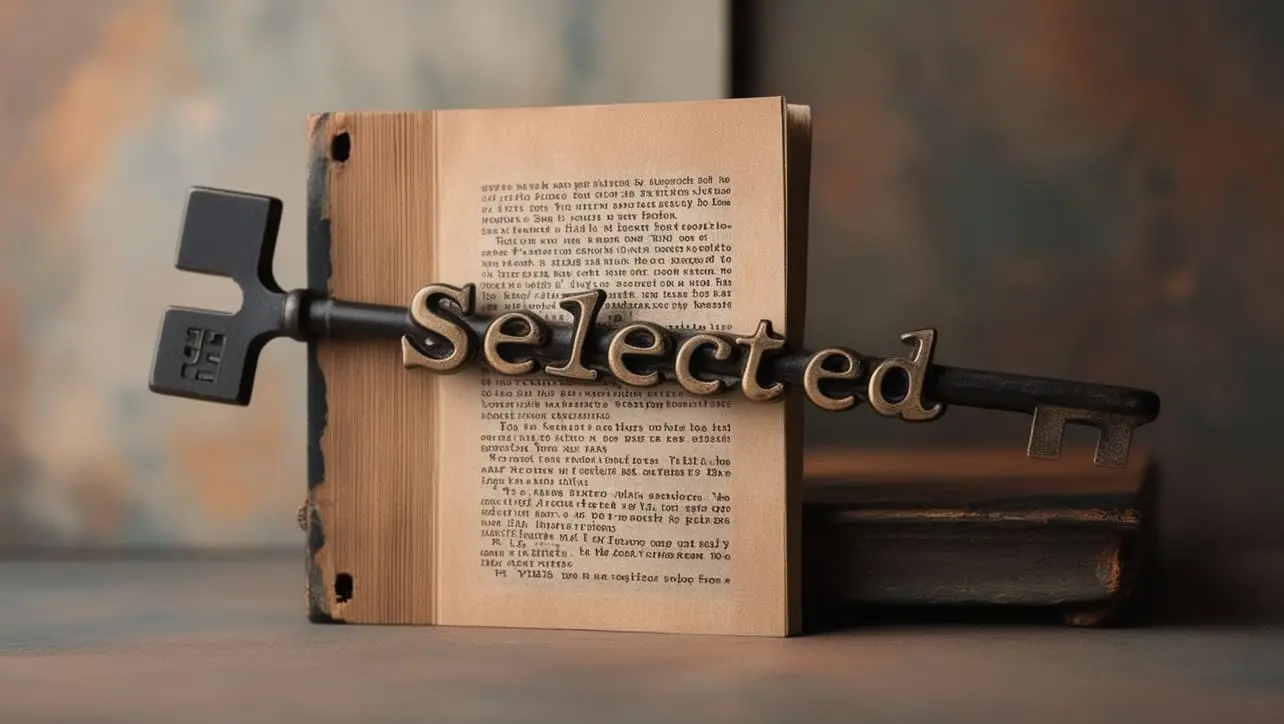
Photo Credit to CodeToFun
🙋 Introduction
jQuery empowers developers with a plethora of tools for crafting interactive and dynamic web experiences. Among these tools is the :selected selector, which facilitates the targeting of selected options in HTML <select> elements effortlessly. Understanding and utilizing this selector effectively can greatly enhance your ability to create intuitive user interfaces.
In this guide, we'll explore the functionality of the jQuery :selected selector through practical examples, enabling you to leverage its potential with confidence.
🧠 Understanding :selected Selector
The :selected selector is designed to target HTML <option> elements within <select> elements that are currently selected by the user. This selector provides a convenient means of accessing and manipulating selected options, enabling dynamic behavior based on user input.
💡 Syntax
The syntax for the :selected selector is straightforward:
$("select :selected")📝 Example
Selecting Selected Options:
Consider a <select> element with multiple options, some of which are pre-selected. You can use the
:selectedselector to target these selected options effortlessly:index.htmlCopied<select id="mySelect"> <option value="1">Option 1</option> <option value="2" selected>Option 2</option> <option value="3">Option 3</option> </select>example.jsCopied$("#mySelect :selected").each(function() { console.log($(this).text()); });This will log the text of the selected option (Option 2 in this case) to the console.
Modifying Selected Options:
You can dynamically modify the attributes or content of selected options using jQuery. For instance, let's change the text of the selected option to "New Option":
index.htmlCopied<select id="mySelect"> <option value="1">Option 1</option> <option value="2" selected>Option 2</option> <option value="3">Option 3</option> </select>example.jsCopied$("#mySelect :selected").text("New Option");This will change the text of the selected option to New Option.
Responding to Selection Changes:
You can bind events to selected options to respond to user interaction. Here's an example where an alert is triggered when the selected option changes:
index.htmlCopied<select id="mySelect"> <option value="1">Option 1</option> <option value="2" selected>Option 2</option> <option value="3">Option 3</option> </select>example.jsCopied$("#mySelect").change(function() { var selectedOption = $(this).find(":selected").text(); alert("Selected option: " + selectedOption); });Dynamically Adding Options:
You can dynamically add options to a <select> element based on user input or other criteria. For example:
example.jsCopied$("#addOptionButton").click(function() { $("#mySelect").append("<option value='4'>New Option</option>"); });This will add a new option to the <select> element when a button with the ID addOptionButton is clicked.
🎉 Conclusion
The jQuery :selected selector provides a powerful means of accessing and manipulating selected options within <select> elements. Whether you need to retrieve selected values, modify selected options dynamically, or respond to user selection changes, this selector offers an efficient solution.
By mastering its usage, you can create more interactive and user-friendly web interfaces with ease.
👨💻 Join our Community:
Author

For over eight years, I worked as a full-stack web developer. Now, I have chosen my profession as a full-time blogger at codetofun.com.
Buy me a coffee to make codetofun.com free for everyone.
Buy me a Coffee












If you have any doubts regarding this article (jQuery :selected Selector), please comment here. I will help you immediately.