
jQuery Topics
- jQuery Introduction
- jQuery Callbacks
- jQuery deferred
- jQuery selectors
- *
- :animated
- [name|=”value”]
- [name*=”value”]
- [name~=”value”]
- [name$=”value”]
- [name=”value”]
- [name!=”value”]
- [name^=”value”]
- :button
- :checkbox
- :checked
- Child Selector
- .class
- :contains()
- Descendant Selector
- :disabled
- Element
- :empty
- :enabled
- :eq()
- :even
- :file
- :first-child
- :first-of-type
- :first
- :focus
- :gt()
- Has Attribute
- :has()
- :header
- :hidden
- #id
- :image
- :input
- :lang()
- :last-child
- :last-of-type
- :last
- :lt()
- [name=”value”][name2=”value2″]
- (“selector1, selector2, selectorN”)
- (“prev + next”)
- (“prev ~ siblings”)
- :not()
- :nth-child()
- :nth-last-child()
- :nth-last-of-type()
- :nth-of-type()
- :odd
- :only-child
- :only-of-type
- :parent
- :password
- :radio
- :reset
- :root
- :selected
- :submit
- :target
- :text
- :visible
- jQuery Ajax Events
- jQuery Ajax Methods
- jQuery Keyboard Events
- jQuery Keyboard Methods
- jQuery Form Events
- jQuery Form Methods
- jQuery Mouse Events
- jQuery Mouse Methods
- jQuery Event Properties
- jQuery Event Methods
- jQuery HTML
- jQuery CSS
- jQuery Fading
- jQuery Traversing
- jQuery Utilities
- jQuery Properties
jQuery :only-of-type Selector
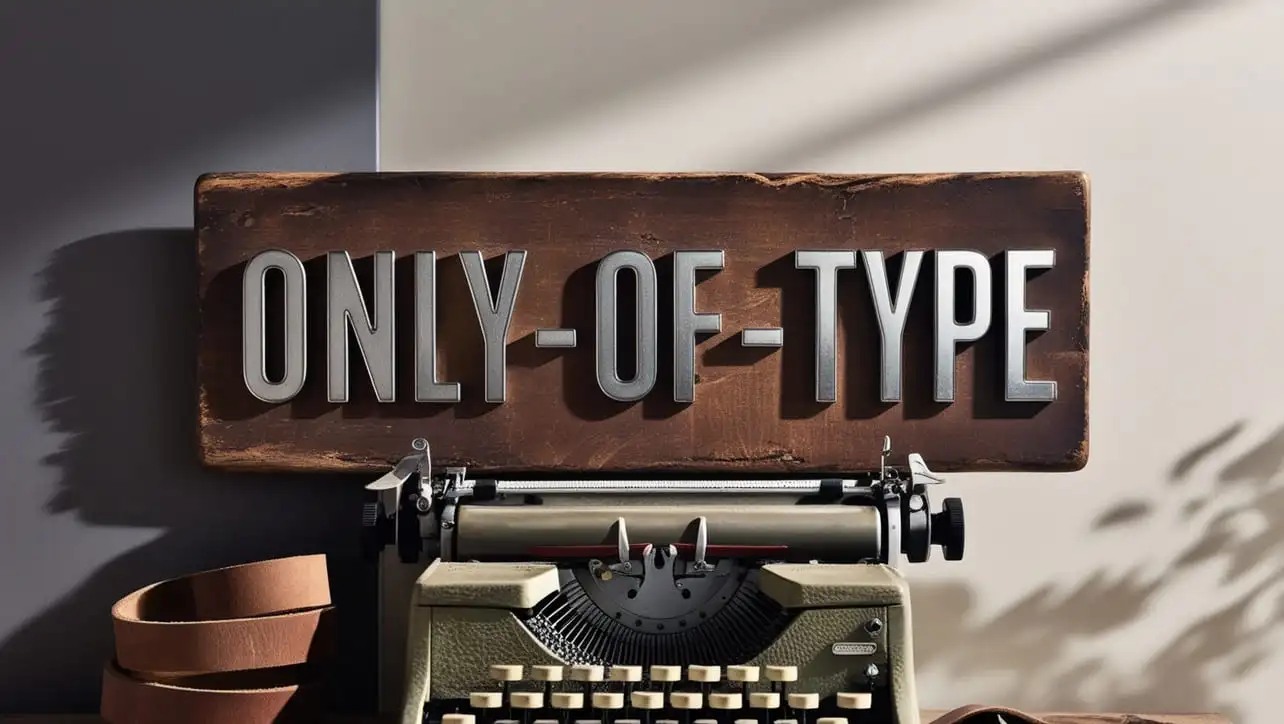
Photo Credit to CodeToFun
🙋 Introduction
jQuery offers a wide array of selectors to efficiently target specific elements within a document. One such selector is the :only-of-type, which allows you to target elements that are the only ones of their type among their siblings. Understanding and harnessing the power of this selector can greatly enhance your ability to manipulate and style elements on your web pages.
In this comprehensive guide, we'll explore the usage of the jQuery :only-of-type selector with clear examples to help you grasp its potential.
🧠 Understanding :only-of-type Selector
The :only-of-type selector targets elements that are the only ones of their type among their siblings. It's particularly useful when you need to style or manipulate elements that are unique within their container.
💡 Syntax
The syntax for the :only-of-type selector is straightforward:
$(":only-of-type")📝 Example
Styling the Only Paragraph Element:
Suppose you have a container with multiple paragraph elements, and you want to style the only paragraph element within it. You can achieve this using the
:only-of-typeselector as follows:index.htmlCopied<div class="container"> <p>This is the only paragraph element.</p> <div>This is a div element.</div> <p>This is another paragraph element.</p> </div>example.jsCopied$(".container p:only-of-type").css("font-weight", "bold");This will make the text within the only paragraph element bold.
Selecting the Only List Item in a List:
Consider a scenario where you have an unordered list with multiple list items, and you want to target the only list item within it. You can use the
:only-of-typeselector like this:index.htmlCopied<ul class="list"> <li>Item 1</li> <li>Item 2</li> <li>Item 3</li> </ul>example.jsCopied$(".list li:only-of-type").css("color", "red");This will change the text color of the only list item to red.
Manipulating the Only Input Field:
Suppose you have a form with multiple input fields, and you want to manipulate the only input field within it. You can use the
:only-of-typeselector as follows:index.htmlCopied<form class="form"> <input type="text" placeholder="Username"> <input type="password" placeholder="Password"> </form>example.jsCopied$(".form input:only-of-type").attr("disabled", true);This will disable the only input field in the form.
Targeting the Only Image in a Section:
If you have a section containing multiple images and you want to target the only image within it, you can utilize the
:only-of-typeselector in combination with the img tag selector.
🎉 Conclusion
The jQuery :only-of-type selector provides a convenient way to target elements that are unique within their container. Whether you need to style, manipulate, or perform actions on such elements, this selector simplifies the task.
By mastering its usage, you can create more dynamic and visually appealing web pages with ease.
👨💻 Join our Community:
Author

For over eight years, I worked as a full-stack web developer. Now, I have chosen my profession as a full-time blogger at codetofun.com.
Buy me a coffee to make codetofun.com free for everyone.
Buy me a Coffee












If you have any doubts regarding this article (jQuery :only-of-type Selector), please comment here. I will help you immediately.