
jQuery Topics
- jQuery Introduction
- jQuery Callbacks
- jQuery deferred
- jQuery selectors
- *
- :animated
- [name|=”value”]
- [name*=”value”]
- [name~=”value”]
- [name$=”value”]
- [name=”value”]
- [name!=”value”]
- [name^=”value”]
- :button
- :checkbox
- :checked
- Child Selector
- .class
- :contains()
- Descendant Selector
- :disabled
- Element
- :empty
- :enabled
- :eq()
- :even
- :file
- :first-child
- :first-of-type
- :first
- :focus
- :gt()
- Has Attribute
- :has()
- :header
- :hidden
- #id
- :image
- :input
- :lang()
- :last-child
- :last-of-type
- :last
- :lt()
- [name=”value”][name2=”value2″]
- (“selector1, selector2, selectorN”)
- (“prev + next”)
- (“prev ~ siblings”)
- :not()
- :nth-child()
- :nth-last-child()
- :nth-last-of-type()
- :nth-of-type()
- :odd
- :only-child
- :only-of-type
- :parent
- :password
- :radio
- :reset
- :root
- :selected
- :submit
- :target
- :text
- :visible
- jQuery Ajax Events
- jQuery Ajax Methods
- jQuery Keyboard Events
- jQuery Keyboard Methods
- jQuery Form Events
- jQuery Form Methods
- jQuery Mouse Events
- jQuery Mouse Methods
- jQuery Event Properties
- jQuery Event Methods
- jQuery HTML
- jQuery CSS
- jQuery Fading
- jQuery Traversing
- jQuery Utilities
- jQuery Properties
jQuery :enabled Selector
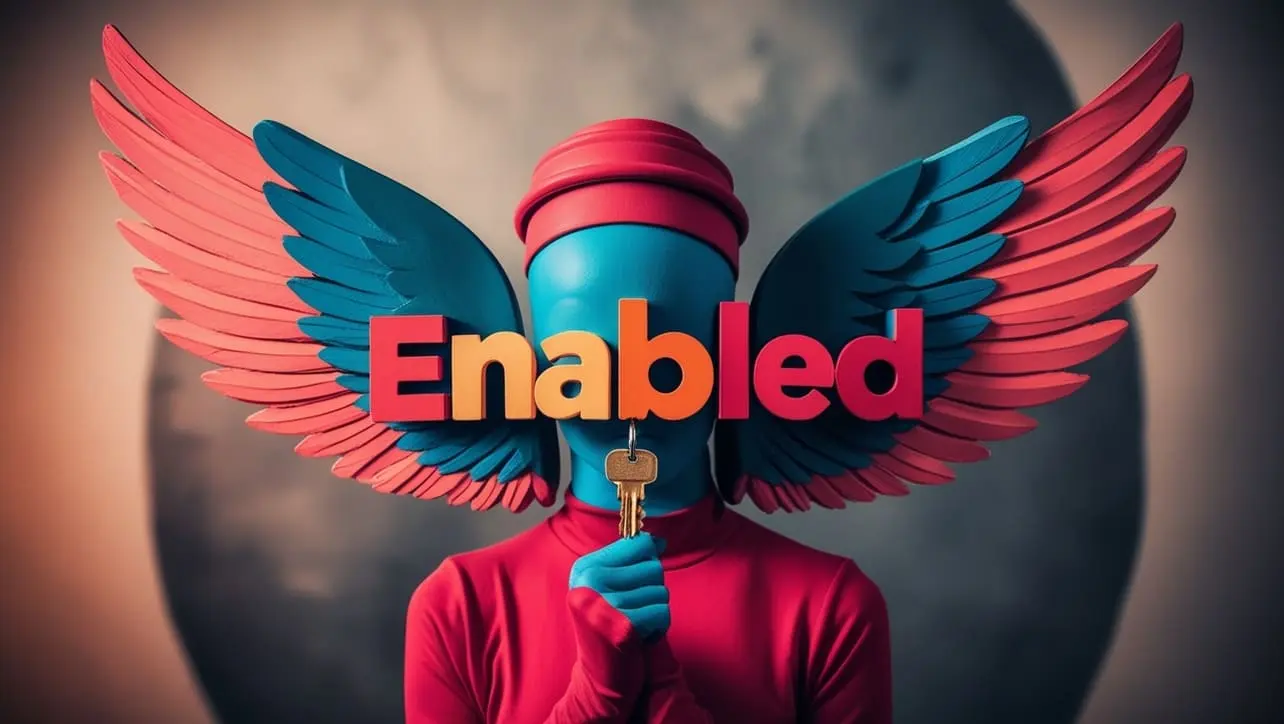
Photo Credit to CodeToFun
🙋 Introduction
jQuery empowers developers with robust tools for building interactive and dynamic web pages. Among these tools is the :enabled selector, which enables you to target HTML elements that are currently enabled. Understanding and utilizing this selector effectively can enhance your ability to create responsive and user-friendly web interfaces.
In this guide, we'll explore the usage of the jQuery :enabled selector with clear examples to help you grasp its significance.
🧠 Understanding :enabled Selector
The :enabled selector in jQuery allows you to select HTML elements that are currently enabled, such as input fields, buttons, and other form elements. It comes in handy when you need to perform actions or apply styles to elements based on their enabled state.
💡 Syntax
The syntax for the :enabled selector is straightforward:
$(":enabled")📝 Example
Selecting Enabled Form Elements:
Suppose you have a form with input fields and buttons, and you want to select all the enabled elements. You can achieve this using the
:enabledselector as follows:index.htmlCopied<input type="text" id="username" disabled> <input type="password" id="password"> <button id="submitBtn" disabled>Submit</button>example.jsCopied$(":enabled").each(function() { console.log($(this).attr('id')); });This will log the IDs of the enabled elements (password) to the console.
Styling Enabled Elements:
You can dynamically apply CSS styles to enabled elements using jQuery. For example, let's change the background color of enabled buttons:
index.htmlCopied<button id="submitBtn">Submit</button> <button id="resetBtn" disabled>Reset</button>example.jsCopied$(":enabled").css("background-color", "lightgreen");This will set the background color of the enabled button with the ID submitBtn to light green.
Handling Events on Enabled Elements:
You can bind events to enabled elements to enhance interactivity. Here's an example where we alert a message when a button is clicked:
index.htmlCopied<button id="submitBtn">Submit</button>example.jsCopied$("#submitBtn").click(function() { alert("Button clicked!"); });Disabling Elements Programmatically:
jQuery allows you to disable elements based on certain conditions. For instance:
example.jsCopied$("#disableBtn").click(function() { $("#submitBtn").prop("disabled", true); });This will disable the button with the ID submitBtn when a button with the ID disableBtn is clicked.
🎉 Conclusion
The jQuery :enabled selector is a valuable tool for targeting and interacting with enabled HTML elements. Whether you need to select elements, apply styles, handle events, or manipulate the enabled state programmatically, this selector provides a convenient solution.
By mastering its usage, you can create more responsive and user-friendly web interfaces with ease.
👨💻 Join our Community:
Author

For over eight years, I worked as a full-stack web developer. Now, I have chosen my profession as a full-time blogger at codetofun.com.
Buy me a coffee to make codetofun.com free for everyone.
Buy me a Coffee












If you have any doubts regarding this article (jQuery :enabled Selector), please comment here. I will help you immediately.