
jQuery Topics
- jQuery Introduction
- jQuery Callbacks
- jQuery deferred
- jQuery selectors
- jQuery Ajax Events
- jQuery Ajax Methods
- jQuery Keyboard Events
- jQuery Keyboard Methods
- jQuery Form Events
- jQuery Form Methods
- jQuery Mouse Events
- jQuery Mouse Methods
- jQuery Event Properties
- jQuery Event Methods
- jQuery HTML
- jQuery CSS
- jQuery Fading
- jQuery Traversing
- jQuery Utilities
- jQuery Properties
jQuery .scrollLeft() Method
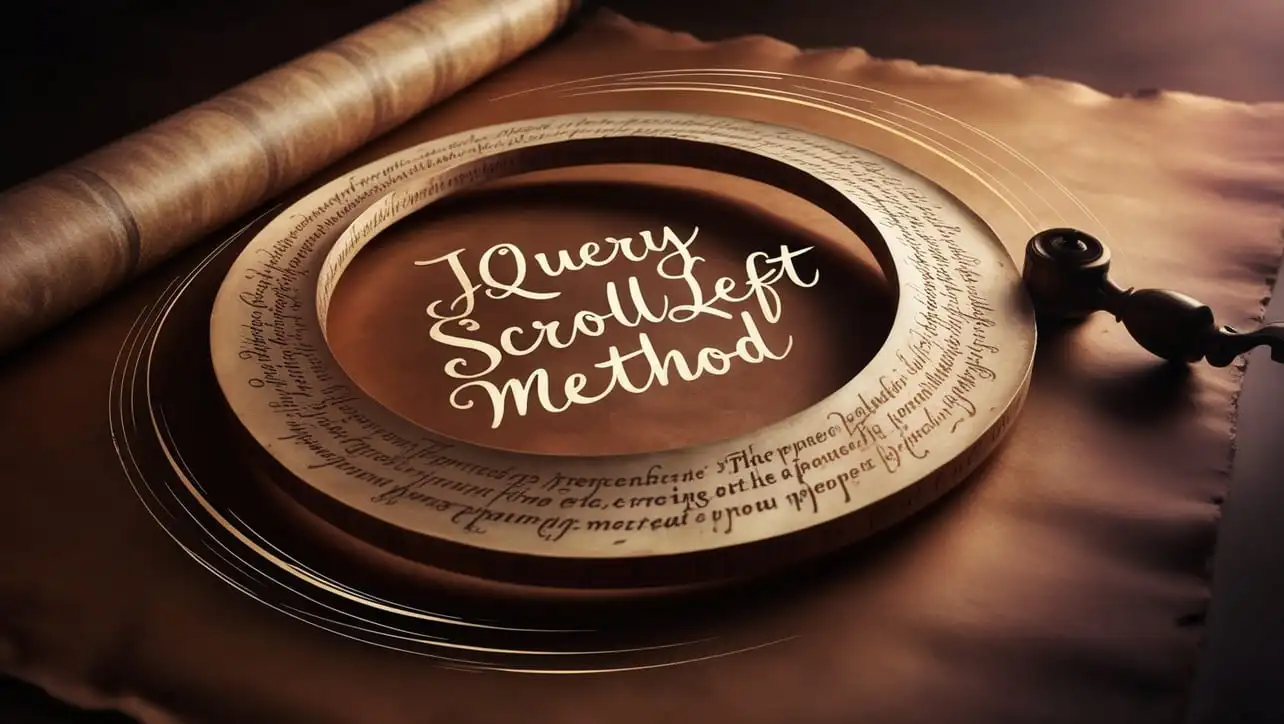
Photo Credit to CodeToFun
🙋 Introduction
In web development, creating dynamic and interactive user experiences is crucial. jQuery, a popular JavaScript library, offers a wide range of methods to achieve this goal. One such method is .scrollLeft(), which allows you to manipulate the horizontal scroll position of an element. Understanding and leveraging this method can greatly enhance your ability to create smooth and engaging scrolling effects.
In this guide, we'll dive into the jQuery .scrollLeft() method, exploring its syntax, usage, and practical examples.
🧠 Understanding .scrollLeft() Method
The .scrollLeft() method is used to get or set the horizontal scroll position of an element. It is particularly useful when dealing with elements that have overflow content, such as divs with a fixed width and overflow set to "auto" or "scroll".
💡 Syntax
The syntax for the .scrollLeft() method is straightforward:
$(selector).scrollLeft(value)Parameters:
- selector: A jQuery selector that specifies the element(s) to manipulate.
- value (optional): An integer representing the horizontal scroll position to set.
📝 Example
Getting the Horizontal Scroll Position:
To retrieve the current horizontal scroll position of an element, you can use the
.scrollLeft()method without passing any parameters. For instance:example.jsCopiedvar scrollPosition = $("#scrollableElement").scrollLeft(); console.log("Horizontal Scroll Position:", scrollPosition);This will log the current horizontal scroll position of the element with the ID scrollableElement.
Setting the Horizontal Scroll Position:
You can also set the horizontal scroll position of an element using the
.scrollLeft()method. For example:example.jsCopied$("#scrollableElement").scrollLeft(200);This will set the horizontal scroll position of the element with the ID scrollableElement to 200 pixels from the left.
Creating Smooth Scroll Animations:
With
.scrollLeft(), you can animate scrolling effects to create smooth transitions. Consider the following example:example.jsCopied$("#scrollButton").click(function() { $("#scrollableElement").animate({ scrollLeft: 500 }, 1000); });This will animate scrolling within the element with the ID scrollableElement, scrolling it horizontally to the position of 500 pixels from the left over a duration of 1000 milliseconds when a button with the ID scrollButton is clicked.
🎉 Conclusion
The jQuery .scrollLeft() method provides a powerful mechanism for manipulating the horizontal scroll position of elements, enabling you to create smooth scrolling effects and enhance user experience. Whether you need to retrieve the current scroll position, set it programmatically, or animate scrolling, this method offers a versatile solution.
By incorporating .scrollLeft() into your web development toolkit, you can add dynamic and engaging scrolling effects to your projects with ease.
👨💻 Join our Community:
Author

For over eight years, I worked as a full-stack web developer. Now, I have chosen my profession as a full-time blogger at codetofun.com.
Buy me a coffee to make codetofun.com free for everyone.
Buy me a Coffee












If you have any doubts regarding this article (jQuery .scrollLeft() Method), please comment here. I will help you immediately.