
jQuery Topics
- jQuery Introduction
- jQuery Callbacks
- jQuery deferred
- jQuery selectors
- jQuery Ajax Events
- jQuery Ajax Methods
- jQuery Keyboard Events
- jQuery Keyboard Methods
- jQuery Form Events
- jQuery Form Methods
- jQuery Mouse Events
- jQuery Mouse Methods
- jQuery Event Properties
- jQuery Event Methods
- jQuery HTML
- jQuery CSS
- jQuery Fading
- jQuery Traversing
- jQuery Utilities
- jQuery Properties
jQuery .mouseleave() Method
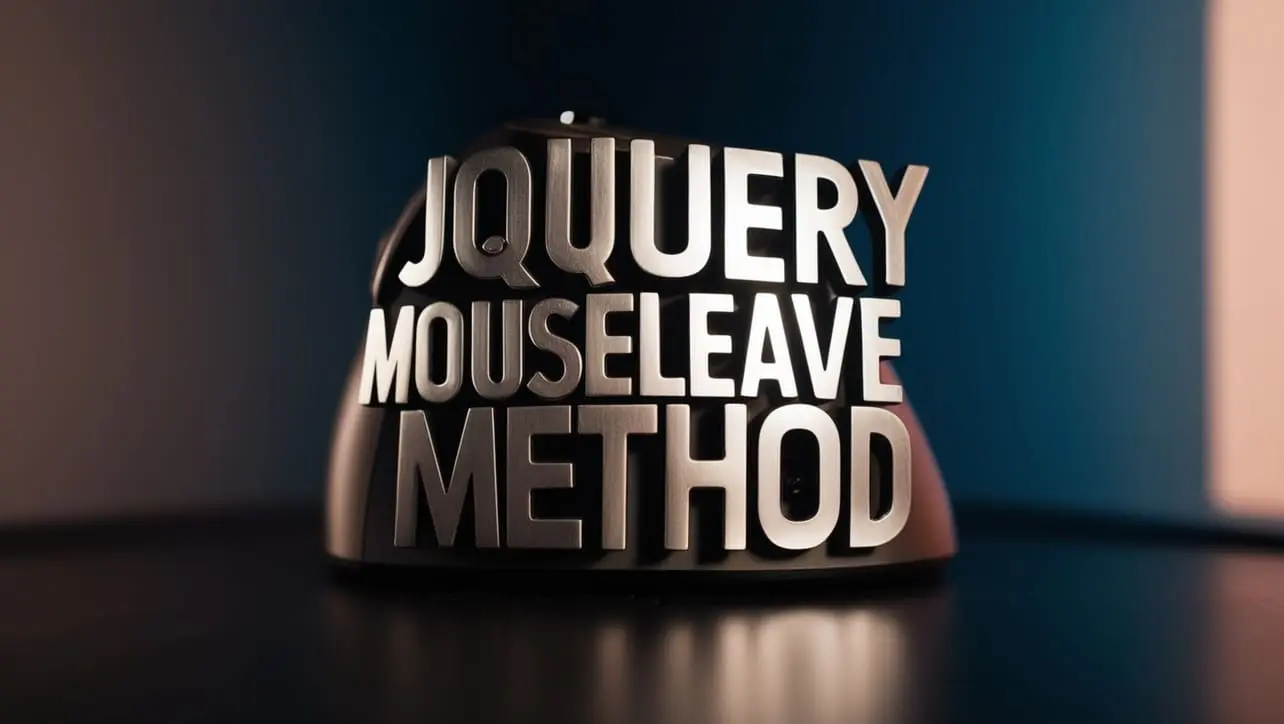
Photo Credit to CodeToFun
🙋 Introduction
jQuery offers a wide range of methods to facilitate dynamic web development, and one such method is .mouseleave(). This method allows you to perform actions when the mouse pointer leaves an element. Understanding and leveraging the .mouseleave() method can add interactivity and enhance user experience on your website.
In this guide, we'll explore the jQuery .mouseleave() method with practical examples to demonstrate its usage and benefits.
🧠 Understanding .mouseleave() Method
The .mouseleave() method in jQuery is used to bind an event handler function to the "mouseleave" event, which occurs when the mouse pointer leaves the selected element. This event is particularly useful for triggering actions such as hiding tooltips, resetting animations, or changing styles when the user moves the mouse away from a specific area on the webpage.
💡 Syntax
The syntax for the .mouseleave() method is straightforward:
$(selector).mouseleave(function() {
// Code to be executed when mouse leaves the element
});📝 Example
Hiding Tooltip on Mouse Leave:
Suppose you have a tooltip that appears when hovering over an element and you want it to disappear when the mouse moves away. You can achieve this using the
.mouseleave()method as follows:index.htmlCopied<div class="tooltip"> Hover over me <span class="tooltiptext">Tooltip text</span> </div>index.cssCopied.tooltip { position: relative; display: inline-block; } .tooltiptext { visibility: hidden; position: absolute; /* Tooltip styles */ } .tooltip:hover .tooltiptext { visibility: visible; }example.jsCopied$(".tooltip").mouseleave(function() { $(this).find(".tooltiptext").css("visibility", "hidden"); });This will hide the tooltip when the mouse pointer leaves the .tooltip element.
Resetting Animation on Mouse Leave:
You can also use the
.mouseleave()method to reset CSS animations when the mouse leaves a specific element. For instance:index.htmlCopied<div class="box"></div>example.jsCopied.box { width: 100px; height: 100px; background-color: blue; transition: width 0.5s, height 0.5s; } .box:hover { width: 200px; height: 200px; }example.jsCopied$(".box").mouseleave(function() { $(this).css({ width: "100px", height: "100px" }); });This will reset the size of the .box element when the mouse pointer leaves it.
🎉 Conclusion
The jQuery .mouseleave() method provides a convenient way to trigger actions when the mouse pointer exits an element, allowing you to create interactive and user-friendly web experiences. Whether you need to hide tooltips, reset animations, or perform other tasks upon mouse exit, this method simplifies the process.
By mastering its usage, you can enhance the interactivity and usability of your website effectively.
👨💻 Join our Community:
Author

For over eight years, I worked as a full-stack web developer. Now, I have chosen my profession as a full-time blogger at codetofun.com.
Buy me a coffee to make codetofun.com free for everyone.
Buy me a Coffee












If you have any doubts regarding this article (jQuery .mouseleave() Method), please comment here. I will help you immediately.