
jQuery Topics
- jQuery Introduction
- jQuery Callbacks
- jQuery deferred
- jQuery selectors
- jQuery Ajax Events
- jQuery Ajax Methods
- jQuery Keyboard Events
- jQuery Keyboard Methods
- jQuery Form Events
- jQuery Form Methods
- jQuery Mouse Events
- jQuery Mouse Methods
- jQuery Event Properties
- jQuery Event Methods
- jQuery HTML
- jQuery CSS
- jQuery Fading
- jQuery Traversing
- jQuery Utilities
- jQuery Properties
jQuery .last() Method
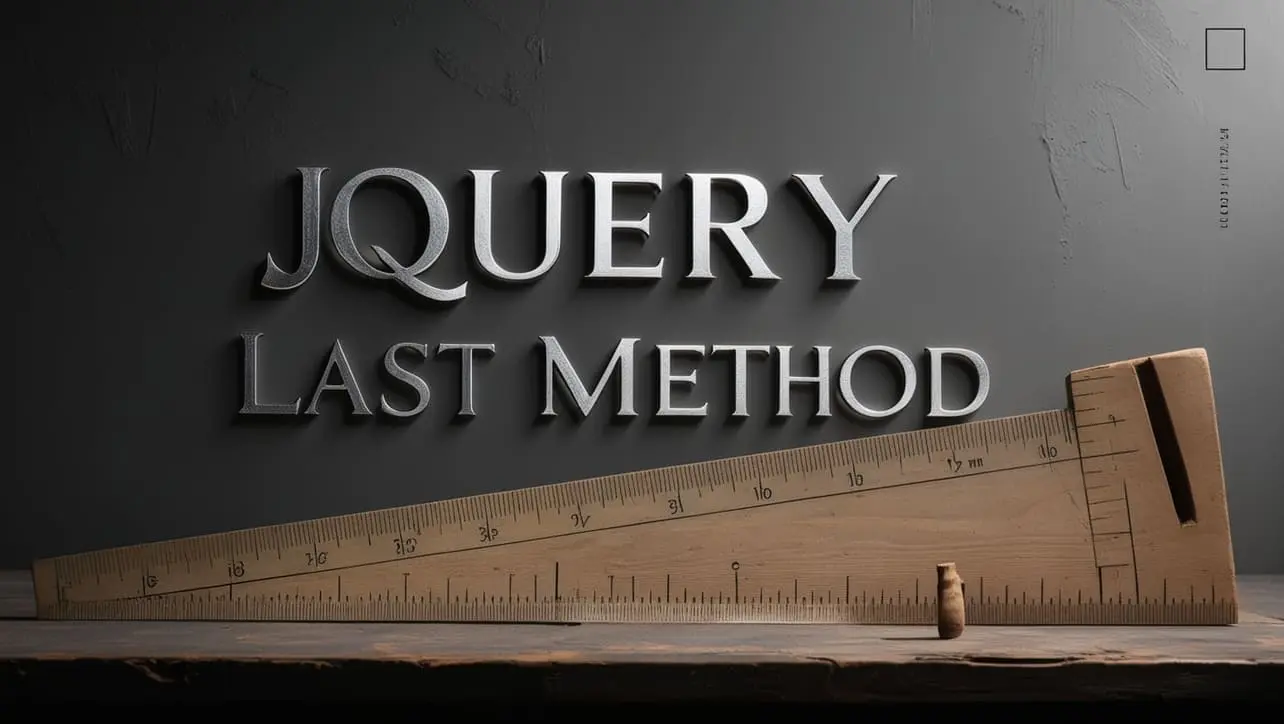
Photo Credit to CodeToFun
🙋 Introduction
jQuery offers a plethora of methods to manipulate HTML elements and traverse the DOM tree efficiently. Among these methods is .last(), which allows you to select the last element of a collection matched by a selector or jQuery object. Understanding and utilizing the .last() method can streamline your development process and enhance the interactivity of your web pages.
In this guide, we'll delve into the functionality of the jQuery .last() method, accompanied by clear examples to illustrate its usage.
🧠 Understanding .last() Method
The .last() method in jQuery is used to select the last element of a matched set of elements. It can be applied to a jQuery object or a collection of DOM elements obtained through a selector.
💡 Syntax
The syntax for the .last() method is straightforward:
$(selector).last()📝 Example
Selecting the Last Element:
Suppose you have a list of items and you want to select and manipulate the last item. You can achieve this using the
.last()method as follows:index.htmlCopied<ul> <li>Item 1</li> <li>Item 2</li> <li>Item 3</li> </ul>example.jsCopied$("li").last().css("font-weight", "bold");This will make the text of the last <li> element bold.
Chaining with Other jQuery Methods:
The
.last()method can be seamlessly chained with other jQuery methods to perform various operations. For instance, let's add a class to the last paragraph in a <div> element:index.htmlCopied<div> <p>Paragraph 1</p> <p>Paragraph 2</p> <p>Paragraph 3</p> </div>example.jsCopied$("div").find("p").last().addClass("last-paragraph");This will add the class last-paragraph to the last <p> element within the <div>.
Applying Conditional Logic with .last():
You can use the
.last()method in conjunction with conditional statements to target specific elements based on certain criteria. For example, let's change the background color of the last visible <div> element:index.htmlCopied<div style="display: none;">Hidden Div 1</div> <div>Visible Div 1</div> <div>Visible Div 2</div> <div style="display: none;">Hidden Div 2</div>example.jsCopied$("div:visible").last().css("background-color", "lightblue");This will set the background color of the last visible <div> element to light blue.
🎉 Conclusion
The jQuery .last() method provides a convenient way to target and manipulate the last element of a selected set of elements. Whether you need to style the last item, chain it with other jQuery methods, or apply conditional logic, the .last() method offers flexibility and efficiency in DOM traversal and manipulation.
By incorporating this method into your development workflow, you can enhance the interactivity and functionality of your web pages effortlessly.
👨💻 Join our Community:
Author

For over eight years, I worked as a full-stack web developer. Now, I have chosen my profession as a full-time blogger at codetofun.com.
Buy me a coffee to make codetofun.com free for everyone.
Buy me a Coffee












If you have any doubts regarding this article (jQuery .last() Method), please comment here. I will help you immediately.