
jQuery Topics
- jQuery Introduction
- jQuery Callbacks
- jQuery deferred
- jQuery selectors
- jQuery Ajax Events
- jQuery Ajax Methods
- jQuery Keyboard Events
- jQuery Keyboard Methods
- jQuery Form Events
- jQuery Form Methods
- jQuery Mouse Events
- jQuery Mouse Methods
- jQuery Event Properties
- jQuery Event Methods
- jQuery HTML
- jQuery CSS
- jQuery Fading
- jQuery Traversing
- jQuery Utilities
- jQuery Properties
jQuery focusin Event
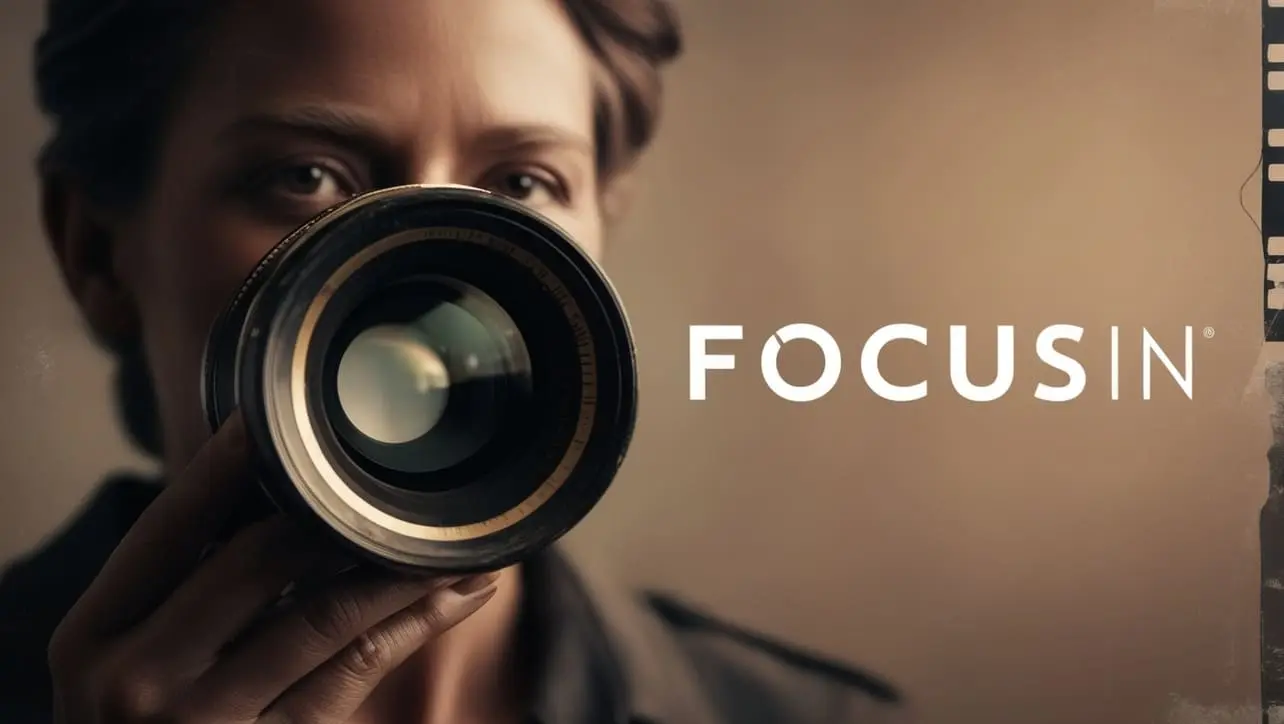
Photo Credit to CodeToFun
🙋 Introduction
In web development, handling user interactions is crucial for creating engaging and intuitive experiences. jQuery provides a variety of event handling methods to facilitate this, one of which is the focusin event. While the .focusin() method has been deprecated, it's important to understand how to use its replacement, .on() with the focusin event.
In this guide, we'll explore the focusin event and demonstrate how to use it effectively with the .on() method.
🧠 Understanding focusin Event
The focusin event is triggered when an element (or any of its descendants) gains focus. This event bubbles up through the DOM tree, unlike the focus event, making it suitable for handling focus-related events on parent elements.
💡 Syntax
The syntax for the focusin event is straightforward:
.on( "focusin" [, eventData ], handler )📝 Example
Basic Usage:
Suppose you have an input field and you want to display a message when it gains focus. You can achieve this using the .on() method with the
focusinevent:index.htmlCopied<input type="text" id="inputField"> <p id="message"></p>example.jsCopied$("#inputField").on("focusin", function() { $("#message").text("Input field is focused."); });This will display the message "Input field is focused." when the input field gains focus.
Event Delegation:
The
focusinevent can be particularly useful when dealing with dynamically added elements or elements within a dynamically modified structure. Event delegation allows you to handle events on elements that are added to the DOM dynamically. For example:index.htmlCopied<ul id="dynamicList"> <li>Item 1</li> <li>Item 2</li> </ul>example.jsCopied$("#dynamicList").on("focusin", "li", function() { console.log("List item focused:", $(this).text()); });This will log a message to the console when any list item gains focus, even if it's added dynamically after the initial page load.
Using eventData:
You can also pass additional data to the event handler using the eventData parameter. This can be useful for customizing the behavior based on specific conditions. For instance:
example.jsCopied$("#inputField").on("focusin", { threshold: 10 }, function(event) { if ($(this).val().length > event.data.threshold) { alert("Input text exceeds threshold!"); } });In this example, an alert will be triggered if the length of the input text exceeds the specified threshold.
🎉 Conclusion
The focusin event, while similar to the focus event, offers additional flexibility by bubbling up through the DOM tree. By using the .on() method, you can effectively handle focus-related events on both existing and dynamically added elements.
Understanding how to leverage the focusin event enhances your ability to create interactive and responsive web applications.
👨💻 Join our Community:
Author

For over eight years, I worked as a full-stack web developer. Now, I have chosen my profession as a full-time blogger at codetofun.com.
Buy me a coffee to make codetofun.com free for everyone.
Buy me a Coffee












If you have any doubts regarding this article (jQuery focusin Event), please comment here. I will help you immediately.