
jQuery Topics
- jQuery Introduction
- jQuery Callbacks
- jQuery deferred
- jQuery selectors
- jQuery Ajax Events
- jQuery Ajax Methods
- jQuery Keyboard Events
- jQuery Keyboard Methods
- jQuery Form Events
- jQuery Form Methods
- jQuery Mouse Events
- jQuery Mouse Methods
- jQuery Event Properties
- jQuery Event Methods
- jQuery HTML
- jQuery CSS
- jQuery Fading
- jQuery Traversing
- jQuery Utilities
- jQuery Properties
jQuery .empty() Method
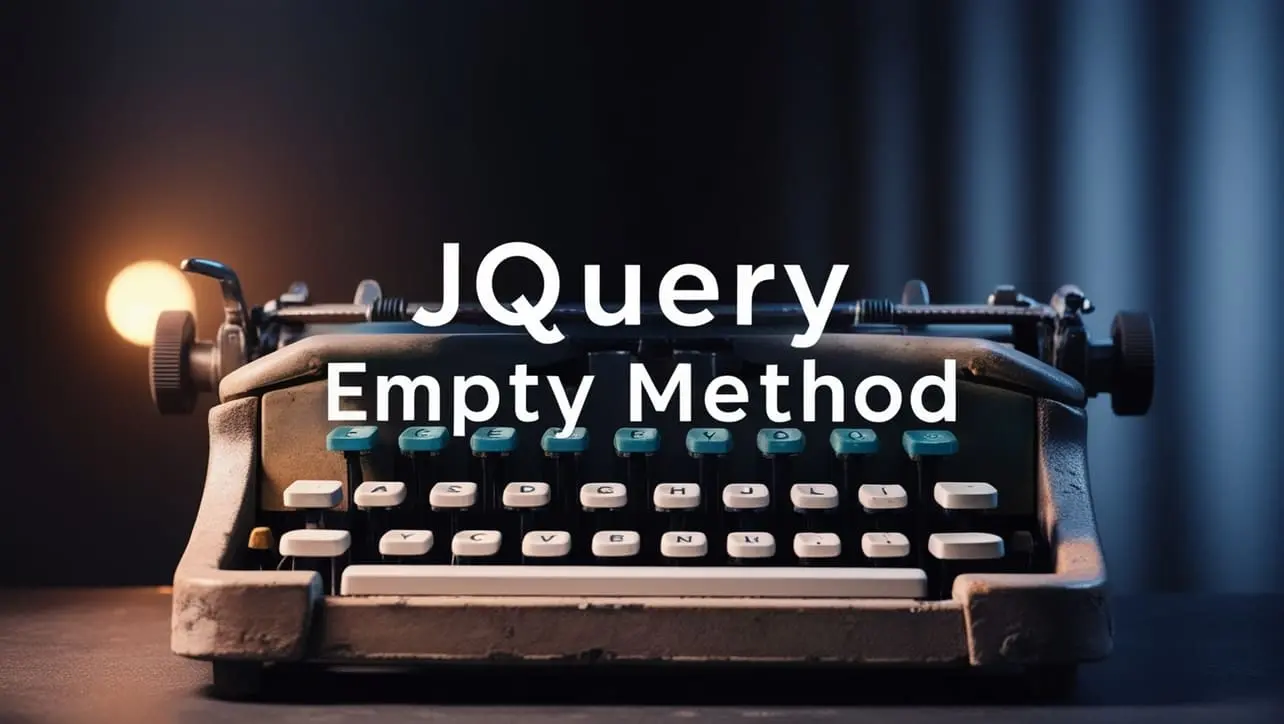
Photo Credit to CodeToFun
🙋 Introduction
jQuery offers a plethora of methods to manipulate DOM elements efficiently, and one such method is .empty(). This method provides a simple way to remove all child elements from selected elements. Understanding and utilizing the .empty() method can streamline your web development workflow by allowing you to dynamically clear content when necessary.
In this comprehensive guide, we'll explore the .empty() method's syntax, usage, and practical examples to demonstrate its versatility.
🧠 Understanding .empty() Method
The .empty() method is used to remove all child elements (including text and other elements) from the selected elements. It essentially clears the content inside the matched elements, making them empty.
💡 Syntax
The syntax for the .empty() method is straightforward:
$(selector).empty();📝 Example
Clearing Content of a Container:
Suppose you have a <div> element with some child elements, and you want to clear its content dynamically. You can achieve this using the
.empty()method as follows:index.htmlCopied<div id="container"> <p>This is some text.</p> <button>Click me</button> </div>example.jsCopied$("#container").empty();This will remove the <p> element and the <button> element from the container, leaving it empty.
Removing List Items:
Consider a scenario where you have an unordered list (<ul>) with several list items (<li>), and you want to clear the list dynamically. You can use the
.empty()method like this:index.htmlCopied<ul id="myList"> <li>Item 1</li> <li>Item 2</li> <li>Item 3</li> </ul>example.jsCopied$("#myList").empty();This will remove all list items from the unordered list, rendering it empty.
Clearing Input Fields in a Form:
In forms, you might need to clear input fields after submitting data. The
.empty()method can help with that too. For example:index.htmlCopied<form id="myForm"> <input type="text" id="username" value="John"> <input type="email" id="email" value="john@example.com"> <button type="submit">Submit</button> </form>example.jsCopied$("#myForm").submit(function(event) { event.preventDefault(); // Prevent form submission $(this).find('input[type="text"], input[type="email"]').empty(); });This will clear the values of the text and email inputs when the form is submitted.
Performance Considerations:
While the
.empty()method is convenient for clearing content, be cautious when using it on large DOM trees or frequently in performance-critical scenarios. Excessive DOM manipulation can impact page performance.
🎉 Conclusion
The jQuery .empty() method is a handy tool for dynamically clearing content from selected elements, making them empty. Whether you need to clear container elements, lists, input fields, or other elements,
👨💻 Join our Community:
Author

For over eight years, I worked as a full-stack web developer. Now, I have chosen my profession as a full-time blogger at codetofun.com.
Buy me a coffee to make codetofun.com free for everyone.
Buy me a Coffee












If you have any doubts regarding this article (jQuery .empty() Method), please comment here. I will help you immediately.