
jQuery Topics
- jQuery Introduction
- jQuery Callbacks
- jQuery deferred
- jQuery selectors
- jQuery Ajax Events
- jQuery Ajax Methods
- jQuery Keyboard Events
- jQuery Keyboard Methods
- jQuery Form Events
- jQuery Form Methods
- jQuery Mouse Events
- jQuery Mouse Methods
- jQuery Event Properties
- jQuery Event Methods
- jQuery HTML
- jQuery CSS
- jQuery Fading
- jQuery Traversing
- jQuery Utilities
- jQuery Properties
jQuery .change() Method
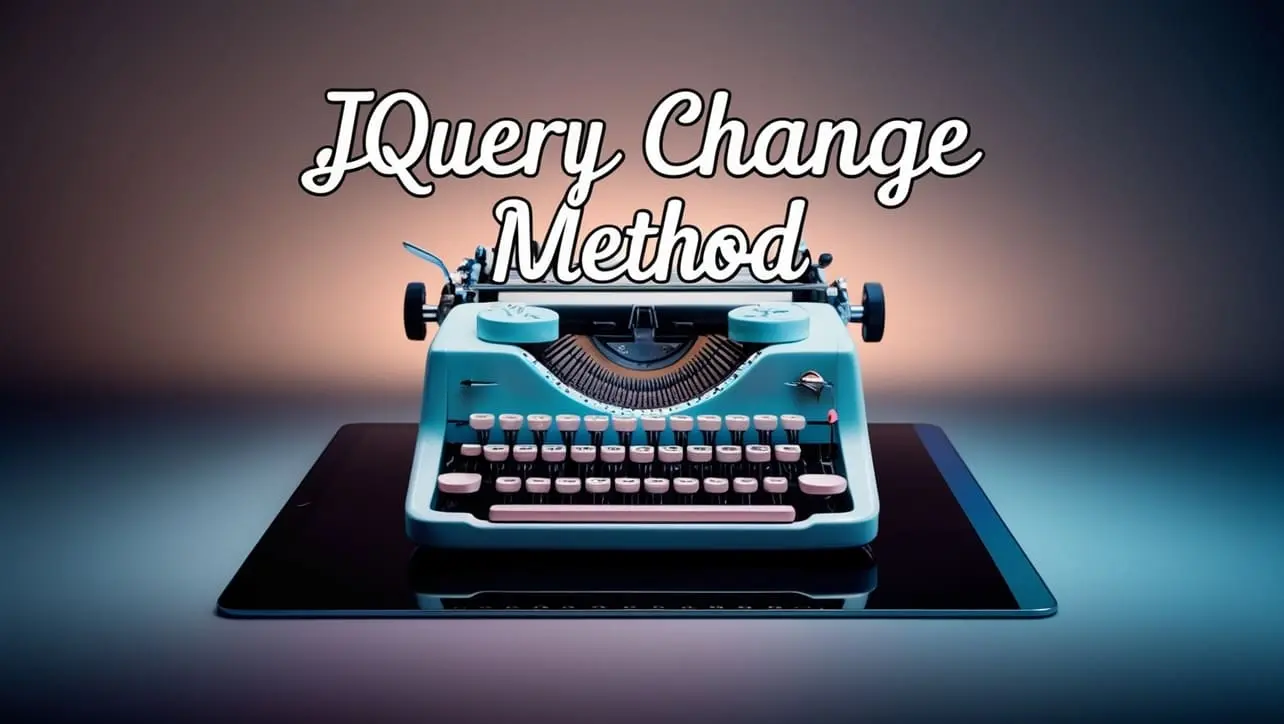
Photo Credit to CodeToFun
🙋 Introduction
The jQuery library equips web developers with a multitude of methods for enhancing user interaction and functionality. One such method is the .change() method, which allows you to execute code when the value of an element changes. Understanding how to effectively use the .change() method can significantly enhance the interactivity of your web pages.
In this comprehensive guide, we'll explore the usage of the jQuery .change() method with clear examples to illustrate its versatility.
🧠 Understanding .change() Method
The .change() method in jQuery is used to bind an event handler to the change event, which occurs when the value of an element has been altered by the user. This method is particularly useful for form elements like input fields, checkboxes, radio buttons, and select dropdowns.
💡 Syntax
The syntax for the .change() method is straightforward:
$(selector).change(function() {
// Code to execute when the value of the element changes
});📝 Example
Handling Input Field Changes:
Suppose you have an input field and you want to alert a message when its value changes. You can achieve this using the
.change()method as follows:index.htmlCopied<input type="text" id="inputField">example.jsCopied$("#inputField").change(function() { alert("Input field value has changed!"); });This will trigger an alert message whenever the user modifies the value of the input field.
Performing Actions on Checkbox/Radio Button Selection:
You can use the
.change()method to perform actions based on checkbox or radio button selections. For example:index.htmlCopied<input type="checkbox" id="checkbox1">example.jsCopied$("#checkbox1").change(function() { if($(this).is(":checked")) { alert("Checkbox is checked!"); } else { alert("Checkbox is unchecked!"); } });This will display an alert message indicating whether the checkbox is checked or unchecked whenever its state changes.
Handling Select Dropdown Changes:
You can also respond to changes in select dropdowns using the
.change()method. Here's an example:index.htmlCopied<select id="selectDropdown"> <option value="option1">Option 1</option> <option value="option2">Option 2</option> </select>example.jsCopied$("#selectDropdown").change(function() { alert("Selected option: " + $(this).val()); });This will show an alert message displaying the selected option whenever the user changes the dropdown selection.
Dynamically Updating Content Based on User Input:
You can dynamically update content on your web page based on user input using the
.change()method in conjunction with other jQuery functions like .html() or .text(). For instance:example.jsCopied$("#inputField").change(function() { $("#output").html("New value: " + $(this).val()); });This will update the content of an element with the ID output to reflect the new value entered by the user in the input field.
🎉 Conclusion
The jQuery .change() method is a powerful tool for enhancing the interactivity of your web pages by responding to user input. Whether you need to handle input field changes, track checkbox/radio button selections, or respond to select dropdown changes, this method provides a convenient way to execute code dynamically.
By mastering its usage, you can create more engaging and responsive web experiences for your users.
👨💻 Join our Community:
Author

For over eight years, I worked as a full-stack web developer. Now, I have chosen my profession as a full-time blogger at codetofun.com.
Buy me a coffee to make codetofun.com free for everyone.
Buy me a Coffee












If you have any doubts regarding this article (jQuery .change() Method), please comment here. I will help you immediately.