
jQuery Topics
- jQuery Introduction
- jQuery Callbacks
- jQuery deferred
- jQuery selectors
- jQuery Ajax Events
- jQuery Ajax Methods
- jQuery Keyboard Events
- jQuery Keyboard Methods
- jQuery Form Events
- jQuery Form Methods
- jQuery Mouse Events
- jQuery Mouse Methods
- jQuery Event Properties
- jQuery Event Methods
- jQuery HTML
- jQuery CSS
- jQuery Fading
- jQuery Traversing
- jQuery Utilities
- jQuery Properties
jQuery .bind() Method
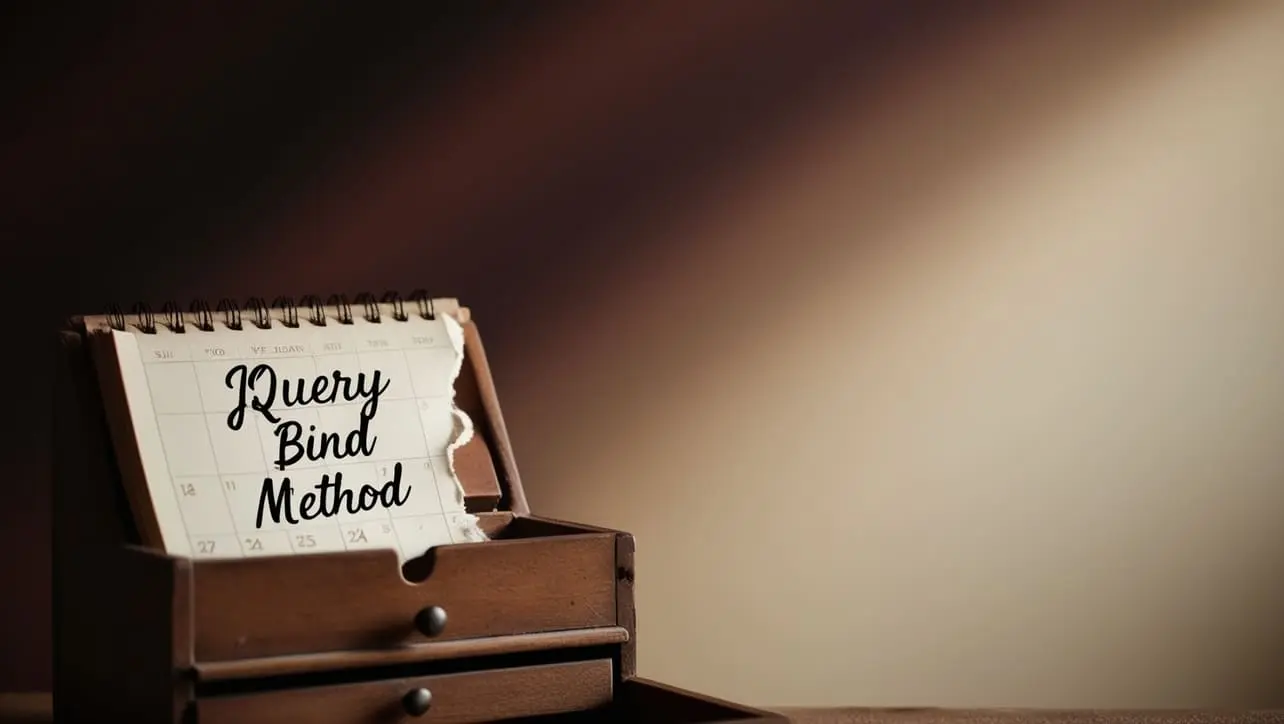
Photo Credit to CodeToFun
🙋 Introduction
In jQuery, event handling is a fundamental aspect of web development. The .bind() method is one of the key features that jQuery offers for attaching event handlers to elements. Understanding how to effectively use .bind() can greatly enhance your ability to create dynamic and interactive web pages.
This guide explores the usage of the jQuery .bind() method with clear examples to help you grasp its functionality.
🧠 Understanding .bind() Method
The .bind() method in jQuery is used to attach one or more event handlers to selected elements. It provides a versatile way to bind event handlers to elements, allowing you to specify multiple events in a single call.
💡 Syntax
The syntax for the .bind() method is straightforward:
$(selector).bind(eventType [, eventData], handler)Parameters:
- eventType: A string containing one or more JavaScript event types, such as "click", "mouseover", or "keydown".
- eventData (optional): Additional data to pass along to the event handler function.
- handler: A function to execute when the event is triggered.
📝 Example
Binding Click Event:
Suppose you want to display an alert when a button is clicked. You can achieve this using the
.bind()method as follows:index.htmlCopied<button id="myButton">Click Me</button>example.jsCopied$("#myButton").bind("click", function() { alert("Button clicked!"); });This will display an alert with the message Button clicked! when the button is clicked.
Binding Multiple Events:
You can bind multiple events to an element using
.bind(). For instance, let's handle both "mouseover" and "mouseout" events on a div element:index.htmlCopied<div id="myDiv">Hover over me</div>example.jsCopied$("#myDiv").bind("mouseover mouseout", function(event) { if (event.type === "mouseover") { $(this).text("Mouse over"); } else { $(this).text("Mouse out"); } });This will change the text of the div to Mouse over when the mouse is over it and Mouse out when the mouse moves out.
Passing Data to Event Handler:
You can pass additional data to the event handler using the eventData parameter. For example, let's pass a custom message to an alert when a button is clicked:
index.htmlCopied<button id="myButton">Click Me</button>example.jsCopied$("#myButton").bind("click", { message: "Custom message" }, function(event) { alert(event.data.message); });This will display an alert with the custom message Custom message when the button is clicked.
🎉 Conclusion
The jQuery .bind() method provides a flexible and efficient way to attach event handlers to elements in your web page. Whether you need to handle single or multiple events, pass additional data to event handlers, or bind events to dynamically added elements, .bind() offers a comprehensive solution.
By mastering its usage, you can create more responsive and interactive web experiences for your users.
👨💻 Join our Community:
Author

For over eight years, I worked as a full-stack web developer. Now, I have chosen my profession as a full-time blogger at codetofun.com.
Buy me a coffee to make codetofun.com free for everyone.
Buy me a Coffee












If you have any doubts regarding this article (jQuery .bind() Method), please comment here. I will help you immediately.