
jQuery Topics
- jQuery Introduction
- jQuery Callbacks
- jQuery deferred
- jQuery selectors
- jQuery Ajax Events
- jQuery Ajax Methods
- jQuery Keyboard Events
- jQuery Keyboard Methods
- jQuery Form Events
- jQuery Form Methods
- jQuery Mouse Events
- jQuery Mouse Methods
- jQuery Event Properties
- jQuery Event Methods
- jQuery HTML
- jQuery CSS
- jQuery Fading
- jQuery Traversing
- jQuery Utilities
- jQuery Properties
jQuery .append() Method
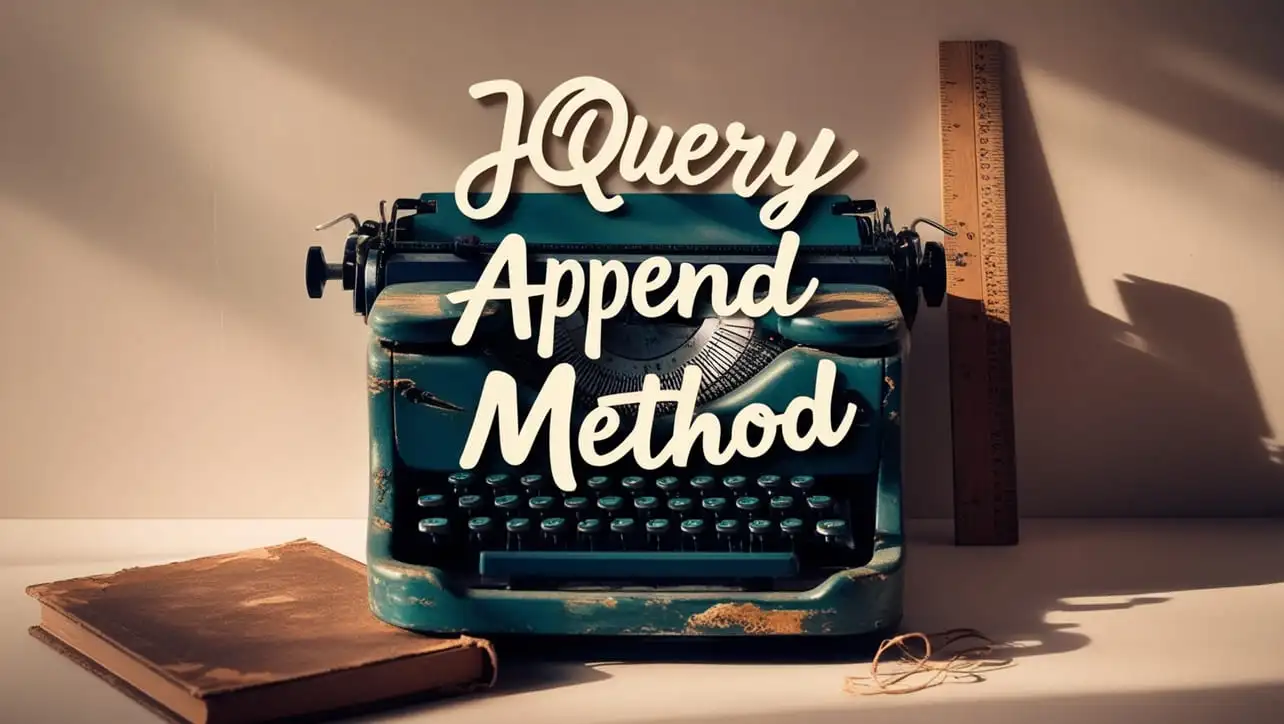
Photo Credit to CodeToFun
🙋 Introduction
In web development, dynamically adding content to a webpage is a common requirement. jQuery simplifies this task with its .append() method, allowing you to insert content into the selected elements effortlessly. Whether you're adding new elements, text, or HTML code, mastering the .append() method can greatly enhance your ability to create dynamic and interactive web pages.
In this guide, we'll delve into the usage of the jQuery .append() method with clear examples to help you understand its potential.
🧠 Understanding .append() Method
The .append() method in jQuery is used to insert content, specified by the parameter, to the end of each element in the set of matched elements. This method is versatile, allowing you to append various types of content such as HTML strings, DOM elements, or jQuery objects.
💡 Syntax
The syntax for the .append() method is straightforward:
$(selector).append(content)📝 Example
Appending Text:
Suppose you have a <div> element with the ID container, and you want to append some text to it. You can achieve this using the
.append()method as follows:index.htmlCopied<div id="container"> <p>This is a paragraph.</p> </div>example.jsCopied$("#container").append(" Appended text.");This will append the text "Appended text." to the <div> element.
Appending HTML Elements:
You can also append HTML elements dynamically. Let's add a new paragraph to the <div> with the ID container:
example.jsCopiedvar newParagraph = $("<p>New paragraph</p>"); $("#container").append(newParagraph);This will append a new paragraph element to the <div>.
Appending Multiple Elements:
You can append multiple elements simultaneously by passing them as arguments to the
.append()method:example.jsCopied$("#container").append("<p>First paragraph</p>", "<p>Second paragraph</p>");This will append two paragraph elements to the <div>.
Appending jQuery Objects:
You can also append elements that are selected using jQuery. For example, let's create a new <div> element and append it to another <div>:
example.jsCopiedvar newDiv = $("<div>New div</div>"); $("#container").append(newDiv);This will append a new <div> element inside the #container div.
Chaining Methods:
The
.append()method can be chained with other jQuery methods to perform complex operations in a single line of code. For example:example.jsCopied$("#container").append("<p>First paragraph</p>").css("color", "blue");This will append a paragraph element to the <div> and set its text color to blue in one line.
🎉 Conclusion
The jQuery .append() method is a versatile tool for dynamically adding content to web pages. Whether you need to append text, HTML elements, or jQuery objects, this method provides a simple and efficient solution.
By mastering its usage, you can create dynamic and interactive web pages with ease.
👨💻 Join our Community:
Author

For over eight years, I worked as a full-stack web developer. Now, I have chosen my profession as a full-time blogger at codetofun.com.
Buy me a coffee to make codetofun.com free for everyone.
Buy me a Coffee












If you have any doubts regarding this article (jQuery .append() Method), please comment here. I will help you immediately.