
jQuery Topics
- jQuery Introduction
- jQuery Callbacks
- jQuery deferred
- jQuery selectors
- jQuery Ajax Events
- jQuery Ajax Methods
- jQuery Keyboard Events
- jQuery Keyboard Methods
- jQuery Form Events
- jQuery Form Methods
- jQuery Mouse Events
- jQuery Mouse Methods
- jQuery Event Properties
- jQuery Event Methods
- jQuery HTML
- jQuery CSS
- jQuery Fading
- jQuery Traversing
- jQuery Utilities
- jQuery Properties
jQuery .addClass() Method
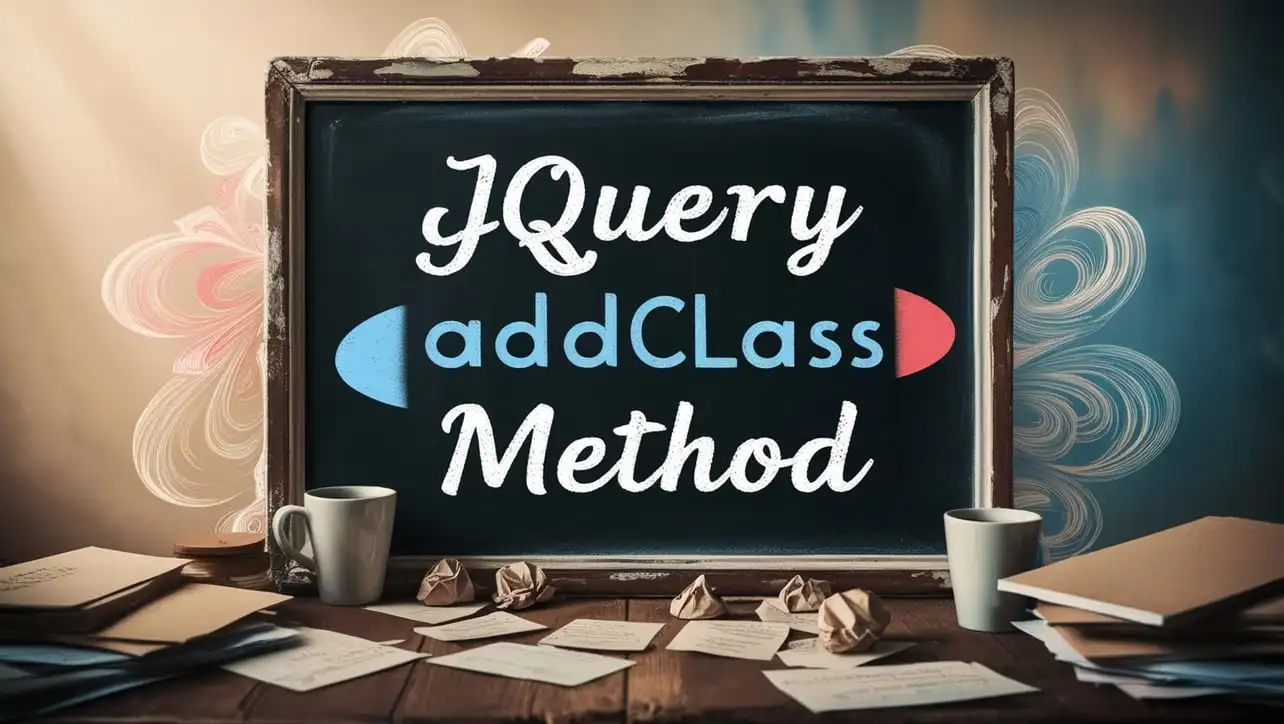
Photo Credit to CodeToFun
🙋 Introduction
jQuery is renowned for its ability to simplify web development tasks, and one of its most versatile methods is .addClass(). This method allows you to dynamically add one or more CSS classes to selected elements, enabling you to enhance the styling and behavior of your web pages effortlessly.
In this comprehensive guide, we'll explore the power of the jQuery .addClass() method through practical examples and clear explanations.
🧠 Understanding .addClass() Method
The .addClass() method in jQuery is used to add one or more CSS classes to the selected elements. This method provides a convenient way to dynamically change the appearance or behavior of elements on your web page.
💡 Syntax
The syntax for the .addClass() method is straightforward:
$(selector).addClass(classNames)📝 Example
Adding a Single Class:
You can add a single CSS class to an element using the
.addClass()method. For instance, let's add the class highlight to a paragraph element:index.htmlCopied<p>This is a paragraph.</p>example.jsCopied$("p").addClass("highlight");This will add the highlight class to the paragraph element, allowing you to apply specific styles to it.
Adding Multiple Classes:
You can also add multiple classes to an element by separating them with spaces within the
.addClass()method. For example:index.htmlCopied<div>This is a div.</div>example.jsCopied$("div").addClass("bg-color text-color");This will add both bg-color and text-color classes to the div element, allowing you to apply multiple styles simultaneously.
Conditional Class Addition:
You can conditionally add classes based on certain conditions using jQuery. Here's an example where we add a class based on the length of a text input:
index.htmlCopied<input type="text" id="textInput">example.jsCopied$("#textInput").keyup(function() { if ($(this).val().length > 10) { $(this).addClass("long-text"); } else { $(this).removeClass("long-text"); } });This will add the long-text class to the input element if the text length exceeds 10 characters.
Chaining .addClass() with Other Methods:
jQuery allows method chaining, enabling you to perform multiple operations on the same selection. Here's an example where we select a paragraph element, hide it, and then add a class to it:
index.htmlCopied<p>This paragraph will be hidden and styled.</p>example.jsCopied$("p").hide().addClass("styled-paragraph");This will first hide the paragraph and then add the "styled-paragraph" class to it.
🎉 Conclusion
The jQuery .addClass() method is a powerful tool for enhancing the styling and behavior of elements on your web page. Whether you need to add single or multiple classes, conditionally modify classes, or chain the method with other operations, .addClass() provides a flexible and efficient solution.
By mastering its usage, you can take your web development skills to the next level and create visually appealing and interactive websites with ease.
👨💻 Join our Community:
Author

For over eight years, I worked as a full-stack web developer. Now, I have chosen my profession as a full-time blogger at codetofun.com.
Buy me a coffee to make codetofun.com free for everyone.
Buy me a Coffee












If you have any doubts regarding this article (jQuery .addClass() Method), please comment here. I will help you immediately.